Stripe Payment Method
Advanced Subscription Products is integrated with the Stripe payment method.
| Stripe is a secure and flexible payment gateway that allows businesses to accept payments online, offering benefits such as easy setup, support for multiple payment methods, and robust security features. |
To enable the integration, you'll need to connect the extension with Stripe. This is an easy way to enable Stripe to handle payments for your subscriptions, as it doesn't require special technical setup from your end; all technical aspects are already integrated into the extension. However, before you begin, a few steps should be taken.
Please note that even if you've previously set up Stripe for your store or used the Stripe add-on in Advanced Subscription Products Version 2, you'll still need to connect your Stripe account for Version 3 to enable the creation of new subscriptions. In this case, ensure that you connect to the Stripe account already set for your store.
To enable Stripe for Advanced Subscription Products, follow these steps:
- Install the official Stripe module and create a Stripe account if you haven't already.
- Install the add-on for Magento by running the composer command:
composer require aheadworks/module-sarp2-stripe
|
Then enable Stripe with the following command:
bin/magento module:enable Aheadworks_Sarp2Stripe
|
Next, register the extension:
bin/magento setup:upgrade
|
Recompile the Magento store if you are in Production mode:
bin/magento setup:di:compile
|
Verify that the extension is enabled:
bin/magento module:status
|
Clean the store cache:
bin/magento cache:clean
|
Log out and log in to the backend again.
- Connect your Stripe account with Advanced Subscription Products.
For it, in the Magento Admin panel, go to Stores > Configuration > Aheadworks Extensions > Advanced Subscription Products.
When you've finished all the steps above and connected your license keys, you'll see a new section called Payment Methods. Click on Stripe to proceed.
Select the Mode from the dropdown (Test mode for testing or Live mode for production), then click the Connect with Stripe button.
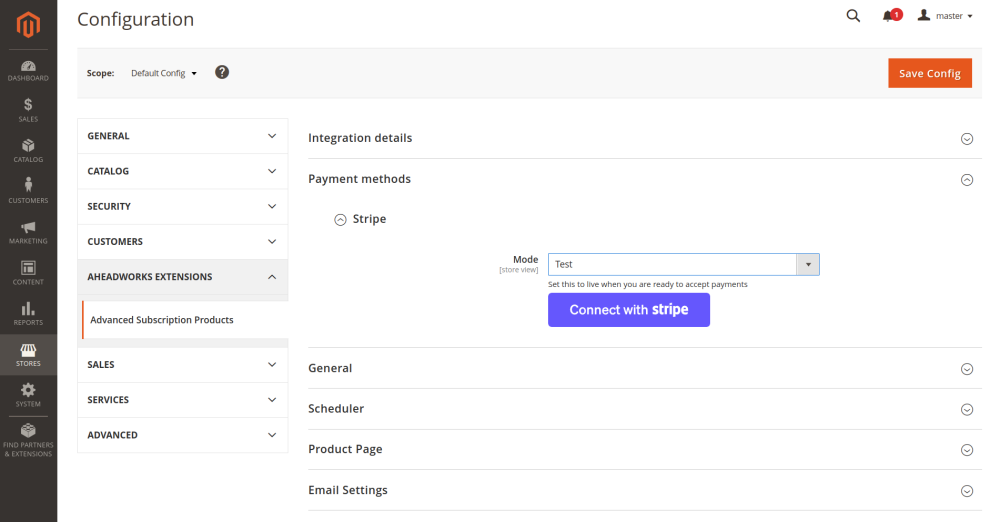
You will be redirected to your Stripe account to complete the onboarding process. Once done, return to the extension configuration.
You’ll find that the Connect button has been replaced with an information field indicating that the store is connected to Stripe. Don’t forget to Save Configurations.
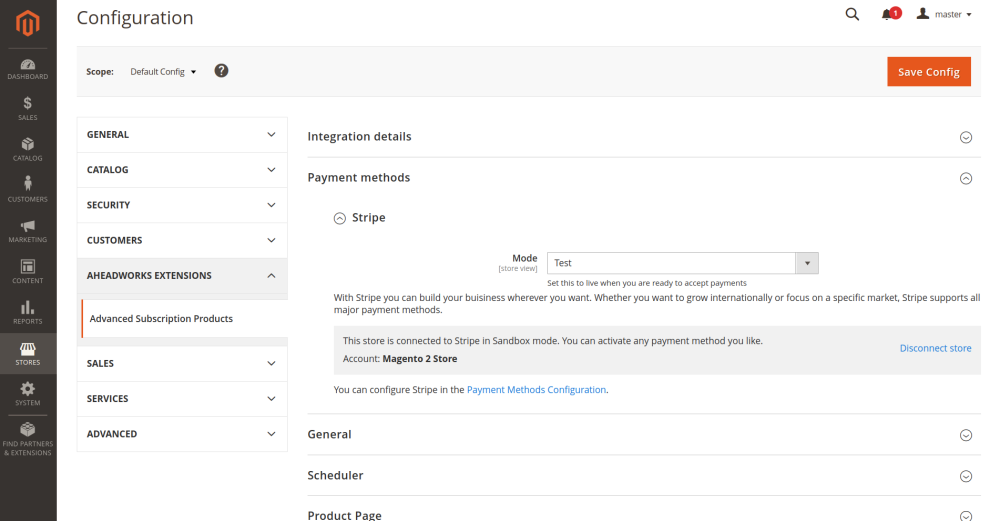
- Finally, configure your specific settings for Stripe payment method in Stores > Configuration > Sales > Payment Methods.
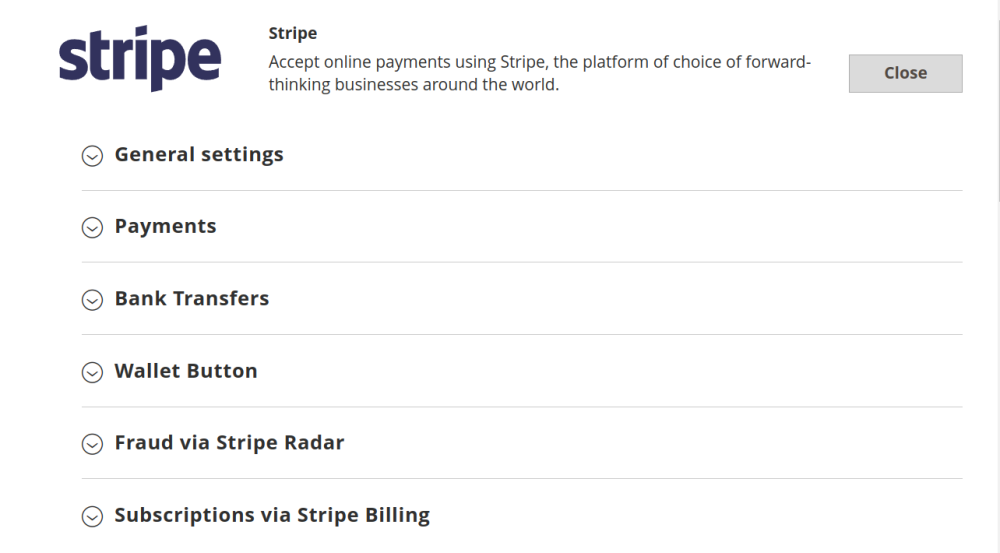
FAQ
-
Where can I configure the Stripe payment method for my website?
You can configure the Stripe payment method in Stores > Configuration > Sales > Payment Methods > Stripe. Beforehand, ensure you've installed the Stripe add-on and connected Advanced Subscription Products with Stripe.
-
Do I need to follow the steps described above if I previously used Version 2 and everything was configured there?
Yes, you still need to connect Advanced Subscription Products to Stripe. Skipping this step will result in old subscriptions created with Stripe continuing to work, but new subscriptions will not be generated when the Stripe method is chosen.
-
If I already have a Stripe account, should I create a new one or use the old one?
If you've already set up a Stripe account on your website, for Advanced Subscription Products Version 3, you should continue using this existing account to ensure everything functions properly.
-
How can I get support with setting up Stripe for Advanced Subscription Products?
Contact us if you have any further questions or need help.
Already used our product?
We would appreciate your feedback. Please, leave a review.



