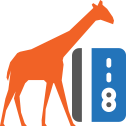User Manual - Bambora APAC
- Installing Magento 2 Bambora APAC
- Introducing the Magento 2 Bambora APAC extension
- Configuring Magento 2 Bambora APAC
Magento 2 Bambora APAC implements the Bambora payment method into any Magento store and provides the services for users from the APAC region. The extension allows processing payments secure and fast thanks to the PCI compliance and the SOAP API connection. All the credit card data inserted during checkout are kept solely in Bambora servers and are available for re-use only upon customer permission via Magento 2 Vault functionality.
Installing Magento 2 Bambora APAC
Command Line Installation
- Backup your web directory and store database
- Download the Bambora APAC installation package
- Upload contents of the Bambora APAC installation package to your store root directory
- In SSH console of your server navigate to your store root folder:
cd path_to_the_store_root_folder |
run:
php bin/magento module:enable Aheadworks_BamboraApac |
then:
php bin/magento setup:upgrade |
after:
php bin/magento setup:static-content:deploy -f |
5. Flush store cache; log out from the backend and log in again
|
Make sure the installation is done from the FTP administrator account. Otherwise, set 775 permissions to the store root directory after the extension is deployed. |
Composer Installation
If you are installing an extension from Aheadworks for the first time, you need to add our composer repository to your Magento store:
1. Login to your ssh console and navigate to your store folder:
cd path_to_the_store_root_folder |
Run the following command:
composer config repositories.aheadworks composer https://dist.aheadworks.com/ |
On successful execution of the command you will be able to use the composer to install the extensions.
To install the extension:
2. Login to your ssh console and navigate to your store folder:
cd path_to_the_store_root_folder |
3. Run the following command to install the latest version of the extension:
composer require aheadworks/module-bambora-apac |
if you need to install a specific version, run this command:
composer require aheadworks/module-bambora-apac:<version> |
|
Specify the version of the extension in <version> |
When prompted, enter Public Key (Username) and Private Key (Password):

Both Public Key (Username) and Private Key (Password) can be found in My Projects and Licenses in your personal account on our site:
 |
4. Enable the extension:
php -f bin/magento module:enable Aheadworks_BamboraApac |
Next, register the extension:
bin/magento setup:upgrade |
Recompile your Magento store if you are in the Production mode:
bin/magento setup:di:compile |
To verify that the extension is enabled, run this command:
bin/magento module:status |
Clean store cache, by running the following command:
bin/magento cache:clean |
Log out and Log in the backend again.
To upgrade the extension:
5. To update or upgrade an extension:
Download the updated extension file. Take note of the module-name and version. Export the contents to your Magento root.
If a composer package exists for the extension, run one of the following.
Update per module name:
composer update aheadworks/module-bambora-apac |
Updater per version:
composer require aheadworks/module-bambora-apac:<version> |
Run the following commands to upgrade, deploy, and clean the cache.
php bin/magento setup:upgrade --keep-generated |
Introducing the Magento 2 Bambora APAC extension
Bambora APAC for Magento 2 is a payment method tool aimed at providing high-level security and increased user-friendliness. As you can see in the title the service is available only for APAC users.
What is special in Aheadworks Bambora APAС for Magento 2 in comparison to similar extensions:
- Improvements in code structure;
- Full PCI Standard compliance;
- SOAP API request processing via Bambora WSDL;
- Magento 2 Vault support;
- Integrated into Magento 2 Advanced Subscription Products;
Configuring Magento 2 Bambora APAC
Extension Settings
To configure the extension follow Stores → Configuration → Sales → Payment Methods → Aheadworks Bambora APAC.
Access
Setting up starts with enabling the payment gateway.
The title field shows the payment method name that will be displayed during the checkout.
The environment can be selected between sandbox and production. The first option allows you to test the payment method with the help of test credit card data, the second one implements the actual functionality to your store.
The following boxes are filled with the Bambora account credentials:
- Account Number;
- Live API Username;
- Live API Password;
- Sandbox API Username;
- Sandbox API Password;
- Merchant ID (the Custom Checkout Merchant ID/Merchant GUID for the second level of authentication. It will be provided to you with the rest of the info as part of the Bambora sign up process).
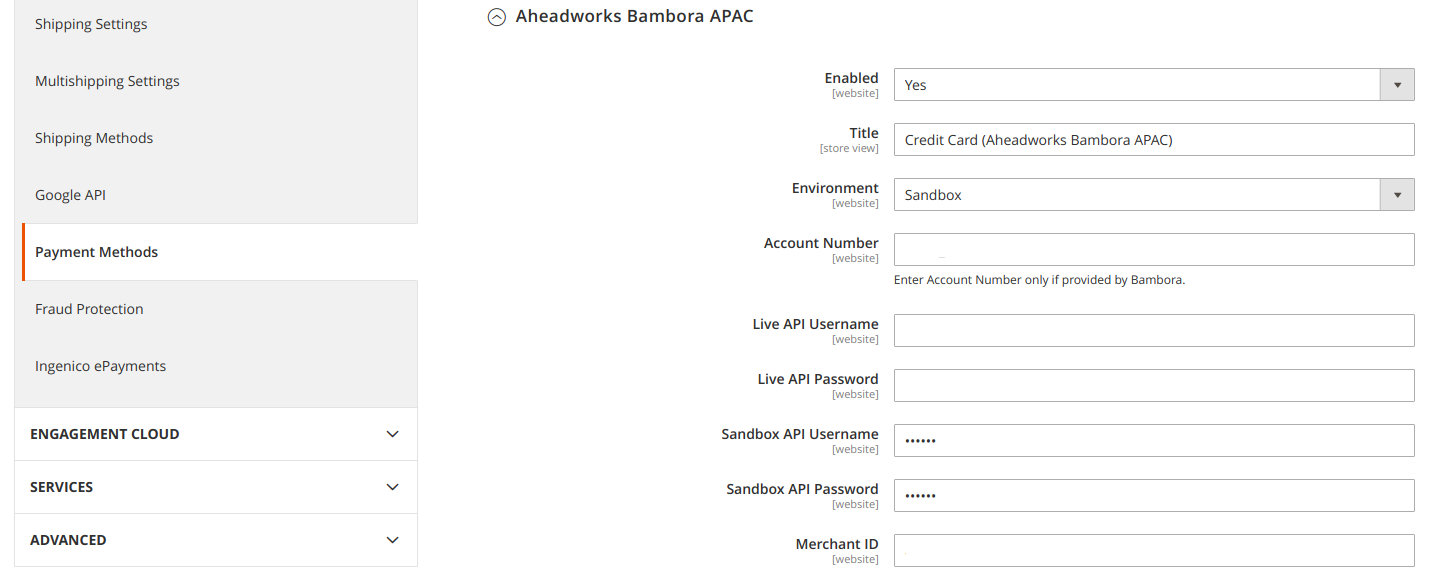
Magento 2 Vault
Magento 2 Vault can be enabled in the same setting section and gives you the ability to save customer credit data and provide it to them for use for later purchases.

Payments
- The debug functionality - if enabled - will include some transaction info into logs.
- The Payment Action allows you to select the type of payment processing between the 'authorize' and 'authorize and capture'.
- Payment from Applicable or Specific Countries - let you restrict some countries from using the Bambora checkout.
- Credit card types supported by the payment method can be specified in the corresponding field.
- The Sort Order option indicates the position of the method among others at the checkout page.
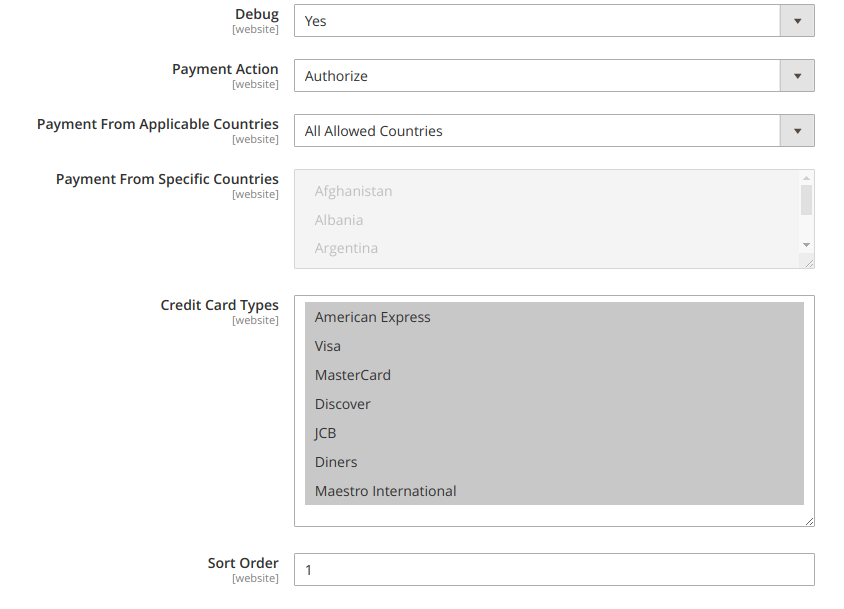
Checkout View
Bambora APAC for Magento 2 is integrated into the native Magento 2 checkout functionality and represents a design that all the Magento 2 users are familiar with.
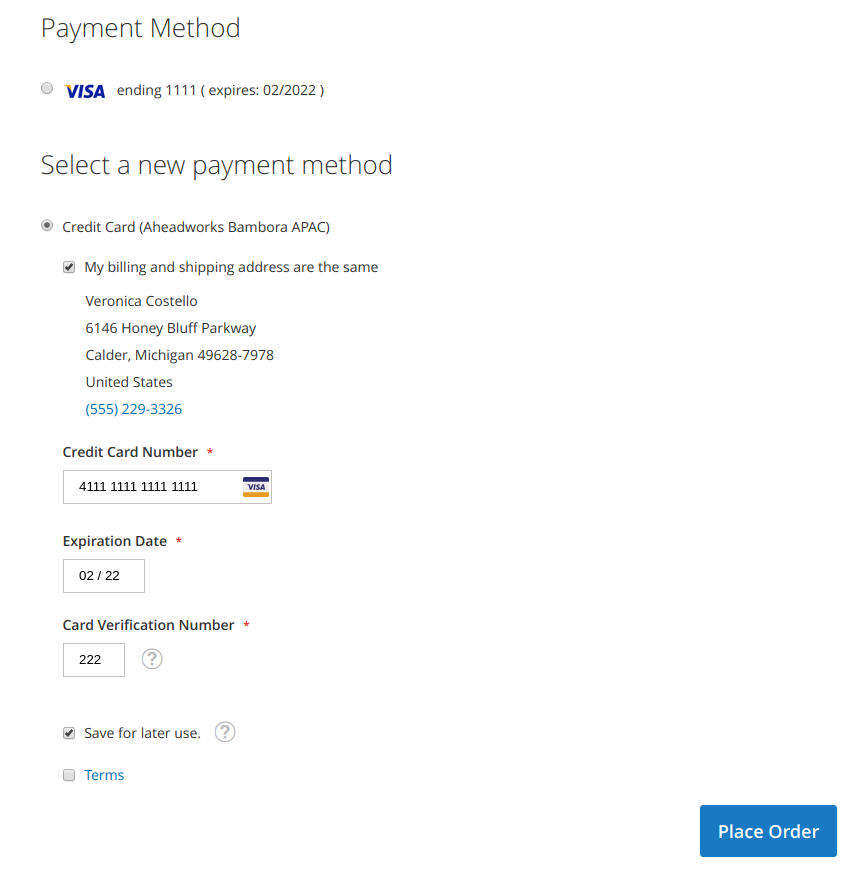
Save for later use - is a checkbox provided by the Magento 2 Vault and allows to use the same credit card data without re-entering it.
A 'VISA' credit card payment method (see the top of the image above) is an actual representation of Magento 2 Vault functionality.
Already used our product?
We would appreciate your feedback. Please, leave a review.