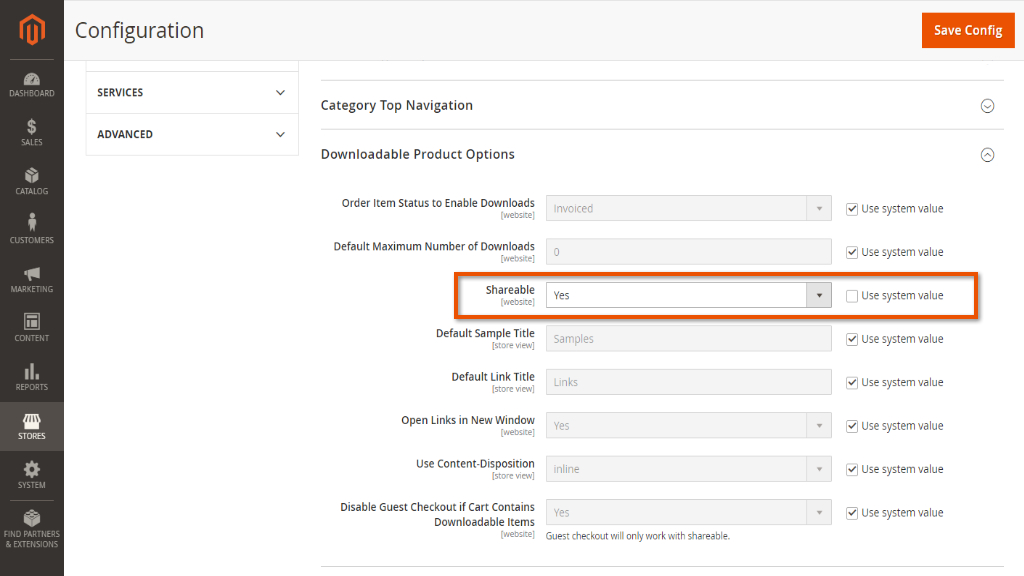User Manual - Digital Media
- Install guide
- Uninstalling the extension
- Compatibility
- Introducing M2 Digital Media
- Configuring M2 Digital Media
- On Back-End
- On Front-end
Magento 2 Digital Media facilitates the sale of digital media products. It helps you start a library or media depository were all purchased by the Customer's digital products are collected into one place within your store. With Digital Media these products are no longer downloadable, but easily accessible for viewing online.
Installing Magento 2 Digital Media
Command Line Installation
- Backup your web directory and store database
- Download the Digital Media installation package
- Upload contents of the Digital Media installation package to your store root directory
- In SSH console of your server navigate to your store root folder:
cd path_to_the_store_root_folder |
run:
php bin/magento module:enable Aheadworks_DigitalMedia |
then:
php bin/magento setup:upgrade |
after:
php bin/magento setup:static-content:deploy -f |
5. Flush store cache; log out from the backend and log in again
|
Make sure the installation is done with the FTP administrator account. Otherwise, set 775 permissions to the store root directory after the extension is deployed. |
Composer Installation
If you are installing an extension from Aheadworks for the first time, you need to add our composer repository to your Magento store:
1. Login to your ssh console and navigate to your store folder:
cd path_to_the_store_root_folder |
Run the following command:
composer config repositories.aheadworks composer https://dist.aheadworks.com/ |
On successful execution of the command you will be able to use the composer to install the extensions.
To install the extension:
2. Login to your ssh console and navigate to your store folder:
cd path_to_the_store_root_folder |
3. Run the following command to install the latest version of the extension:
composer require aheadworks/module-digital-media |
if you need to install a specific version, run this command:
composer require aheadworks/module-digital-media:<version> |
|
Specify the version of the extension in <version> |
When prompted, enter Public Key (Username) and Private Key (Password):

Both Public Key (Username) and Private Key (Password) can be found in the Composer Access page in your personal account on our site:
 |
Note that the password will not be displayed for security reasons.
4. Enable the extension:
php -f bin/magento module:enable Aheadworks_DigitalMedia |
Next, register the extension:
bin/magento setup:upgrade |
Recompile your Magento store if you are in the Production mode:
bin/magento setup:di:compile |
To verify that the extension is enabled, run this command:
bin/magento module:status |
Clean store cache, by running the following command:
bin/magento cache:clean |
Log out and Log in the backend again.
To upgrade the extension:
5. To update or upgrade an extension:
Download the updated extension file. Take note of the module-name and version. Export the contents to your Magento root.
If a composer package exists for the extension, run one of the following.
Update per module name:
composer update aheadworks/module-digital-media |
Updater per version:
composer require aheadworks/module-digital-media:<version> |
Run the following commands to upgrade, deploy, and clean the cache.
php bin/magento setup:upgrade --keep-generated |
Uninstalling M2 Digital Media
Manual Removal
1. Disable the module by executing the following commands:
php bin/magento module:disable Aheadworks_DigitalMedia |
2. Remove the extension files from the following folder:
app/code/Aheadworks/DigitalMedia |
Automatic Removal (via Composer)
1. Disable the module by executing the following commands:
php bin/magento module:uninstall Aheadworks_DigitalMedia |
Compatibility
|
Module Version |
Magento Version |
PHP |
|
Version 1.0.1 |
2.3.7-p3+ 2.4.0 - 2.4.4 |
7.4, 8.1 |
|
Version 1.0.2 |
2.4.4 - 2.4.6 |
8.1 |
Introducing M2 Digital Media
About the extension
Digital Media for Magento 2 is a module to sell digital media and allows customers to view purchased digital products online only.
Features and Highlights:
- Support of pdf media
- Online flipbook to view pdf
- No pdf printing or downloading
- Digital media products and regular products in one Cart
- Web API, GraphQL support
|
To enable viewing PDF-files in a browser tab, the PDF.js library is integrated into the extension. All necessary library and extension files come within one package. The library is installed onto your store automatically with the extension, there is no need to install it separately. The Customer is only able to view digital media files with the help of the PDF.js viewer. The following browsers support the PDF.js library:
|
|
PDF.js integration Before starting to use PDF.js integration set to Yes PDF accessibility follow to Stores → Configuration → Catalog → Catalog → Downloadable Product Options → Shareable. After saving configurations Customers will be able to share PDF files by the link to the guests.
|
Business value
Aheadworks Digital Media extension for Magento 2 facilitates the sale of digital media products. It helps you start a library or media depository where all purchased by the Customer products are collected into one place in your store. With Digital Media these products are no longer downloadable, but easily accessible for viewing. This will by far help you increase customer traffic, keep visitors engaged within the store, and, of course, will provide for full compliance with copyright requirements.
Glossary
Digital media product - a digital product of the native to Magento 2 Downloadable Product type, which file-type is supported by the present extension. Supported file-types: PDF.
Configuring M2 Digital Media
To configure the extension, follow to Stores → Configuration → Aheadworks Extensions → Digital Media.
The page suggests only one element for configuration - the Enable My Library Tab drop-box. Select Yes to enable the My Library tab in My Account on the Store-front.
|
My Library will collect all purchased by the Customer's digital media products. Since digital media products are native to Magento 2 Downloadable Product type, the products found in My Library will also be found in the My Downloadable Products tab. Go to chapter On the Frontend to learn more. |
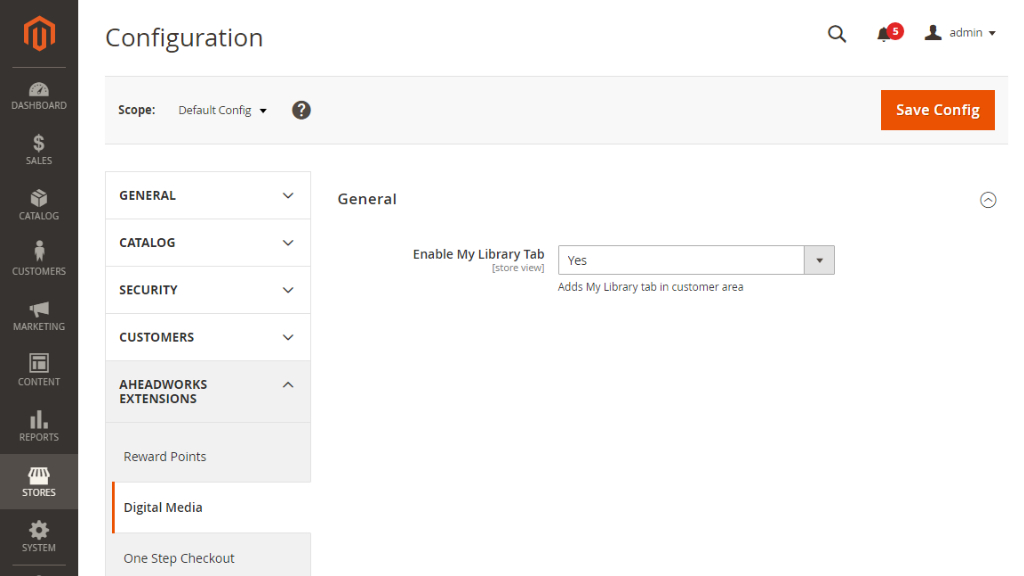
On Back-End
To create/edit a digital media product, go to Catalog → Products.
Digital Media products herein are native to Magento 2 type Downloadable Products. Read the official Magento 2 guide on how to create and edit downloadable products.
At the same time, the following notes with regard to the logic of the extension show the difference in creating/editing digital media products in comparison to simple downloadable ones:
- M2 Digital Media automatically detects the supported file-types and treats them as digital media products;
- Max. Downloads in the Downloadable Information section on the Product page for digital media means the maximum number of successful attempts to view the file;
|
How is sharing of products compatible with digital media copyright? To comply with the copyright regulations, the present extension disables downloading of digital media products. At the same time, it does not affect the native Magento 2 sharing of downloadable products. Default setting for sharing downloadable products are configured in Stores > Configuration > Catalog > Catalog > Downloadable Product Options > Shareable. These settings can be applied to individual downloadable products, should "Use Config" be selected in Stores > Catalog > Products > [Product] > Downloadable Information > Shareable. Custom settings for sharing a downloadable product presume the choice of either "Yes" or "No" in Stores > Catalog > Products > [Product] > Downloadable Information > Shareable. Since digital media products are of the Downloadable Product type, it is important to remember how updating of the Shareable option works in Magento 2 Product Configuration:
Thereby, it is suggested that before the installation of the present extension you set the default sharing setting to "No". |
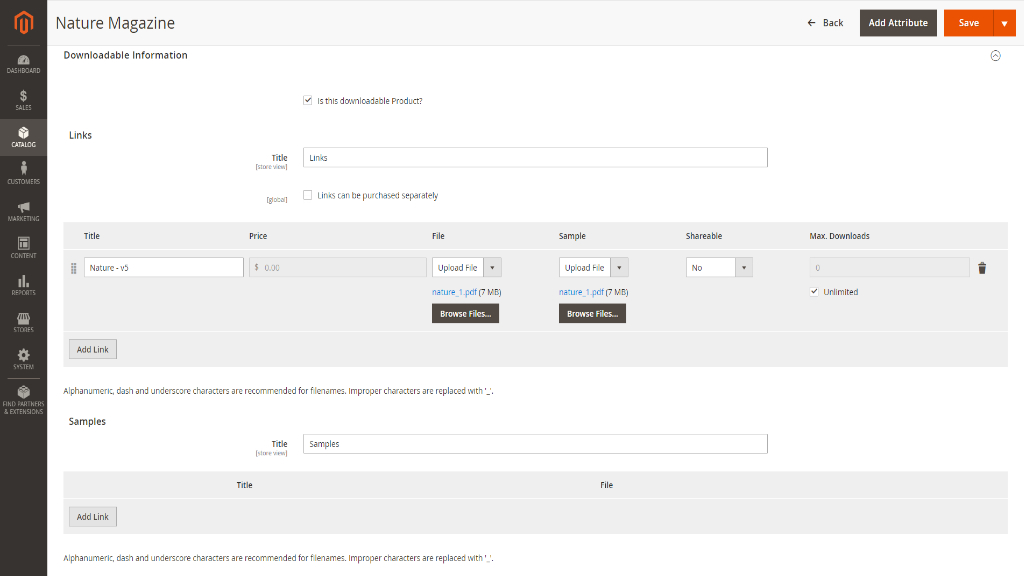
On Front-End
Purchasing Digital Media
Digital media products behave on the Store-front in the same way as native Magento 2 downloadable products. To learn more, refer to the official Magento 2 user guide.
Customers are able to place multiple digital media products in Cart and mix digital media with other products into one order.
Purchased digital media will only be available to logged-in customers. The files can be accessed only for online viewing from one of the two places in My Account: My Library or My Downloadable Products.
My Library
The My Library tab collects all digital media purchased by the Customer in one place. The products are laid out into a grid, where each product entry is supported with a thumbnail picture, product name, and file title. The grid supports pagination
Clicking on a product name will open the corresponding file in a new browser tab.
|
When a product has multiple files, the latter are listed as separate entries of the same Product Name and different file titles. |
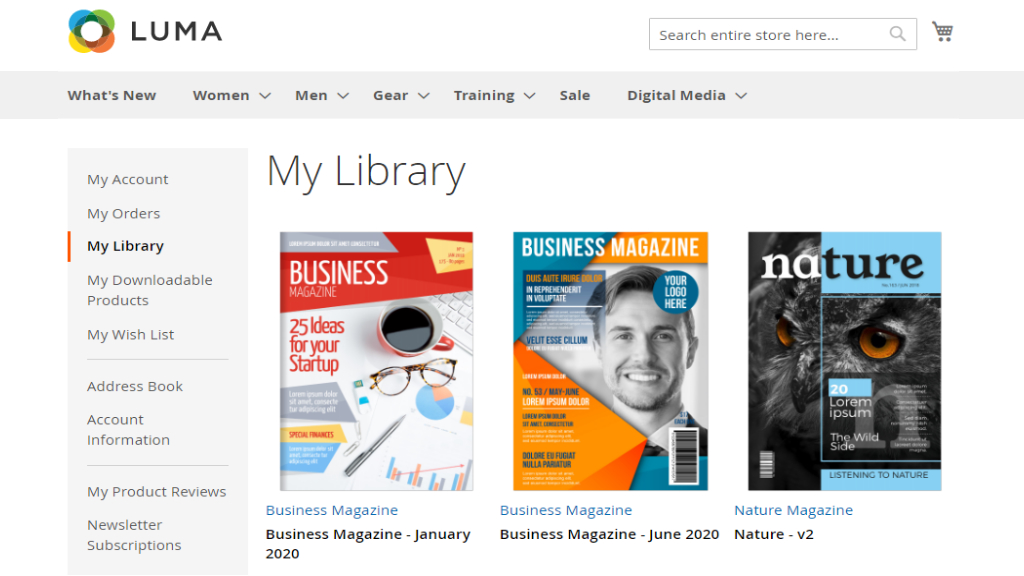
The primal difference between digital media products and downloadable products is that the extension makes it NOT possible to download digital media. For this reason the pdf-viewer, employed within the PDF.js library which is integrated into the present extension, has its functionality abridged. The following elements of the viewer have been disabled:
- Open a file
- Search Text
- Copy Text
- Download
- Link to the current view (bookmark)
- Text Selection Tool
- Horizontal Scrolling
- Wrapped Scrolling
- Even Spreads
- Document properties.
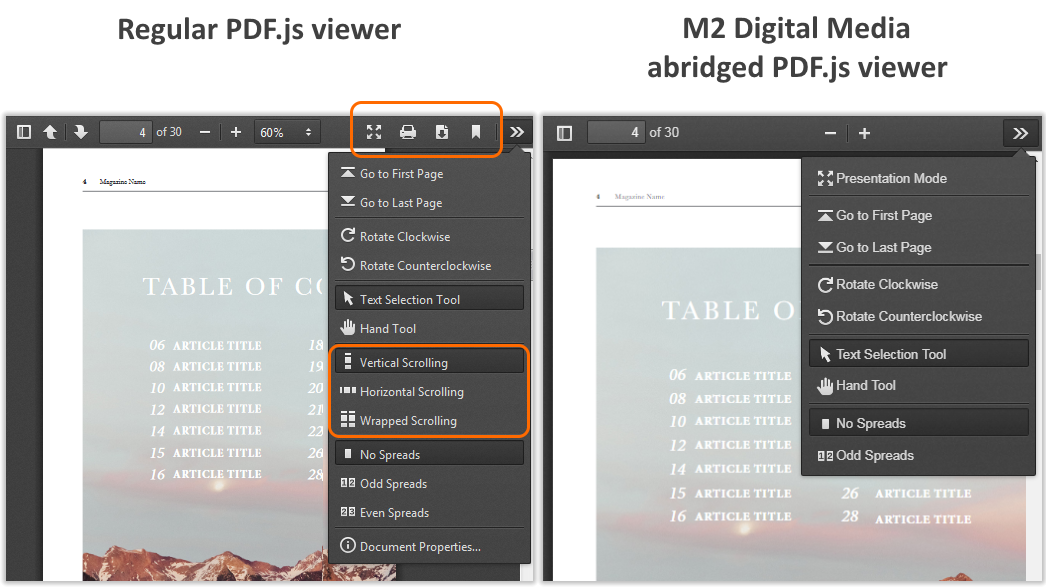
My Downloadable Products
With the present extension installed, the My Downloadable Products tab and grid will basically retain the native Magento 2 look, though with a few alterations and differences:
- Digital media products will get the download link and icon substituted with the view icon and link. Other downloadable products, which are not digital media, will remain available for download.
- For digital media products, the value of Remaining Downloads will mean the number of remaining views.
- To view a media product, customers will click on the corresponding view icon or file title. The file will get opened in a new tab of the browser with the help of the relevant media viewer.
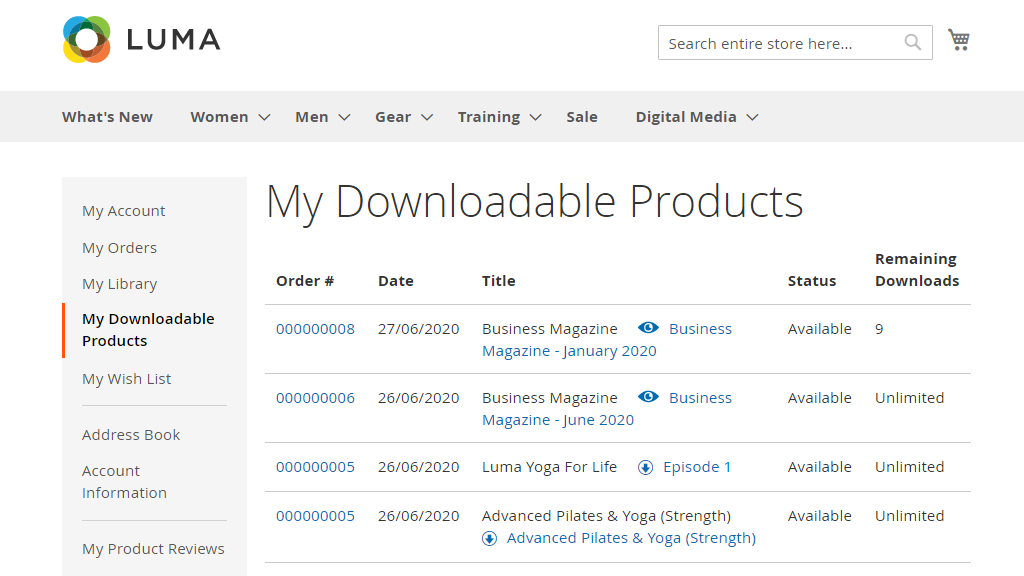
Already used our product?
We would appreciate your feedback. Please, leave a review.