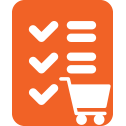User Manual - Easy Reorder
- Installing Magento 2 Easy Reorder
- Uninstalling Easy Reorder
- Compatibility
- Introducing the Magento 2 Easy Reorder extension
- Configuring Magento 2 Easy Reorder
- Using Magento 2 Easy Reorder
Magento 2 Easy Reorder populates the My Account area on the storefront with the My Recent Purchases tab which gives access to the list of previous purchases made by the customer. The list comes in the form of a sortable grid to allow browsing details of purchases, on-page editing of product quantity, redirecting to the product page or the page of My Orders, and finally adding selected products to the cart.
API documentation link
Installing Magento 2 Easy Reorder
Command Line Installation
- Backup your web directory and store database
- Download the Easy Reorder installation package
- Upload contents of the Easy Reorder installation package to your store root directory
- In SSH console of your server navigate to the store root folder:
cd path_to_the_store_root_folder |
run:
php bin/magento module:enable Aheadworks_EasyReorder |
then:
php bin/magento setup:upgrade |
after:
php bin/magento setup:static-content:deploy -f |
5. Flush store cache; log out from the backend and log in again
|
Make sure the installation is done from the FTP Administrator account. Otherwise, set 775 permissions to the store root directory after the extension is deployed. |
|
Make sure you installed module ui-components, which comes as an extra library to Easy Reorder extension (without installing the module, frontend styles will not work properly). Command Line installation process for ui-components is the same as described above. |
Composer Installation
If you are installing an extension from Aheadworks for the first time, you need to add our composer repository to your Magento store:
1. Login to the ssh console and navigate to the store folder:
cd path_to_the_store_root_folder |
Run the following command:
composer config repositories.aheadworks composer https://dist.aheadworks.com/ |
On successful execution of the command you will be able to use the composer to install the extensions.
To install the extension:
2. Login to the ssh console and navigate to the store folder:
cd path_to_the_store_root_folder |
3. Run the following command to install the latest version of the extension:
composer require aheadworks/module-easy-reorder |
if you need to install a specific version, run the command below:
composer require aheadworks/module-easy-reorder:<version> |
|
Specify the version of the extension in <version> |
When prompted, enter Public Key (Username) and Private Key (Password):

Both Public Key (Username) and Private Key (Password) can be found in My Projects and Licenses in your personal account on our site:
 |
4. Enable the extension:
php -f bin/magento module:enable Aheadworks_EasyReorder |
Next, register the extension:
bin/magento setup:upgrade |
Recompile your Magento store if you are in the Production mode:
bin/magento setup:di:compile |
To verify that the extension is enabled, run this command:
bin/magento module:status |
Clean store cache, by running the following command:
bin/magento cache:clean |
Log out and Log in the backend again.
To upgrade the extension:
5. To update or upgrade an extension:
Download the updated extension file. Take note of the module-name and version. Export the contents to your Magento root.
If a composer package exists for the extension, run one of the following.
Update per module name:
composer update aheadworks/module-easy-reorder |
Updater per version:
composer require aheadworks/module-easy-reorder:<version> |
Run the following commands to upgrade, deploy, and clean the cache.
php bin/magento setup:upgrade --keep-generated |
Uninstalling Easy Reorder
Manual Removal
1. Disable the module by executing the following commands:
php bin/magento module:disable Aheadworks_EasyReorder |
2. Remove the extension files from the following folder:
app/code/Aheadworks/EasyReorder |
Automatic Removal (via Composer)
1. Disable the module by executing the following commands:
php bin/magento module:uninstall Aheadworks_EasyReorder |
Compatibility
|
Module Version |
Magento Version |
PHP |
|
1.0.3 and earlier versions |
2.3.Х - 2.3.6 2.4.0 - 2.4.3 |
7.4 and earlier versions |
|
As of version 1.0.4 |
2.3.7-p3+ 2.4.0 - 2.4.4 |
7.4, 8.1 |
|
As of version 1.0.5 |
2.4.4 - 2.4.6 |
8.1 |
Introducing the Magento 2 Easy Reorder extension
Easy Reorder for Magento 2 is a module to allow for customers’ clear and effortless reordering of previously purchased products.
Features and Highlights:
- My Previous Purchases tab in My Account
- Informative purchase history grid, easy to sort and navigate
- Arranging the cart straight from the grid, smart redirecting
- Web API, Graph QL support*
* GraphQL is a data query language developed internally by Facebook in 2012 before being publicly released in 2015. Magento implements GraphQL to provide an alternative to REST and SOAP web APIs for frontend development. Learn more on using GraphQL in the official Magento 2 guide.
Business value
Aheadworks Easy Reorder extension for Magento 2 facilitates a smooth and faultless customer experience on your store when it comes to reordering previously purchased products. With the present extension enabled on the store there is no longer any need in keeping separate lists of previously purchased products, neither as carbon nor e-copies within third-party software. The list is organized in a registered customer's My Account area within a Magento store. With the present extension, there is no need in placing separate orders for each product but reorder in one go right from the My Previous Purchases grid. This feature further speeds up reordering enhancing the native Magento 2 functionality which also allows reordering but applicable to complete orders only.
Configuring Magento 2 Easy Reorder
To configure the extension follow Stores → Configuration → Aheadworks Extensions → Easy Reorder.
There is only one parameter for configuration on the settings page - Display Last Ordered Price Column. The dropbox will show two options - Yes and No.
The Last Ordered Price Column will feature in the My Recent Purchases grid next to the Current Price column. Such a neighborhood presumes instant comparison of prices. Disabling the former column makes sense when you cannot tell how often your customers reorder products, and thereby do not want them to change the decision to reorder when prices have increased noticeably.
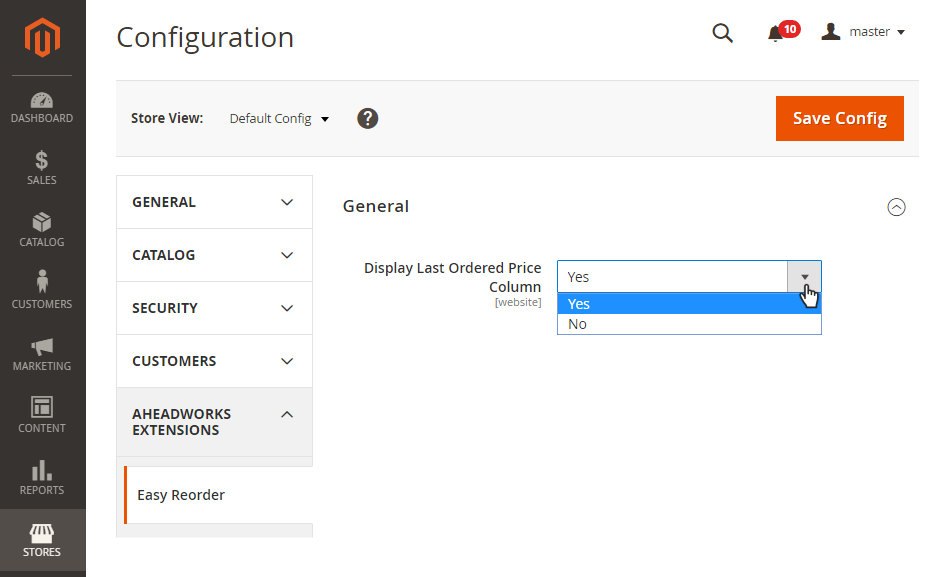
Using Magento 2 Easy Reorder
On installing the extension, the My Account customer area on the storefront will get populated with the My Recent Purchases tab. The tab will show a page with a grid to aggregate the details of products purchased recently by the customer.
My Previous Purchases Grid
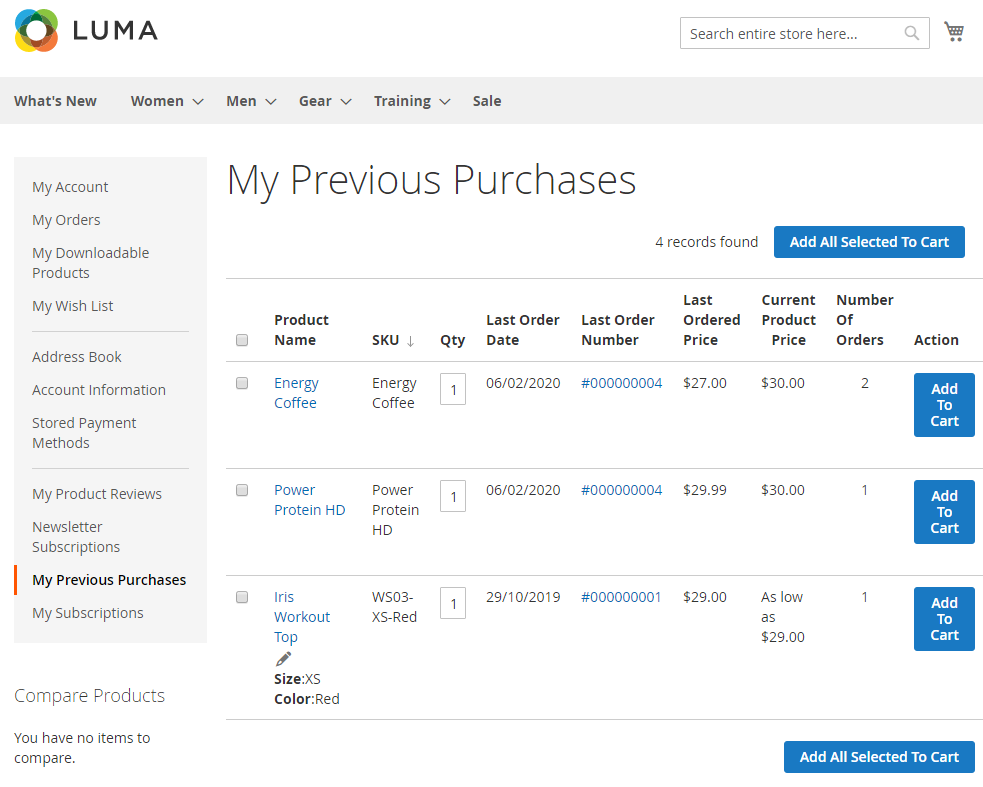
The My Previous Purchases grid will feature the following columns:
- Product Name - the name of the product (to be supported with two core parameters of the product, should the product be configurable);
- SKU - Stock Keeping Unit number/name;
- Quantity - by default - the quantity of the product purchased within the most recent purchase;
- Last Order Date - the date of the most recent purchase;
- Last Order Number - the number of the most recent order to contain the product;
- Last Ordered Price (optional, see Extension Settings above) - the price of the product as per the most recent order;
- Current Product Price - the current price of the product;
- Number of Orders - the number of orders to contain the product;
- Action - the Add to Cart button.
|
The name of the product and the number of the order are active links leading to the Product Page and Order Page in the My Orders area, correspondingly. |
|
If the Multistore mode is enabled on the store, the prices in the grid will be shown in the currency of a store, as pre-configured on the backend. Learn more on adding and managing stores in the official Magento 2 guide. |
To sort the grid, click on the name of a column. By default on page load, the grid is sorted (in the descending order) by the Number of Orders.
Reordering Products
To select a product to be added to cart, tick the corresponding checkbox to the left of the product name. The header of the grid contains a checkbox for bulk-selection.
To add selected product(s) to cart, click the corresponding Add to Cart button in the Actions column. Alternatively, add selected products in bulk with the help of the Add All Selected to Cart button which is available both on top and at the bottom of the grid.
To update the quantity of the product to be added to cart, alter the default quantity in the corresponding text-field of the Quantity column.
To choose different configuration of the product to be added to cart, click on the name of the product. You will be redirected to the Product Page, where necessary configuration can be set. On clicking the Add to Cart button, the product will be added to cart, and you will be redirected back to the My Recent Purchases grid.
|
The module support pagination. The default quantity of the products per page is 20. You will see the number of all previously purchased products on top of the My Recent Purchases grid, next to the Add All Selected to Cart button. |
Already used our product?
We would appreciate your feedback. Please, leave a review.