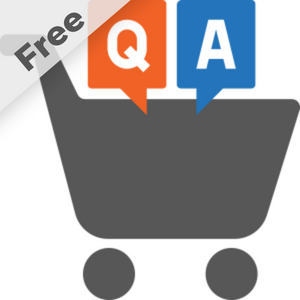User Manual - FAQ Free
- Installing FAQ Free
- Uninstalling FAQ Free
- Compatibility
- Introducing Magento 2 FAQ Free
- Using Magento 2 FAQ Free
- Configuration Settings
- FAQ Free Categories
- FAQ Free Articles
The Magento 2 FAQ Free extension introduces a Frequently Asked Questions page to the storefront. This feature assists customers in finding the relevant information quickly and easily. Highlights of this extension include:
- A search field for quick navigation around FAQ articles is available on the main page.
- The FAQ page has a multi-column design that can be adjusted to your needs.
- Meta data, canonical URLs, and sitemap are all important SEO instruments. FAQ article URLs can also be helpful in terms of ranking higher on search engines
Installing FAQ Free
|
NOTE: You can download the extension for free on Github here. Or proceed with composer installation (no composer keys needed). |
Composer Installation
To install the extension:
1. Login to your ssh console and navigate to your store folder:
cd path_to_the_store_root_folder
2. Run the following command to install the latest version of the extension:
composer require aheadworks/module-faq-free
if you need to install a specific version, run this command:
composer require aheadworks/module-faq-free:<version>
| Specify the desirable extension version in <version> |
3. Enable the extension:
php -f bin/magento module:enable Aheadworks_FaqFree
Next, register the extension:
bin/magento setup:upgrade
Recompile your Magento store if you are in the Production mode:
bin/magento setup:di:compile
To verify that the extension is enabled, run this command:
bin/magento module:status
Clean store cache, by running the following command:
bin/magento cache:clean
Log out and Log in the backend again.
To upgrade the extension:
Download the updated extension file from Marketplace or another extension developer. Take note of the module-name and version.
Export the contents to your Magento root.
Run one of the following with the composer:
Update per module name:
composer update aheadworks/module-faq-free
Updater per version:
composer require aheadworks/module-faq-free:<version>
Run the following commands to upgrade, deploy, and clean the cache.
php bin/magento setup:upgrade --keep-generated
php bin/magento setup:static-content:deploy
php bin/magento cache:clean
|
Note: If you want to upgrade to the paid FAQ module in addition to the FAQ Free module, but you already have FAQ Free module installed, you need to do the following: Before installing the FAQ module, we need to uninstall FAQFree If you installed manually by copying the files to app/code/Aheadworks/FaqFree 1) Run commands: bin/magento module:uninstall --non-composer Aheadworks_FaqFree
php bin/magento module:disable Aheadworks_FaqFree 2) Go to the directory and delete everything in it app/code/Aheadworks/FaqFree If you installed via composer, then run the commands: php bin/magento module:disable Aheadworks_FaqFree
|
Uninstalling FAQ Free
Since Magento introduced declarative Database you need to be very carefull when uninstalling or disabling the module.
|
NOTE: Please be very careful when uninstalling/disabling this module. This module uses a declarative DB scheme. Once the module is uninstalled the DB tables will be lost. |
Manual Removal
- Disable the module by executing the following commands:
php bin/magento module:disable Aheadworks_FaqFree php bin/magento setup:upgrade
- Remove the extension files from the following folder:
app/code/Aheadworks/FaqFree
Automatic removal
To uninstall the extension, run the following command:
php bin/magento module:uninstall Aheadworks_FaqFree
Please note: uninstall script works correctly only if the module was previously installed via Composer
Note for a developer:
To use the uninstall script in the standard workflow, see Magento\Setup\Console\Command\ModuleUninstallCommand::validate(). The function should return an empty array for further correct processing. You can simply comment out the lines 319-338.
Compatibility
|
Module Version |
Magento Version |
PHP |
|
1.0.0 |
2.4.4 - 2.4.5 |
8.1 |
Introducing Magento 2 FAQ Free
About M2 FAQ Free
The FAQ Free extension for Magento 2 is a tool that allows store administrators to create and manage a comprehensive FAQ section on their website. It allows customers to easily find answers to common questions and can help to reduce the workload of the store's support team. The extension allows for the use of a WYSIWYG editor, which makes it easy to create detailed, step-by-step instructions for resolving common issues. This can help to improve the customer experience and increase customer satisfaction.
Using Magento 2 FAQ Free
FAQ Free on Storefront
At the storefront, FAQ can be accessed via the main navigation menu.
The FAQ page consists of the following elements:
- FAQ menu reference – is a navigation element, added to the menu on installation of the extension (when an article gets available);
- FAQ category – is a thematic unit of the extension to contain articles on a topic;
- Dedicated article search – is an in-extension search tool that facilitates customers' seeking for answers. The search tool herein doesn't work for other store items such as products or blog articles.
Depending on the settings of the extension FAQ Categories can display a limited number of articles, the remaining rest will be cropped under the 'Read <number of extra articles> more articles' link. Clicking on the link, a customer will be redirected to a dedicated FAQ category page featuring all the classified articles.
Dedicated article search can be used to search for an article by a keyword. Articles matching the search word in title come first, then - articles where the search word is found within the article content.
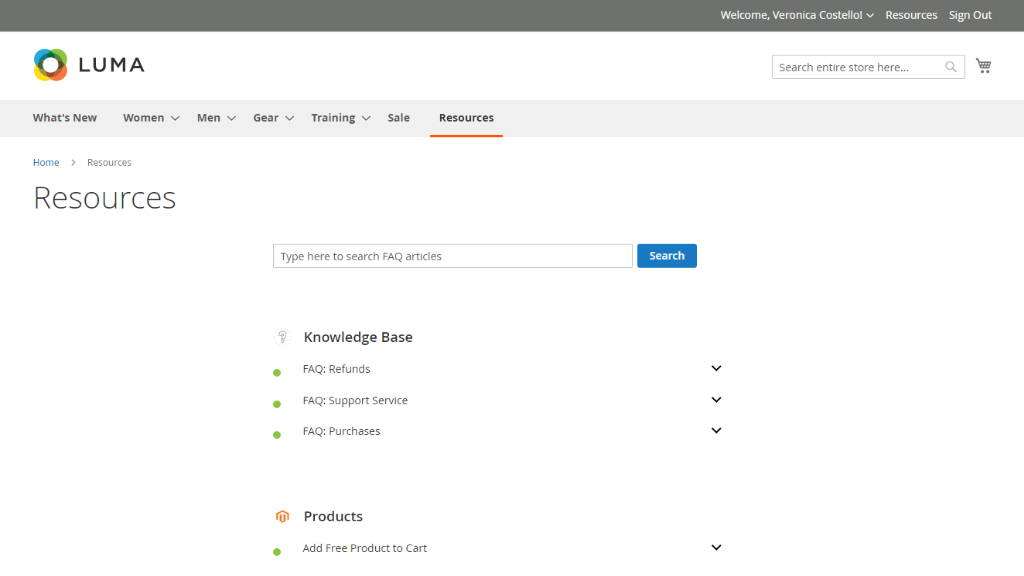
This is how articles look like. If you installed the FAQ Free module, the notice “This article is powered by Aheadworks FAQ extension” will be displayed at the bottom of the page.
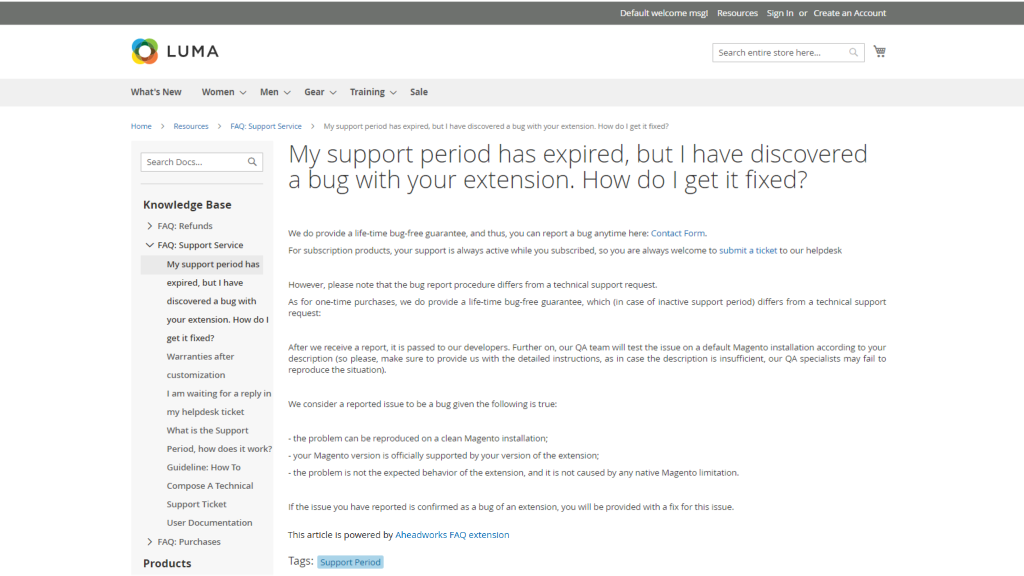
The FAQ tab is added to the product page. Customers can check the information related to a product.
|
To have articles displayed on the product page follow Stores → Attributes → Product and choose the attribute that should be displayed. On the Storefront Properties tab set Yes on Visible on Catalog Pages on Storefront. |
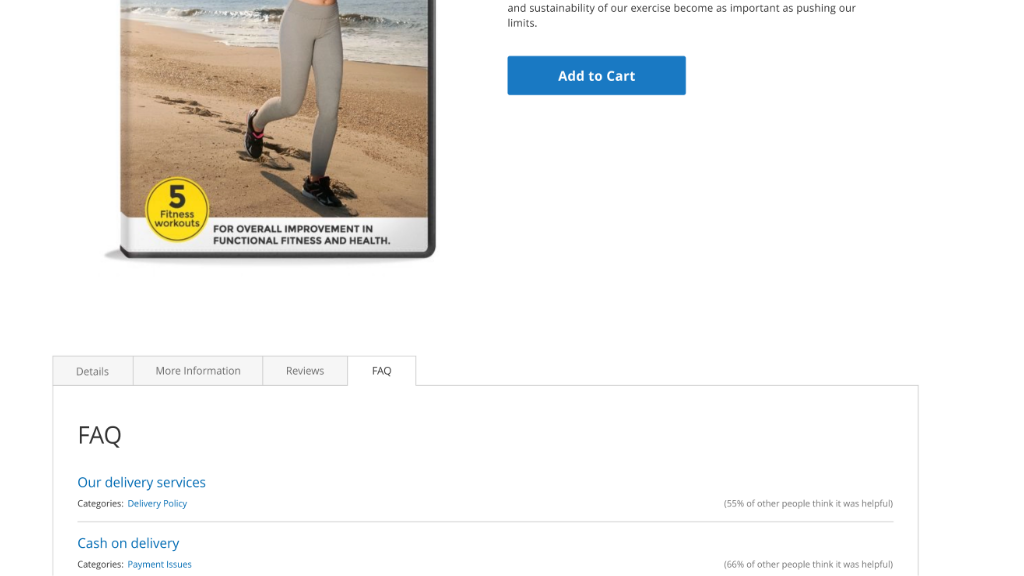
Configuration Settings
Proceed to Stores → Configuration → Aheadworks extensions → FAQ to configure the extension. The settings come in three sections: General, Articles Helpfulness and SEO.
General settings
The General Settings section controls the behavior, layout, meta data, and availability for particular customer groups within the present extension. The following settings are available within the section:
- FAQ Name – the name of the FAQ index page to be displayed at the storefront;
- FAQ Route – the URL path to the FAQ index page and all the categories and articles;
- FAQ Main Page Meta Title – the meta title of the FAQ main page as it will appear in a search list of a web-crawler (for SEO purposes);
- FAQ Main Page Meta Keywords - the meta keywords of the FAQ main page as it will appear in a search list of a web-crawler (for SEO purposes);
- FAQ Main Page Meta Description – the meta description of the FAQ main page as it will appear in a search list below the meta title (for SEO purposes);
- Default Number of Columns on FAQ Main Page – allows adjusting FAQ category layout to 1, 2, or 3 columns;
- Enable search in articles – Yes/No to enable/disable search for FAQ pages (may not be required considering the number of available articles);
- Display Link to FAQ in the Top Menu – defines if the Storefront FAQ Name is to be displayed in the top menu along with account sign-in options;
- Display Link to FAQ in the Main Navigation – defines if the Storefront FAQ Name is to be displayed in the main navigation menu;
- Display Link to FAQ in Footer Links – defines if the Storefront FAQ Name is to be displayed at the store footer.
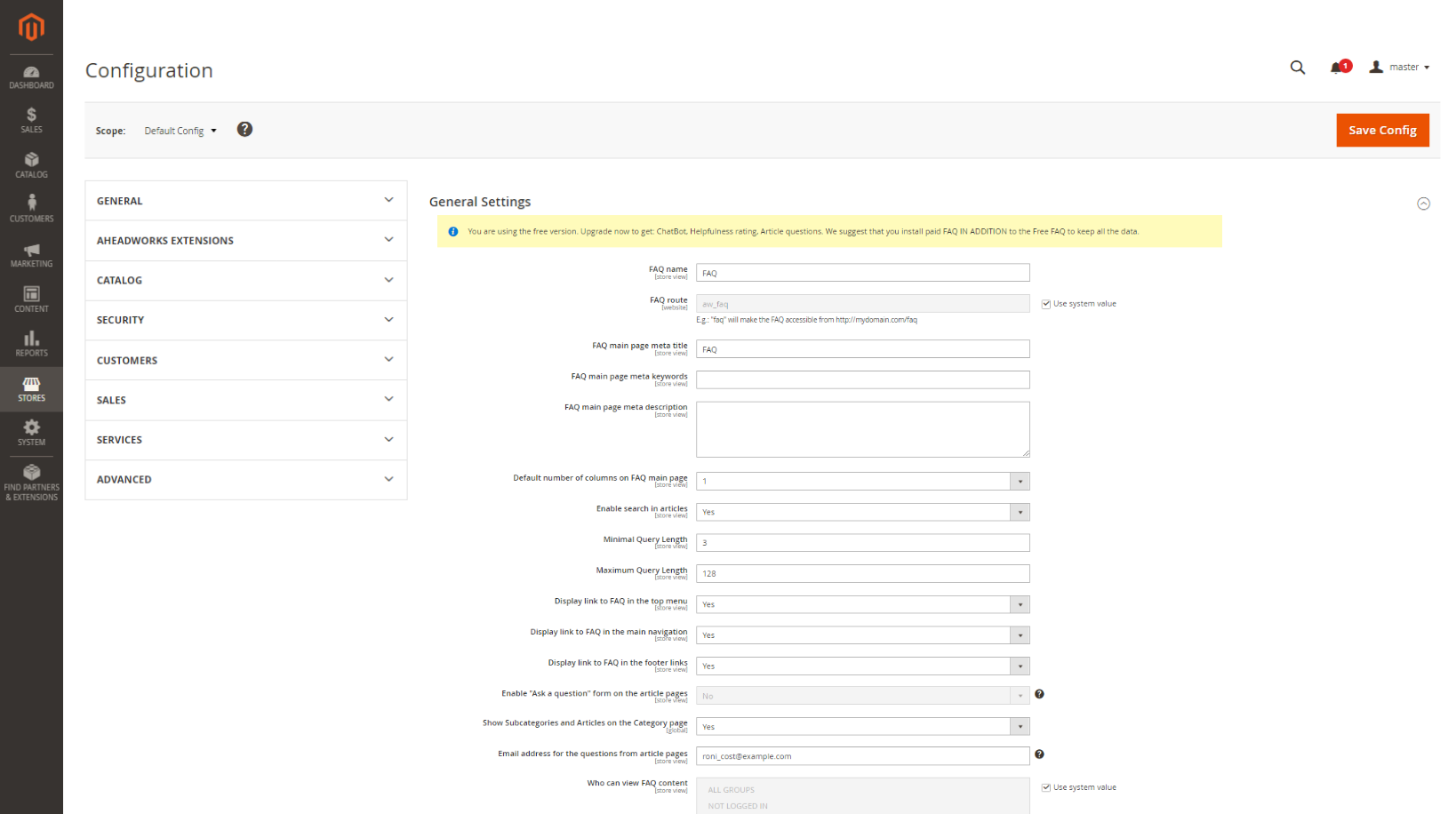
Articles helpfulness
To unlock the Articles Helpfulness functionality upgrade to the paid FAQ module IN ADDITION to the FAQ Free to keep all the data.
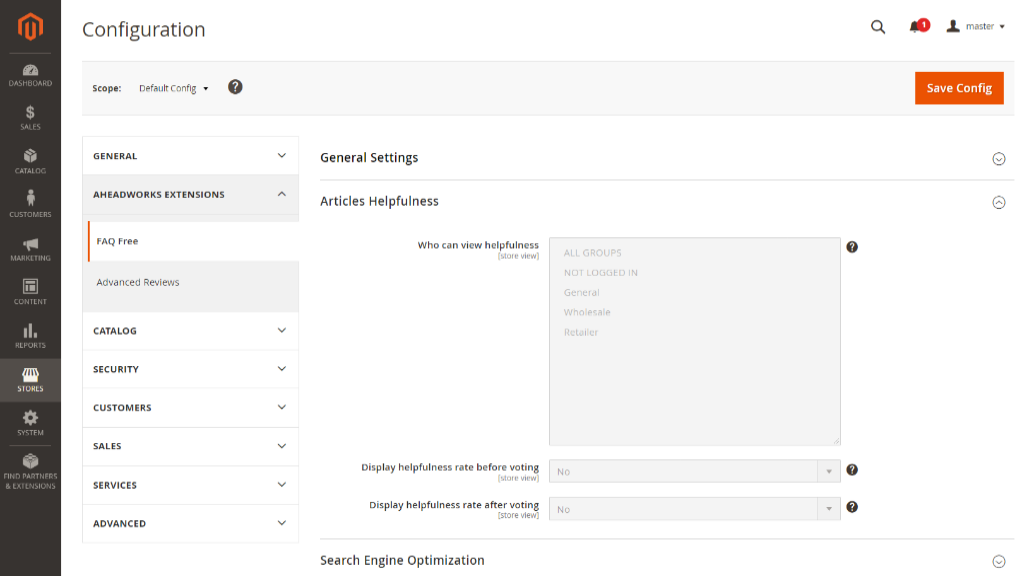
Search Engine Optimisation (SEO)
This is where you optimize your FAQ for best search outcomes with modern search engines. The SEO sections feature the following sections:
- Article URL Suffix - the character(s) to close a URL of an article page (usually a '/', '.html' or empty);
- Category URL Suffix - the character(s) to close a URL of a category page (usually a '/', '.html' or empty);
- Create Permanent Redirect for URLs if URL Key Changed -the redirection of the preferred URLs, do not prevent showing multiple results to the visitors;
- Page Title Separator - the symbols, punctuation, and other characters used to distinguish between various parts of the page title;
- Title Prefix - the text line to start the title of a FAQ page (as included into the <title> tag);
- Title Suffix - the text line to close the title of a FAQ page (as included into the <title> tag);
- Meta Title Suffix For All Pages - the meta title suffix that can be for all pages;
- Use Canonical Link Meta Tag For Categories - decide whether you are using canonical link meta tag for category pages;
- Use Canonical Link Meta Tag For Articles - decide whether you are using canonical link meta tag for article pages.
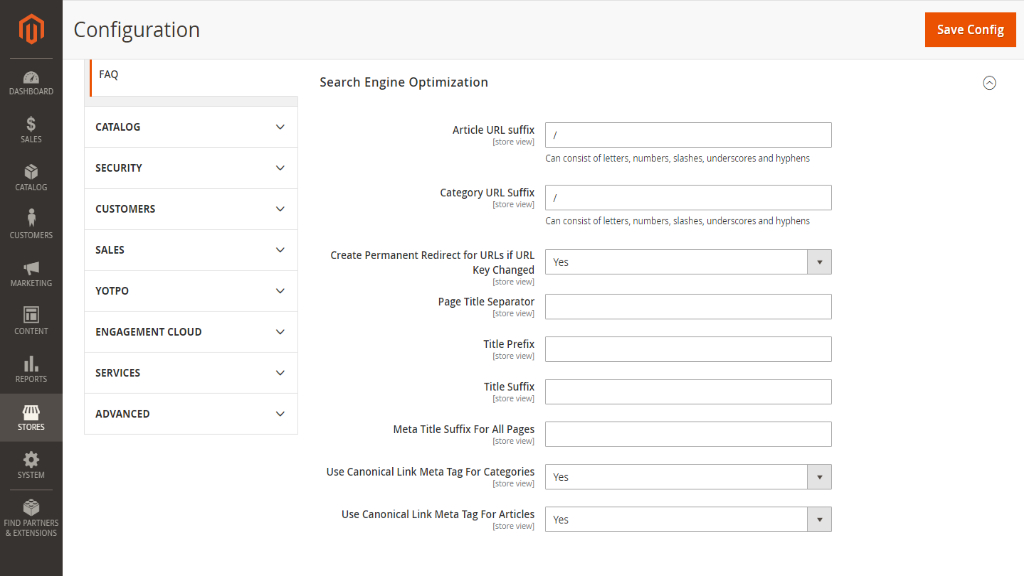
|
URL Suffix - to forward-slash or not? This is mostly the question of a forward slash, which is often automatically added to a url by many blog platforms like Wordpress, for example. The addition of a slash at the endof a URL (aka trailing slash) instructs the web server to search for a directory. This speeds the web page loading because the server will retrieve the content of the web page without wasting time searching for the file. However, this is not the rule, but a recommendation of the present day. You may either use the trailing slash or not, but make sure the choice is consistent. It is important to stick to the preferred version and enforce a common policy for all the URLs of the website, including those in the site map. In some cases, the non-trailing slash and trailing slash version don’t redirect to the same version of a page. This can be the case when you migrate your FAQ from Wordpress to Magento. Wordpress deliver the same content with and without the trailing slash. Migration may break the ties. To prevent showing multiple results to the visitors, set up redirection to the preferred URLs. In the latest version (1.2.0) of the extension this could be done with the help of the Create Permanent Redirect for URLs if URL Key Changed selector. |
|
Page title separators Separators bring structure and clarity to your page titles. The key is to choose characters that facilitate usability while enhancing the aesthetic quality of your titles. From a SEOperspective, the sequence in which title elements appear is an important ranking factor. Placing your post title information before other title elements increases page relevance in the search engines.Then, eliminating unnecessary elements such as page type and FAQ tagline improves readability and keeps the focus on the essential. To improve the structural and semantic clarity of the titles, you might inject an alternate character or two. Instead of using hyphens aftereverytitle element, you could use a more distinctive character such as the bullet ( • ) or vertical bar ( | ) to distinguish the main title of the article from the other title elements. |
|
Canonical tags A canonical tag (aka "rel canonical") is a way of telling search engines that a specific URL represents the master copy of a page. Using the canonical tag prevents problems caused by identical or "duplicate" content appearing on multiple URLs. Practically speaking, the canonical tag tells search engines which version of a URL you want to appear in search results. For example, if your FAQ is configured to include the category path in article URLs, your store will generate multiple URLs that point to the same product page: When canonical meta tags for categories are enabled, the category page of your FAQ includes a canonical URL to the full category URL:
http://site.com/faq/payment/payment_methods/offline_payment_methods/payment_on_credit/When canonical meta tags for articles are enabled, the article page includes a canonical URL to the domain-name/article-url-key because article URL keys are globally unique.
http://site.com/faq/payment_on_credit/Canonical tags vs. redirects One common SEO question is whether canonical tags pass link equity like 301 redirects. In most cases, they seem to, but this can be a dangerous question. Keep in mind that these two solutions create two very different results for search crawlers and site visitors. If you 301 redirect Page A-->Page B, then human visitors will be taken to Page B automatically and never see Page A. If you rel-canonical Page A-->Page B, then search engines will know that Page B is canonical, but people will be able to visit both URLs. Make sure your solution matches the desired outcome. |
The settings above echo those in Stores → Config → Catalog → Catalog → Search Engine Optimization. For more details on SEO practices in Magento 2 refer to the official Magento 2 use guide.
To finalize the settings click the 'Save config' button at the top right of the page.
FAQ Free Categories
Categories Grid
To populate FAQ with question categories, navigate to Content → FAQ by Aheadworks → Categories.
The page features a grid to aggregate all categories available for the FAQ. The grid shows the following columns:
- ID - the identification number of a category;
- Category Name - the name of a category (as it will appear on the storefront);
- URL Key - the closing tag of a category URL;
- Status - the status of a category (enabled/disabled);
- Store view - the store view to feature the category;
- Sort Order - a whole numeric to indicate the order of a category in the category tree on the storefront.
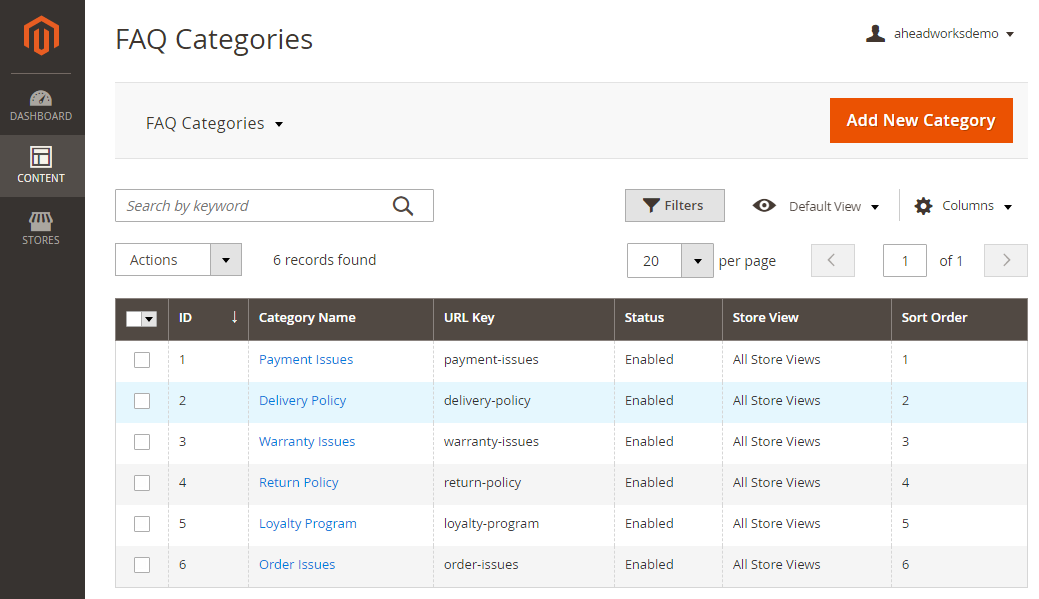
To add a new category, click on the Add New Category button at the top of the page. To edit a category, click on the name of the category in the grid. To delete or change the status of a category, tick the checkbox to the left of the category name and apply action from the Actions folding list above the grid (bulk action is supported too).
Create New/Edit Category
Categories represent a thematic unit of FAQ extension. Categories are suggested to contain a set of articles on a particular theme.
Category settings are split into three sections:
General Settings come as a list of the following parameters:
- Enable category – defines if the category is enabled on the storefront;
- Category name – defines the category name;
- URL Key – defines the category URL;
- Store View – defines the store views the category should be displayed at;
- Sort Order – defines the order in which categories are displayed at the FAQ index page;
- Number articles to display on FAQ main page – defines the number of articles displayed under the category (additional articles will be cropped by the 'Read <number of extra articles> more articles' link);
- Category icon – allows uploading an icon that will define the category;
- Article list icon – allows uploading images to be used as list points to highlight a particular category in color;
- Show Subcategories and Articles on the Category page - allows showing subcategories and articles on the category page, to disable this function untick the Use Config Settings.
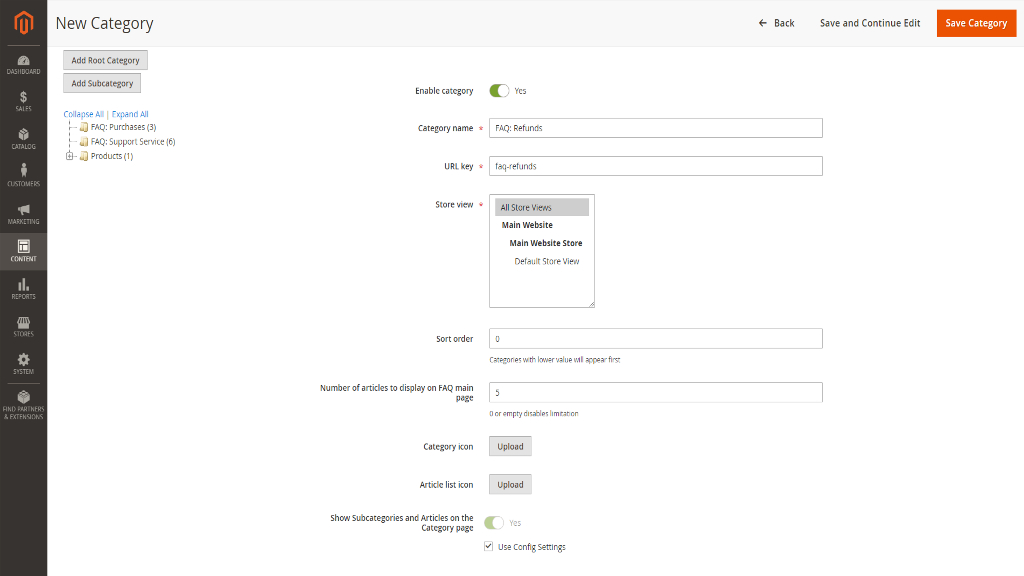
In the Content area you Admin can edit category description. The content area provides a text-box with a WYSIWYG editor to type-in and format a reply to a question, or to provide information on the topic.
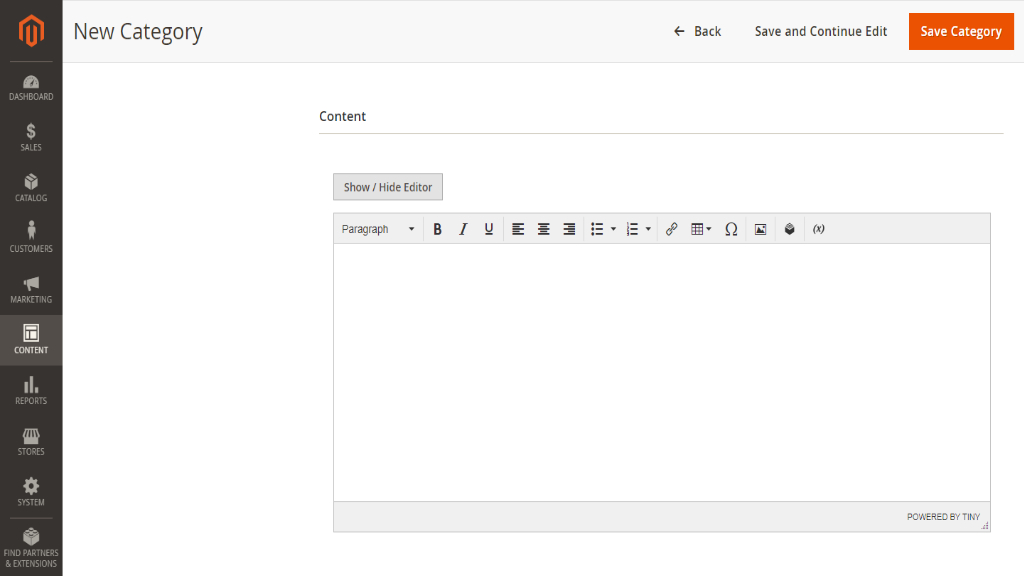
SEO Settings come as a list of the two parameters:
- Meta title - the title of the FAQ category page as it will appear in a search list of a web-crawler;
- Meta description - the description of the FAQ category page as it will appear in a search list below the meta title.
Click Save Category in the top right to finalize category configuration.
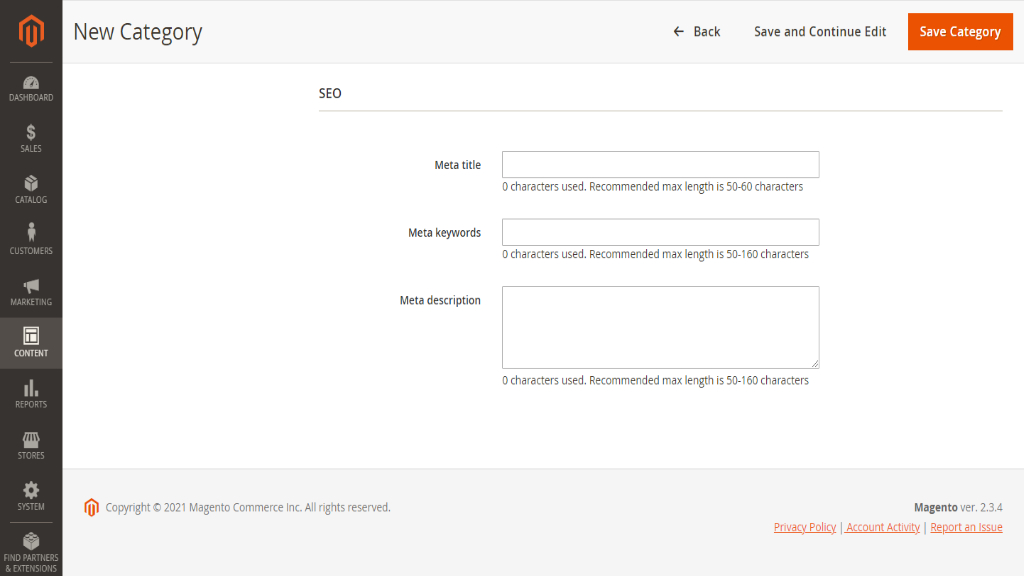
FAQ Free Articles
Articles Grid
To populate FAQ with articles, navigate to Content → FAQ by Aheadworks → Articles.
The page features a grid to aggregate all articles available for the FAQ. The grid shows the following columns:
- ID - the identification number of an article;
- Category Name - the name of an article (as it will appear on the storefront);
- URL Key - the closing tag of an article url;
- Status - the status of an article (enabled/disabled);
- Store view - the store view to feature the article;
- Sort Order - a whole numeric to indicate the order of an article on the storefront;
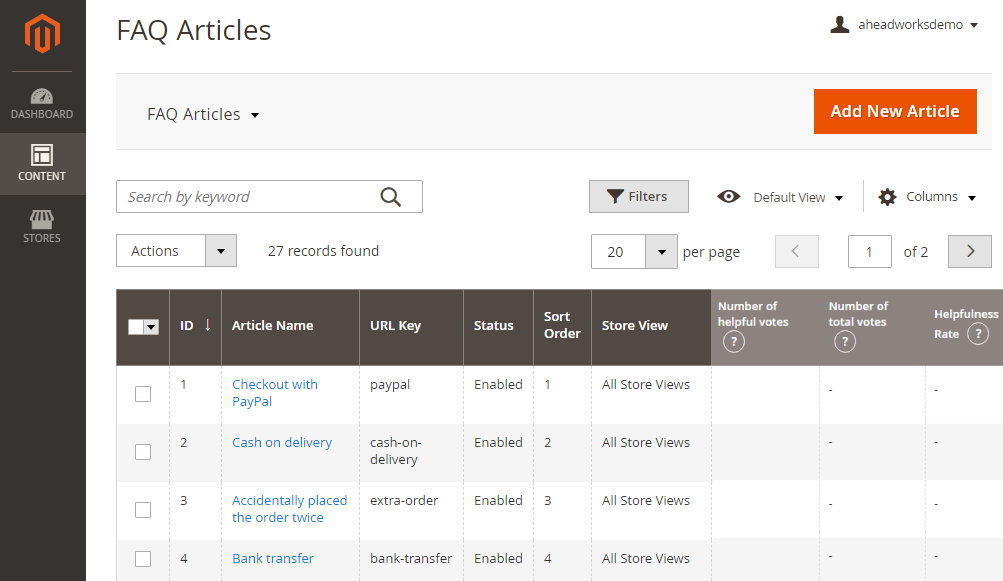
To add a new article, click on the Add New Article button at the top of the page. To edit an article, click on the name of the article in the grid. To delete or change the status of an article, tick the checkbox to the left of the article name and apply action from the Actions folding list above the grid (bulk action is supported too).
Create New/Edit Article
Settings for an article are split into three sections: General Settings, Content and Statistics.
The General Settings come as follows:
- Enable article – defines if the article is enabled on the storefront;
- Article title – defines the name of the article;
- URL Key – defines the URL of the article;
- Store View – defines the store views the article should be displayed at;
- Category – defines which category the article belongs to;
- Tags - defines the independent content;
|
To create a tag press the “Enter” button or separate it by a comma after entering the value into the “Tags” field. |
- Sort Order – defines the order in which articles are displayed within the category;
- Meta Title – the meta title of the article page as it will appear in a search list of a web-crawler (for SEO purposes);
- Meta Keywords - the meta keywords to tell the search engine the topic of the page (an element in the HTML code of the page, for SEO purposes);
- Meta Description – the meta description of the article page as it will appear in a search list below the meta title (for SEO purposes).
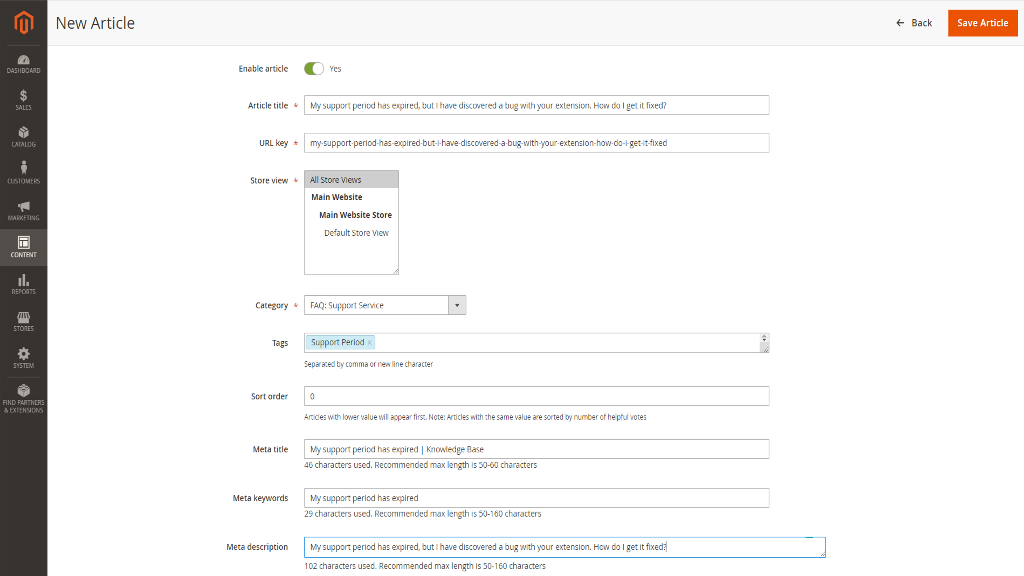
The Content block suggests a text-box with a WYSIWYG editor to type-in and format a reply to a question, or to provide information on the topic.
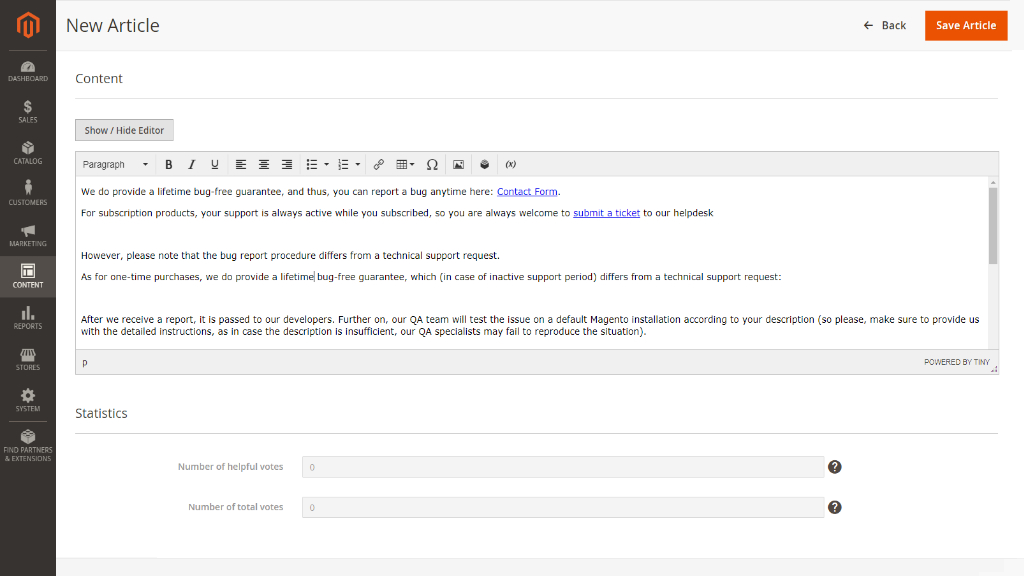
Click Save Article in the top right to finalize article configuration.
Already used our product?
We would appreciate your feedback. Please, leave a review.