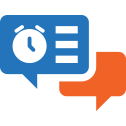User Manual - Review Reminder
- Installing Review Reminder
- Set up cron
- Uninstalling Review Reminder
- Compatibility
- Introducing Review Reminder
- Extension Settings
- Creating Rules
- Mail Log
- Tracking Review Reminder Performance
Magento 2 Review Reminder sends automatic review reminders to purchasers in accordance with predefined rules and conditions. Store owners can determine the layout and content of each reminder, schedule reminders for concrete dates, assign them to particular product types, preview them before sending to shoppers, etc. The scheduled emails are managed from a separate grid.
Installing Review Reminder
Command Line Installation
- Backup your web directory and store database
- Download the Review Reminder installation package
- Upload contents of the Review Reminder installation package to your store root directory
- In SSH console of your server navigate to your store root folder:
cd path_to_the_store_root_folder |
run the following command:
php bin/magento module:enable Aheadworks_ReviewReminder |
then:
php bin/magento setup:upgrade |
after:
php bin/magento setup:static-content:deploy -f |
5. Flush store cache; log out from the backend and log in again
|
Make sure the installation is done from the FTP administrator account. Otherwise, set 775 permissions to the store root directory after the extension is deployed. |
Composer Installation
If you are installing an extension from Aheadworks for the first time, you need to add our composer repository to your Magento store:
1. Login to your ssh console and navigate to your store folder:
cd path_to_the_store_root_folder |
Run the following command:
composer config repositories.aheadworks composer https://dist.aheadworks.com/ |
After the command was executed successfully, you can use the composer to install the products.
To install the extension:
2. Login to your ssh console and navigate to your store folder:
cd path_to_the_store_root_folder |
3. Run the following command to install the latest version of the extension:
composer require aheadworks/module-reviewreminder |
if you need to install a specific version, run this command:
composer require aheadworks/module-reviewreminder:<version> |
|
Specify the version of the extension in <version> |
When prompted, enter Public Key (Username) and Private Key (Password):

Both Public Key (Username) and Private Key (Password) can be found in My Projects and Licenses in your personal account on our site:
 |
4. Enable the extension:
php -f bin/magento module:enable <Module_Name> |
|
Add the product name in <Module_Name> |
Next, register the extension:
bin/magento setup:upgrade |
Recompile your Magento store if you are in the Production mode:
bin/magento setup:di:compile |
To verify that the extension is enabled, run this command:
bin/magento module:status |
Clean store cache, by running the following command:
bin/magento cache:clean |
Log out and Log in the backend again.
To upgrade the extension:
5. To update or upgrade an extension:
Download the updated extension file. Take note of the module-name and version. Export the contents to your Magento root.
If a composer package exists for the extension, run one of the following.
Update per module name:
composer update aheadworks/module-reviewreminder |
Updater per version:
composer require aheadworks/module-reviewreminder:<version> |
Run the following commands to upgrade, deploy, and clean the cache.
php bin/magento setup:upgrade --keep-generated |
Set up cron
If you have already configured cron jobs for your Magento installation then you can skip this step. Read the following instructions on setting cron job for your Magento store: Magento user guide.
Generally it would be enough to run in SSH console of your server:
crontab -e |
And insert the following line:
*/3 * * * * php -c <ini-file-path> <your Magento install dir>/bin/magento cron:run |
Don't forget to confirm saving request when exit.
Uninstalling Review Reminder
Since Magento introduced declarative Database you need to be very carefull when uninstalling or disabling the module.
|
NOTE: Please be very careful when uninstalling/disabling this module. This module uses a declarative DB scheme. Once the module is uninstalled the DB tables will be lost. |
Manual Removal
1) Run command:
bin/magento module:uninstall --non-composer Aheadworks_ReviewReminder
|
It will remove data patch with module sample data so you can install it again in the future.
2) Disable extension:
bin/magento module:disable Aheadworks_ReviewReminder
|
3) Run setup upgrade:
bin/magento setup:upgrade
|
It will remove module related tables from the system.
4) Remove module files manually:
app/code/Aheadworks/ReviewReminder
|
Automatic Removal (via Composer)
1) Disable extension:
bin/magento module:disable Aheadworks_ReviewReminder
|
2) Run setup upgrade:
bin/magento setup:upgrade
|
3)
php bin/magento module:uninstall Aheadworks_ReviewReminder
|
Compatibility
|
Module Version |
Magento Version |
|
1.0.6 and earlier versions |
2.3.Х - 2.3.6 2.4.0 - 2.4.3 |
|
As of version 1.0.7 |
2.4.4 - 2.4.6 |
|
As of version 1.0.9 |
2.4.5 - 2.4.7 |
The PHP version depends on your current Magento version. Please, refer to your Magento version release notes.
Introducing Review Reminder
Review Reminder extension allows sending notification emails automatically at a set time after an order has been placed:
- Product conditions;
- Cart conditions;
- Customer group conditions;
- Rich text;
- Mail log;
- Mass actions.
Review Reminder extension for Magento 2 in straightforward notification tool aimed at generating more product reviews by sending automatic email notifications.
The workflow is simple. Every notification is send with a separate rule - a basic extension entity that controls when and on what conditions the notification is sent.
When setting up an extension rule the storeowner defines:
- Review reminder subject and text;
- Delivery time - to deliver the notification after a set time the order has been invoiced and shipped;
- Cart conditions - if order has been placed for a particular total or the parcel weight exceeds a set limit;
- Customer conditions - including customer group and store view;
- Product conditions - if order contains products of a particular color or set manufacturer.
After the rule or a set of rules is created the extension starts tracking all orders placed. When order obtains 'Complete' status the rule, if conditions are met, schedules a review reminder. All scheduled and sent reminders can be found in the Mail Log, where they can be manually sent, cancelled or deleted. If customer writes a review before the reminder is sent - an email delivery is cancelled automatically, to prevent spamming customers with irrelevant messages.
Extension Settings
The extension allows sending review reminders automatically from a particular email address. To define the email address for sending notifications and test extension before going live, the storeowner navigates to the extension settings at Stores > Configuration > Aheadworks extensions > Review Reminder.
.png?version=1&modificationDate=1555763130076&cacheVersion=1&api=v2&width=900)
There are following extension settings:
- Sender - defines an email address all review reminders will be sent from;
- Test Email Recipient - defines an email address all test review reminders will be sent to;
- Enable Test Mode - defines if all review reminders should be sent to Test Email Recipient, which helps evaluating the reminder look and feel.
- Keep Emails for, days - defines for how many days sent review reminders should be kept in the mail log.
Once done with the settings the storeowner clicks on the Save Config button to apply any changes made.
Creating Rules
The rules are basic extension entities that control when and on what conditions the review reminders are sent. To create or edit a rule the storeowner navigates to Marketing → Review Reminder by Aheadworks → Rules.
To add a new rule the storeowner clicks on the Add Rule button.

The first section of the new rule defines basic rule attributes such as subject, content and internal name:
- Enable - defines if the rule is enabled. Disabled rules cannot sent review reminders;
- Name - defines the name of the rule for internal identification purposes (not visible to customer);
- Subject - defines a subject of a review reminder;
- Content - allows the storeowner type in the reminder content. The content can be edited with the help of What You See Is What You Get (WYSIWYG) editor, featuring rich text, variables, media etc.
After the content is created the storeowner can either preview how the reminder will look like by clicking 'Preview' button. Or send test email to the Test Email Recipient by clicking 'Send test email'button.

Next, the storeowner decides when a reminder should be delivered.
|
The review reminders are scheduled upon order obtaining 'Complete' status. Meaning that the reminder will be sent after a time set in the Send field upon order being invoiced and shipped. |
.png?version=1&modificationDate=1555763418254&cacheVersion=1&api=v2&width=900)
Then the storeowner decides on what conditions the review reminder is sent. There are five types of conditions that work together:
- Store View - defines for what store view the rule is active;
- Customer Groups - defines to what customer groups the review reminder is sent;
- Cart Conditions - defines what items should be orders for the review reminder to trigger, including total, shipping region, payment method;
- Product Conditions - defines products with what attributes should be ordered for the review reminder to trigger, including manufacturer, product category, color;
- Product Type - defines what types of products should be ordered for the review reminder to trigger.
Once every rule option is set the storeowner clicks 'Save' button. The review reminders will now be sent to all customers with orders matching the conditions set after a defined time.
Variables
For review request:
'for' Directive
Order Item Display
With the 'for' directive, you can 'walk' through any object collection that can be iterated (typically, it's intended to walk through the item collection of the Order object (depending on the current rule and the event context) ).
The directive syntax looks as follows:
{{for item in object_name}}
|
Object_name is an item collection object that will be iterated (typically, an item collection of the Order. Item parameter is the name of the object presenting the item inside of the iteration.
For example, if you want to list order items, then your code might look like this:
{{for item in orderData.all_visible_items}}
|
Mail Log
All scheduled, sent and delivered review reminders can be tracked in the Mail Log. To get to the Mail Log the storeowner proceeds to Marketing → Review Reminder by Aheadworks → Mail Log.
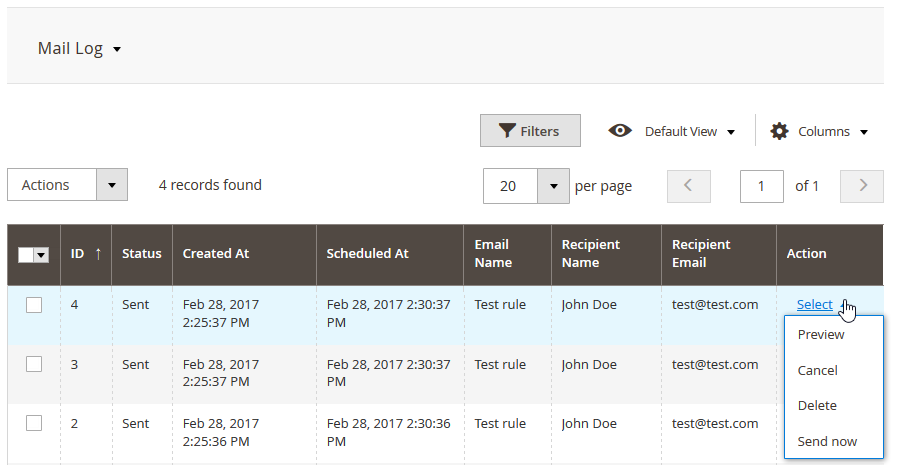
The Mail Log grid comes with the following interactive elements:
- Columns button allows customizing the grid look by hiding, applying columns. Some columns may be excessive and some relevant to the current tasks;
- Filters button allows looking for particular review reminders depending on the filters selected;
- Default View button allows saving the perfect grid look to quickly load it whenever required.
In addition in the column 'Action' the storeowner can select what should be done with selected reminders including:
- Preview - opens a review reminder as an email;
- Cancel - cancels scheduled review reminders;
- Delete - deletes a review reminder from the Mail Log;
- Send now - sends selected review reminders instantly to customers.
Tracking Review Reminder Performance
For the performance tracking and understanding how many customers left a review after a reminder the extension introduces Orders and Reminders section that can be accessed via Marketing → Review Reminder by Aheadworks → Orders and Reminders.
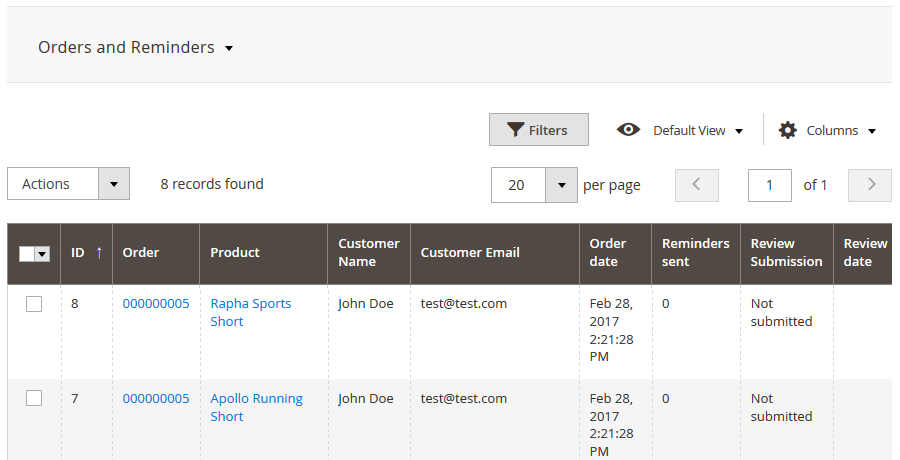
The section comes with the same interactive elements as does the Mail Log. Here the store owner can get an order and customer reference of a particular reminder and see if the review has been left yet.
Already used our product?
We would appreciate your feedback. Please, leave a review.