User Manual - Hide Price
- Installing
- Uninstalling
- Compatibility
- Introducing
- Configuring Settings
- Creating/Editing Rule
- Hide Price on the Storefront
Hide Price extension helps store owners to increase their sales by hiding catalog prices and jumping into the negotiating process on one hand and protecting them from intrigues of competitors on the other hand.
Installing Hide Price Extension
Command Line Installation
1. Backup your web directory and store the database
2. Download the Hide Price installation package
3. Upload contents of the Hide Price installation package to your store root directory
4. In SSH console of your server navigate to your store root folder:
cd path_to_the_store_root_folder |
Run:
php bin/magento module:enable Aheadworks_HidePrice |
Then:
php bin/magento setup:upgrade |
After:
php bin/magento setup:static-content:deploy -f |
5. Flush store cache; log out from the backend and log in again
|
Make sure the installation is done from the FTP administrator account. Otherwise, set 775 permissions to the store root directory after the extension is deployed. |
Composer Installation
If you are installing an extension from Aheadworks for the first time, you need to add our composer repository to your Magento store:
1. Login to your ssh console and navigate to your store folder:
cd path_to_the_store_root_folder |
Run the following command:
composer config repositories.aheadworks composer https://dist.aheadworks.com/ |
On successful execution of the commands, you will be able to use the composer to install the extensions.
To install the extension:
2. Login to your ssh console and navigate to your store folder:
cd path_to_the_store_root_folder |
3. Run the following command to install the latest version of the extension:
composer require aheadworks/module-hide-price |
if you need to install a specific version, run this command:
composer require aheadworks/module-hide-price:<version> |
|
Specify the version of the extension in <version> |
When prompted, enter Composer Public Key (Username) and Private Key (Password):

Both Composer Public Key (Username) and Private Key (Password) can be found in My Projects and Licenses in your personal account on our site:
 |
4. Enable the extension:
php -f bin/magento module:enable Aheadworks_HidePrice |
Next, register the extension:
bin/magento setup:upgrade |
Recompile your Magento store if you are in the Production mode:
bin/magento setup:di:compile |
To verify that the extension is enabled, run this command:
bin/magento module:status |
Clean store cache, by running the following command:
bin/magento cache:clean |
Log out and Log in to the backend again.
To upgrade the extension:
5. To update or upgrade an extension:
Download the updated extension file. Take note of the version. Export the contents to your Magento root.
If a composer package exists for the extension, run one of the following.
Update per module name:
composer update aheadworks/module-hide-price |
Updater per version:
composer require aheadworks/module-hide-price:<version> |
Run the following commands to upgrade, deploy, and clean the cache.
php bin/magento setup:upgrade --keep-generated |
Uninstalling Hide Price
|
NOTE: Please be very careful when uninstalling this module. This module uses a declarative DB scheme. Once the module is uninstalled the DB tables will be lost. |
Manual Removal
1) Run command:
bin/magento module:uninstall --non-composer Aheadworks_HidePrice
|
It will remove hide price attributes from the system (e.g. eav_entity_type table).
2) Disable extension:
bin/magento module:disable Aheadworks_HidePrice
|
3) Run setup upgrade:
bin/magento setup:upgrade
|
It will remove module related tables from the system (hp_rule_entity, hp_rule_product, etc).
4) Remove module files manually:
app/code/Aheadworks/HidePrice
|
Automatic Removal (via Composer)
1) Disable the module by executing the following commands:
php bin/magento module:uninstall Aheadworks_HidePrice
|
Compatibility
|
Module Version |
Magento Version |
|
1.0.0 and earlier versions |
2.3.Х - 2.3.6 2.4.0 - 2.4.3 |
|
As of version 1.0.1 |
2.4.0 - 2.4.4 |
|
As of version 1.0.2 |
2.4.4 - 2.4.6 |
|
As of version 1.0.5 |
2.4.5 - 2.4.7 |
The PHP version depends on your current Magento version. Please, refer to your Magento version release notes.
Introducing Hide Price Extension
Business Advantages
The Hide Price extension is a tool for Merchants who want to hide prices for specific customer groups or products/product categories, to replace the "Add to Cart" button and allow their customers to get the best price without wasting time on further competitors research.
Key-features
Using this extension you can:
-
hide prices for specific customer groups or products/product categories;
-
hide and replace price with options: custom text or link;
- customers are able to get the best price and don't waste time on further research.
What's New
The latest version (1.0.0) of the extension enables to do the following:
- Initial release
- Integration with Cart to Quote
Configuration Settings
To start working with the Hide Price extension go Catalog > Hide Price by Aheadworks > Rules.
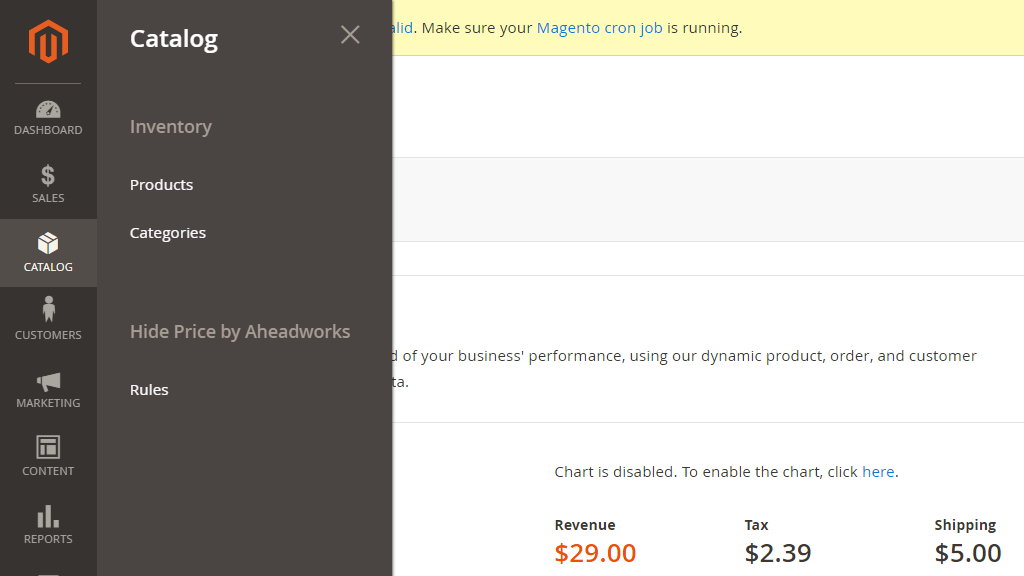
All rules are displayed in a special grid:
- ID
- Rule Name
- Start
- End
- Status
- Store View
- Action Edit
You can easily change the status of the rule or delete it via the Actions dropdown menu.
To see the Rule info click the Edit button. To create the new rule click on Add New Rule button.
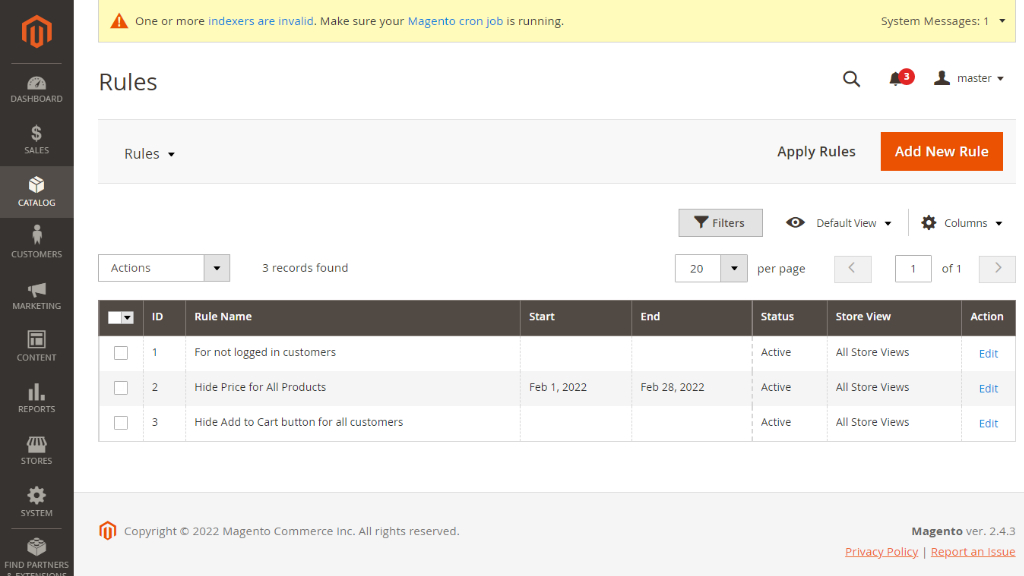
Creating/Editing Rule
Rule Information
The rule information section features the following lines:
- Rule Name - the name of the rule;
- Active - set the option to 'Yes' to activate the rule;
- Store View - specify where the rule will display;
- Customer Group - select for which customer group you want to hide price or Add to Cart button;
- From/To - the dates of rule activity;
- Priority - the decimal numeric for sorting the overlaying rules.
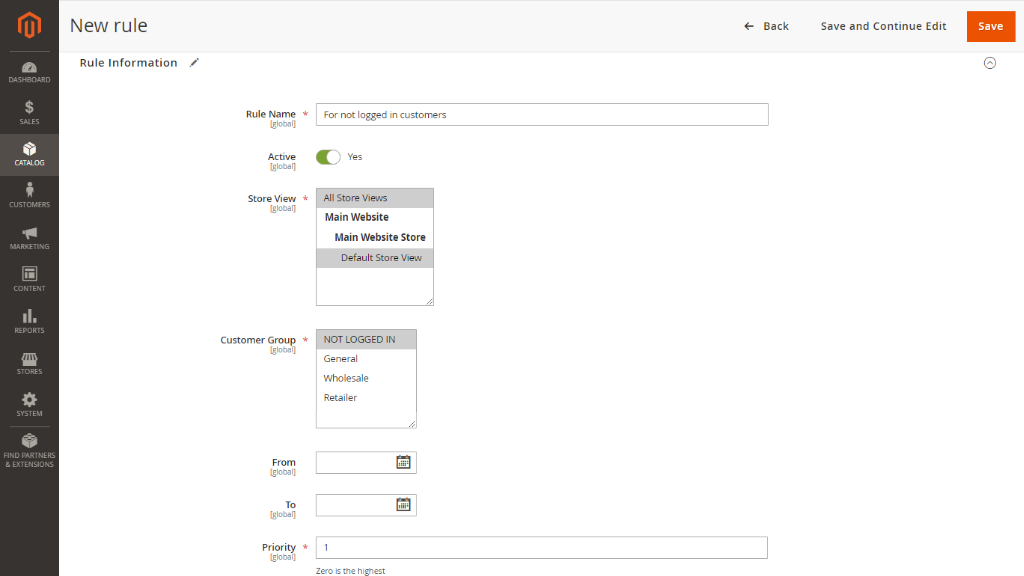
Conditions
Use the 'ALL', 'TRUE', 'IS', '...' and other clickable parameters to choose a meaningful variation and shape up the condition to your needs.
To add the new condition click on the green Plus button. To delete the condition click on the red Cross button.
Do not add conditions if the rule is applied to all products.
The Merchant can hide prices for whole product categories or exclude specific items from price display limitations.
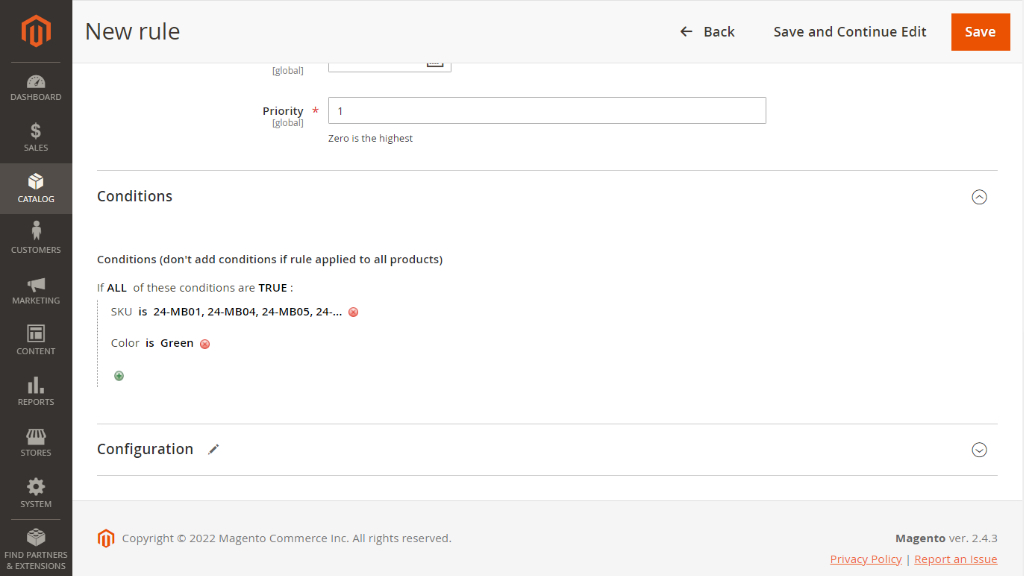
Configuration
If you want to hide/show/replace prices or Add to Cart button for whole product categories and customer groups, you need to make some configurations in the third section.
- Price - from the drop-down menu select to hide/show/replace prices for selected products or product categories;
- Add to Cart - from the drop-down menu select to hide/show/replace Add to Cart button for selected products or product categories.
If you choose to replace the price/button, give the name to the custom button or leave the link.
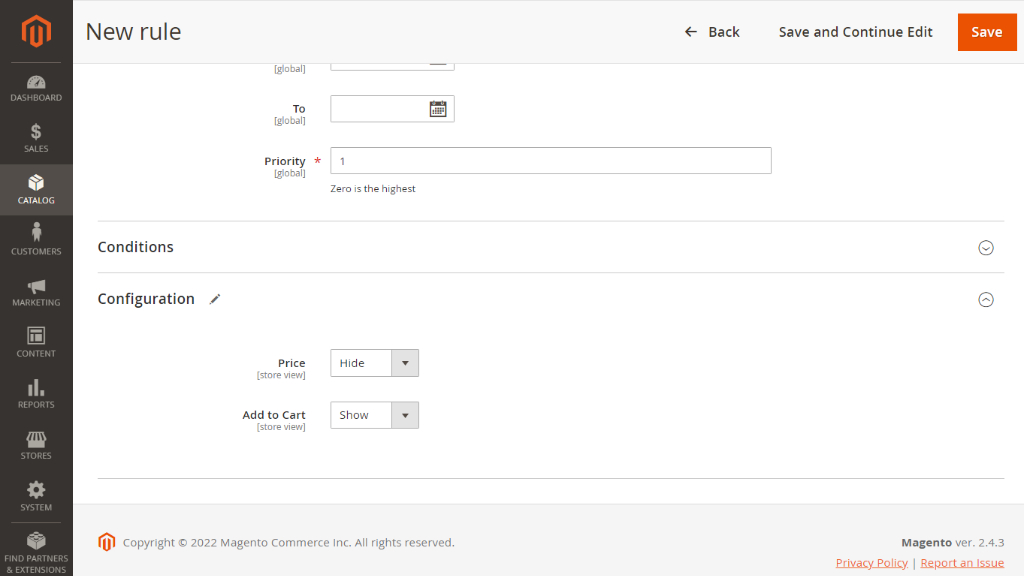
Click on the Save button to save configurations.
|
To see all configurations on the frontend refresh reindex. |
Hide Price on the Storefront
Hide prices on category pages hide buttons.
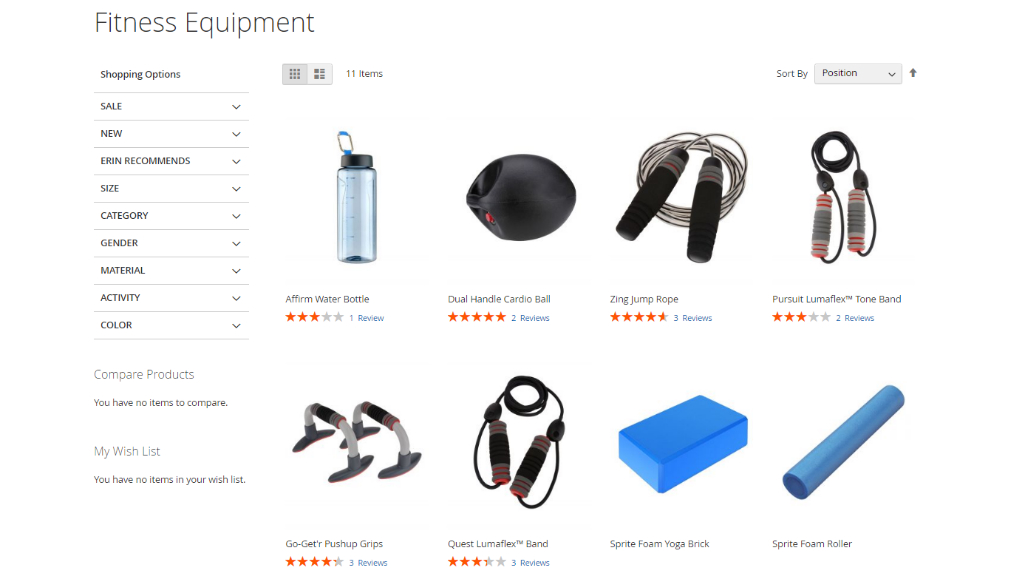
If from the backend you select "Replace the Add to Cart Button" then displays custom buttons instead of the "Add to Cart" option.
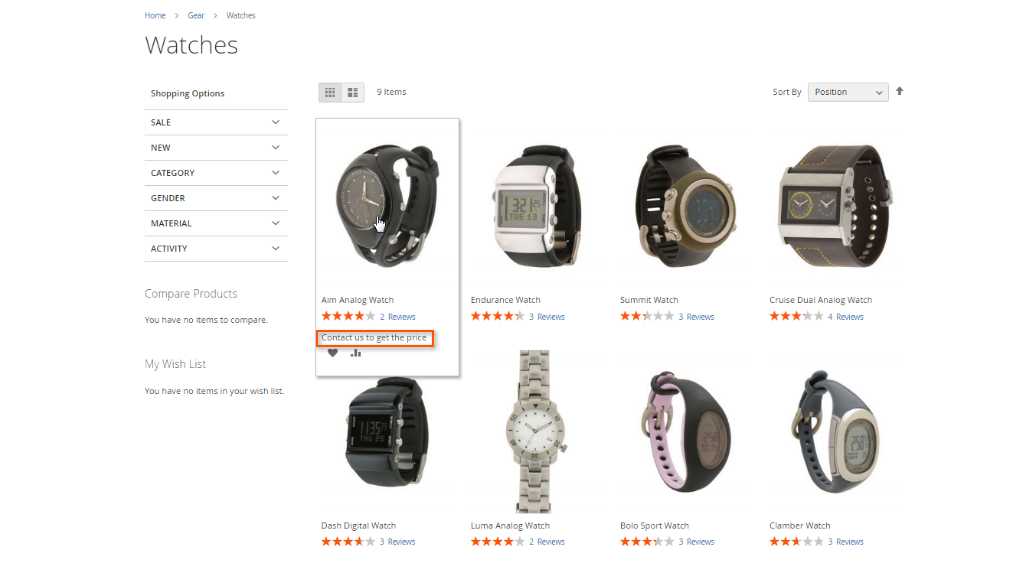
You can hide prices from customers, but they still can add products to Wishlists and Compare.
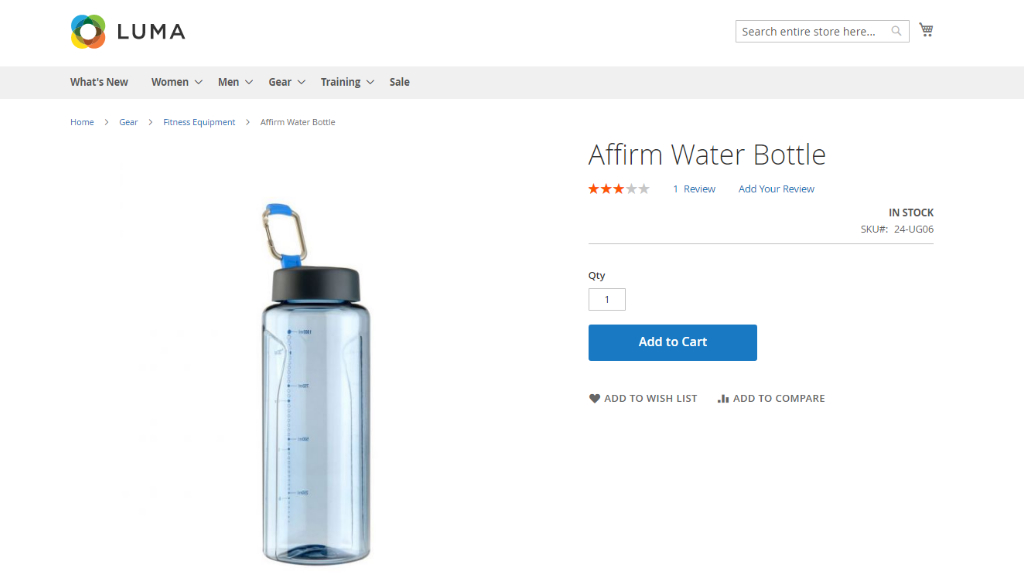
Integrations
Hide Price
When the M2 Cart to Quote extension is installed on the store alongside M2 Hide Price, the Admin gets able to hide price, 'Add to Cart' or 'Add to Quote' buttons.
To start working with the Hide Price extension go Catalog > Hide Price by Aheadworks > Rules. Click on Add new rule button to create a new rule. Fill in the 'Rule Information' and set 'Conditions'. In the 'Configuration' section you can select to 'Show', 'Hide' 'Add to Quote' button. Do not forget to click on the 'Save' button to save the rule.
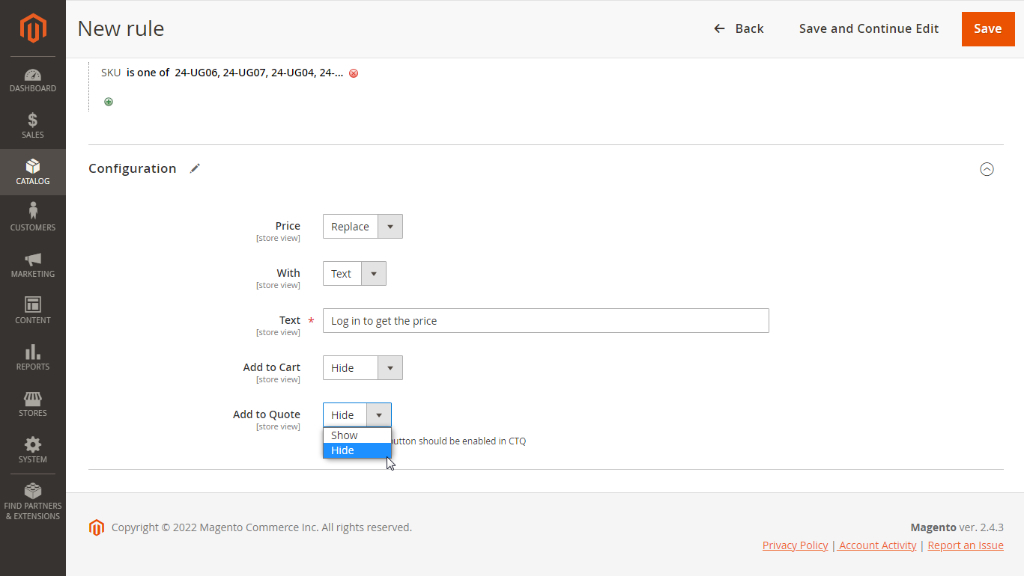
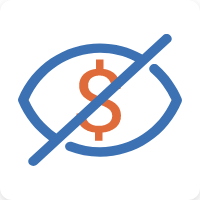
Already used our product?
We would appreciate your feedback. Please, leave a review.



