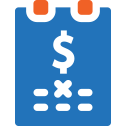User Manual - NET.30
- Installing Magento 2 NET.30
- Uninstalling Magento 2 NET.30
- Compatibility
- Introducing Magento 2 NET.30
- Configuring Magento 2 NET.30
- Using Magento 2 NET.30
- Integrating Magento 2 NET.30
Magento 2 NET.30 is a module to enable a deferred payment on the store and configure it for timely payback. It, furthermore, allows specifying customer groups eligible for the method, as well as monitoring their overdraft payments with a grid and pre-configured automatic notifications.
Installing Magento 2 NET.30
Command Line Installation
- Backup your web directory and store database
- Download the Net.30 installation package
- Upload contents of the Net.30 installation package to your store root directory
- In SSH console of your server navigate to your store root folder:
cd path_to_the_store_root_folder |
run:
php bin/magento module:enable Aheadworks_Net30 |
then:
php bin/magento setup:upgrade |
after:
php bin/magento setup:static-content:deploy -f |
5. Flush store cache; log out from the backend and log in again
|
Make sure the installation is done from the FTP administrator account. Otherwise, set 775 permissions to the store root directory after the extension is deployed. |
Composer Installation
If you are installing an extension from Aheadworks for the first time, you need to add our composer repository to your Magento store:
1. Login to your ssh console and navigate to your store folder:
cd path_to_the_store_root_folder |
Run the following command:
composer config repositories.aheadworks composer https://dist.aheadworks.com/ |
On successful execution of the command you will be able to use the composer to install the extensions.
To install the extension:
2. Login to your ssh console and navigate to your store folder:
cd path_to_the_store_root_folder |
3. Run the following command to install the latest version of the extension:
composer require aheadworks/module-net30 |
if you need to install a specific version, run this command:
composer require aheadworks/module-net30:<version> |
|
Specify the version of the extension in <version> |
When prompted, enter Public Key (Username) and Private Key (Password):

Both Public Key (Username) and Private Key (Password) can be found in My Projects and Licenses in your personal account on our site:
 |
4. Enable the extension:
php -f bin/magento module:enable Aheadworks_Net30 |
Next, register the extension:
bin/magento setup:upgrade |
Recompile your Magento store if you are in the Production mode:
bin/magento setup:di:compile |
To verify that the extension is enabled, run this command:
bin/magento module:status |
Clean store cache, by running the following command:
bin/magento cache:clean |
Log out and Log in the backend again.
To upgrade the extension:
5. To update or upgrade an extension:
Download the updated extension file. Take note of the module-name and version. Export the contents to your Magento root.
If a composer package exists for the extension, run one of the following.
Update per module name:
composer update aheadworks/module-net30 |
Updater per version:
composer require aheadworks/module-net30:<version> |
Run the following commands to upgrade, deploy, and clean the cache.
php bin/magento setup:upgrade |
Uninstalling Magento 2 NET.30
Since Magento introduced declarative Database you need to be very carefull when uninstalling or disabling the module.
|
NOTE: Please be very careful when uninstalling/disabling this module. This module uses a declarative DB scheme. Once the module is uninstalled the DB tables will be lost. |
Manual Removal
1. Disable the module by executing the following commands:
php bin/magento module:disable Aheadworks_net30 |
2. Remove the extension files from the following folder:
app/code/Aheadworks/net30 |
Automatic Removal (via Composer)
1. Disable the module by executing the following commands:
php bin/magento module:uninstall Aheadworks_net30 |
Compatibility
|
Module Version |
Magento Version |
PHP |
|
1.1.1 and earlier versions |
2.3.Х - 2.3.6 2.4.0 - 2.4.3 |
7.4 and earlier versions |
|
As of version 1.1.2 |
2.4.3 - 2.4.5 |
7.4, 8.1 |
|
As of version 1.2.0 |
2.4.4 - 2.4.5 |
8.1 |
|
As of version 1.2.2 |
2.4.4 - 2.4.6 |
8.1 |
Introducing Magento 2 NET.30
NET.30 for Magento 2 is a module to enable deferred payment as a payment method and set the deadlines for debt acquittance.
Features and Highlights:
- Deferred payment as payment method
- Debt acquittance period set-up
- Eligibility restriction by customer group
- Overdue payment backend-monitoring and automatic email notifications
- Order status set-up for payment deadline countdown
- Integration with One Step Checkout
- Integration with Payment Restrictions
- Integration with Company Account
Business value
NET.30 for Magento 2 is a pay-later eCommerce solution allowing customers to order products without paying at checkout. A shorter form of checkout, such an approach speeds up purchasing, eliminates doubt and removes all direct financial repercussions from the transaction. With no hidden fees and no transaction access to customer credit cards, the unlimited credit payment method (aka deferred payment) ensures trust and eases customers' minds.
|
Known Issues: When the default billing address (or billing and shipping addresses) of a customer belongs to a country allowed for Net.30, the payment method will be displayed even if at checkout the customer selects a country which is not allowed for the payment method. Presently, this is a native Magento behavior, which can also be reproduced with such payment methods as Cash On Delivery and Purchase Order. |
What's New?
The latest versions of the extension (1.1.0) enable the following:
- Integration with Company Accounts
- Integration with Payment Restrictions
- Restrict placing orders using NET 30 while having any overdue order
Configuring Magento 2 NET.30
Extension Settings
To configure NET.30 extension, follow Stores → Configuration → Aheadworks Extensions → NET.30.
General Settings
The page herein allows the following options for configuration:
-
Allow Placing Orders with Net 30 when Payment is Overdue dropdown - when it’s set to No, payment method Net 30 is not displayed on the checkout when payment is overdue (payment period is over for previous orders);
- Allow Pay Now functionality - adds the Pay Now option for the unpaid orders.
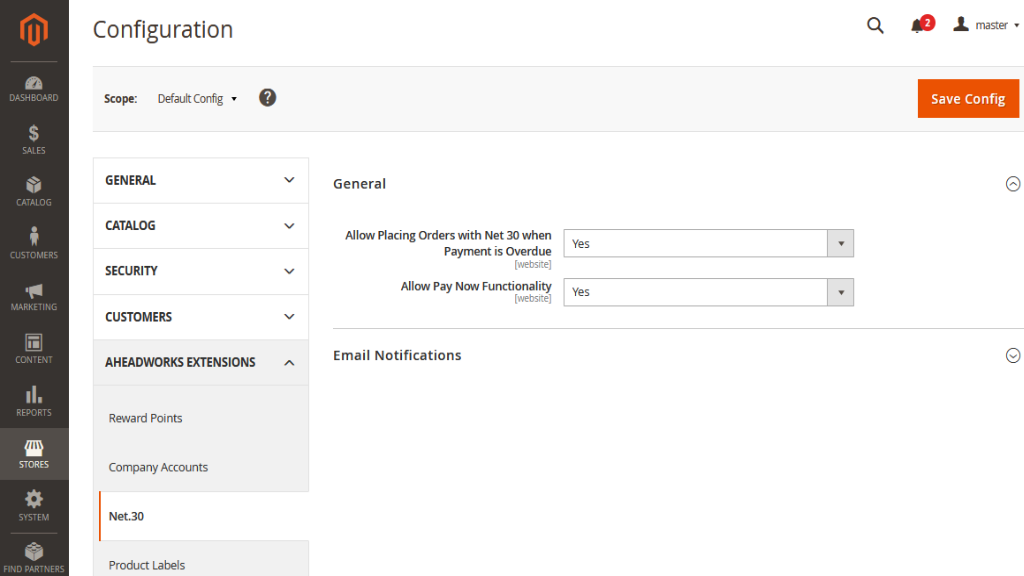
Email Notification Configuration
The page herein allows the following options for configuration:
- Notification Email Sender - the addresser of the notification as configured per store view;
- Send Reminder X Days Before Payment Will be Overdue - a whole numeric to indicate the number of days before the payment deadline when a notification on thereof is to be sent;
- Before Payment Will be Overdue Template - the template for the above notification;
- Send Reminder X Days After Payment is Overdue - a whole numeric to indicate the number of days after the payment deadline when a notification on thereof is to be sent;
- Overdue Payment Reminder Template - the template for the above notification on payment chasing.
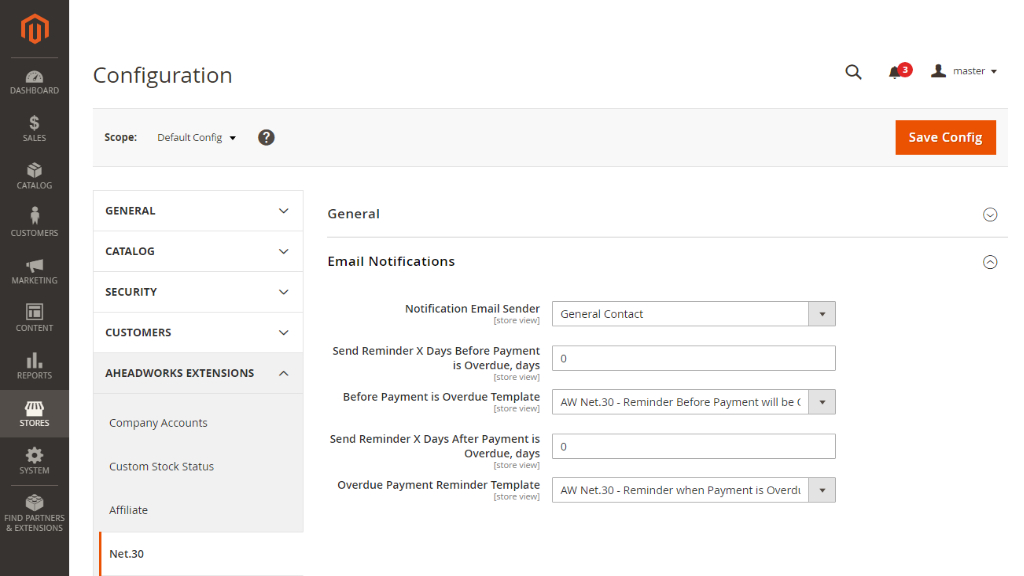
Deferred Payment Configuration
To enable the deferred payment method and customize it for various clusters of customers follow to Stores → Configuration → Sales → Payment Methods → Aheadworks NET30.
The page herein allows the following options for configuration:
- Enable - the Yes/No selector to en/disable the NET30 payment method (No by default);
- Title - the text-field to suggest a payment method name as it will be displayed on the store pages (Net.30 by default);
- New Order Status - the status of the order when placed with the use of the NET30 payment method (Pending by default);
- Payment from Applicable Countries - the All Allowed Countries (by default) / Selected Countries selector to determine NET.30 availability to customers as per the country criteria;
- Payment from Specific Countries - the list of countries to choose from when Selected Countries is selected above (supports multi-select);
- Payment for Specific Customer Group - the block of options for further customization of Net.30 as per shoppers' belonging to customer groups:
- Customer Group - the selector of customer groups available on the store;
- Payment Period (days) - a whole numeric to tell the number of days that will define the length of the payment period;
- Action (bucket icon) - the active icon to delete the entry;
- Add New (button) - the button to add a new group and specify payment period;
- Order Status to Open Payment Period - the selector of order statuses as configured on the store. Select one to open the payment period (Unpaid by default);
- Order Status to Close Payment Period - the selector of order statuses as configured on the store. Select one to close the payment period (Paid by default);
- Sort Order - a whole numeric to define the place of NET30 in the list of enabled payment methods as they are displayed on the store (0 [top] by default).
|
To implement the logic of the present extension, there have been introduced two custom statuses: Paid and Unpaid. The two have been assigned to order state Complete. By default, the order status to open payment period is Unpaid, and to close - Paid. Thus, when purchasing on deferred payment terms customers will place orders, receive invoices, get the goods shipped, and only since then take the time specified to pay back the debt, should other configuration be not suggested. To learn more on creating custom order statuses, proceed to the official Magento 2 user guide. |
|
Untick the Use System Value checkbox to customize the default values of the parameters above. |
|
Known Issues: When the default billing address (or billing and shipping addresses) of a customer belongs to a country allowed for Net.30, the payment method will be displayed even if at checkout the customer selects a country that is not allowed for the payment method. Presently, this is a native Magento behavior, which can also be reproduced with such payment methods as Cash On Delivery and Purchase Order. |
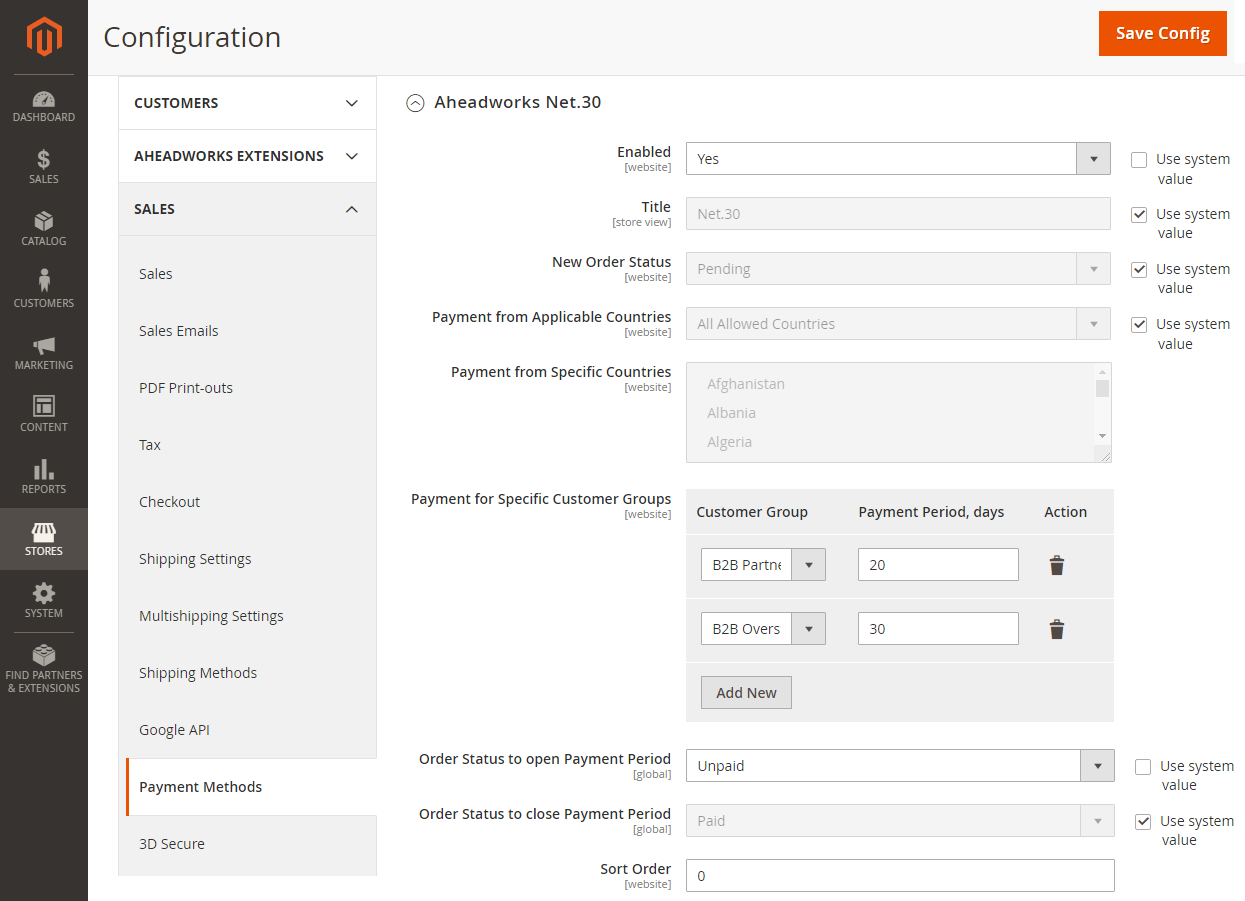
Using Magento 2 NET.30
Placing Orders on NET.30 Deferred Payment
NET.30 for Magento 2 is integrated into the native Magento 2 checkout functionality and shows up the design that all the Magento 2 users are familiar with.
Regular Checkout
Customers eligible for the Net.30 deferred payment will see it as an option on the list of payment methods at checkout. Ticking the corresponding radio-button shoppers will be asked to indicate their billing and shipping addresses, as well as to provide a purchase order number. Shoppers do the latter within the Purchase Order Number text-box. They are free to enter a line of any characters but to match their internal standards and regulations.
|
The logic of the extension and that of the deferred payment method does not presume customers' entering any details of their credit card. |
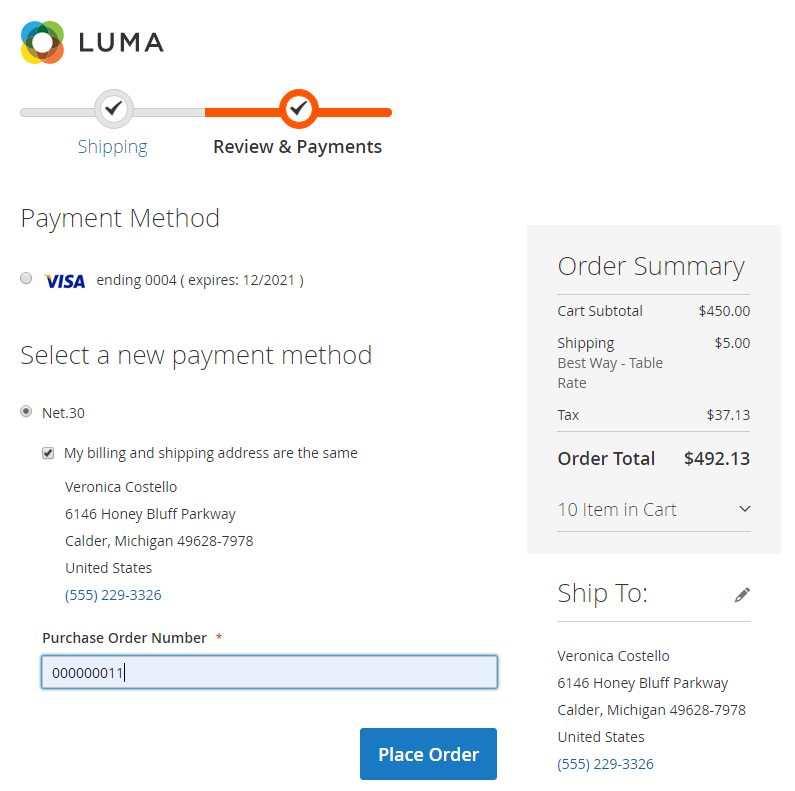
Multi-address Checkout
Checkout with multiple addresses follows the native Magento 2 functionality as well. Go to cart and click the Check Out with Multiple Addresses active link. Checkout with multiple addresses is not available for Pay Now functionality.
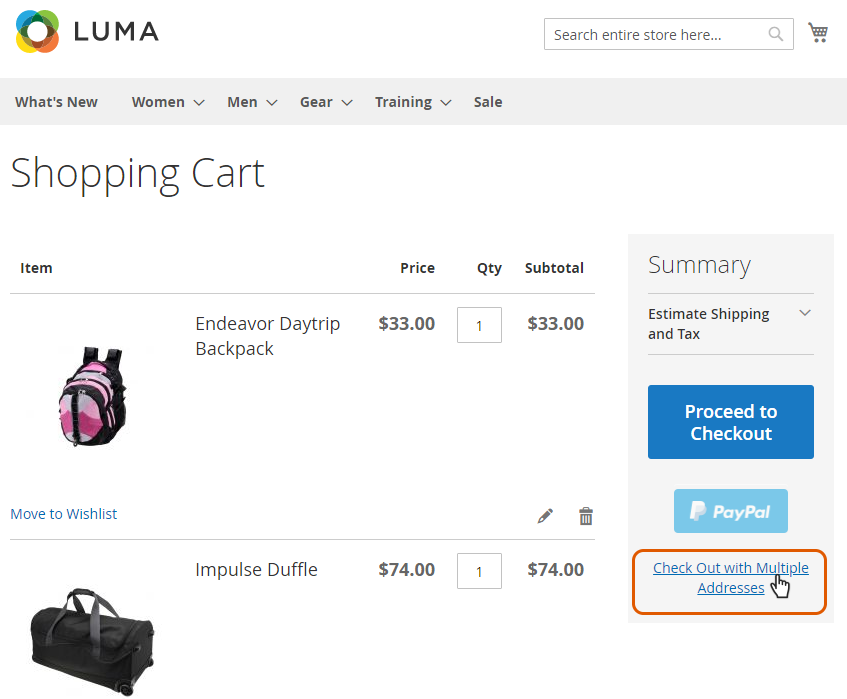
The link will redirect customers to the page where addresses are to be specified. Shoppers will also be able to alter the quantity of the products in cart or remove the items from the list. A customer can pay several credits in one order.
Clicking the Go to Shipping Information blue button on the left will take you further into the process.
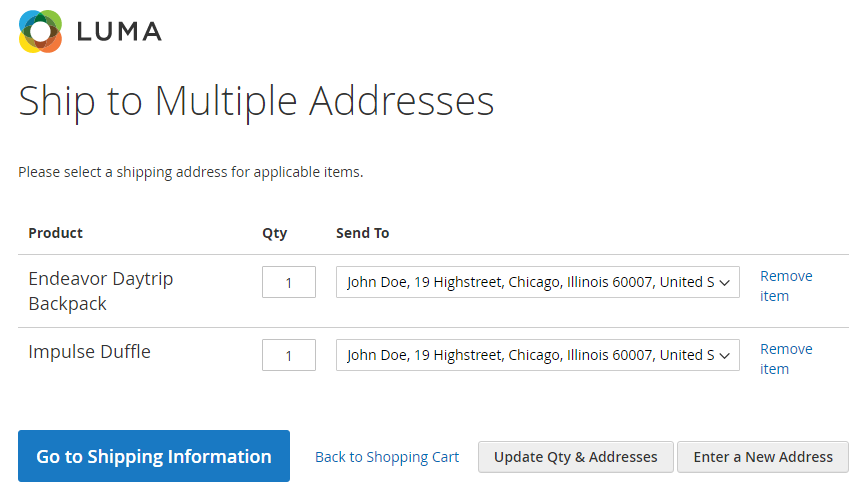
On the next step, the Billing information page will feature all the available for multi-address payment methods. Clicking on the corresponding radio-button and selecting Aheadworks NET.30 will ask customers to enter a PO number and proceed with the Go to Review Your Order button.
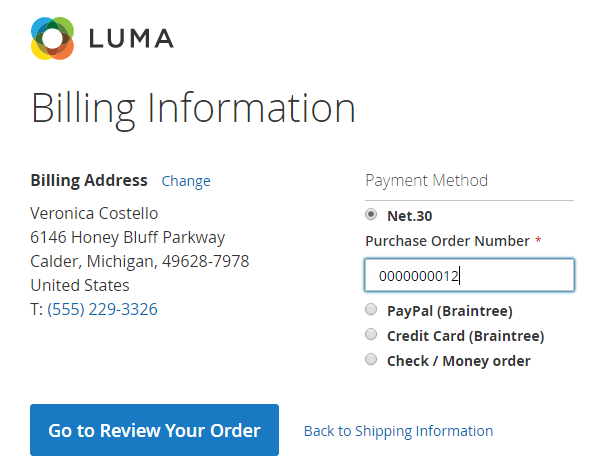
Pay Now Option
Customers are able to pay for their credit with Pay Now functionality. When a customer clicks on the ‘Pay Now’ button, it redirects to the cart page. Сustomer from the company is allowed to pay for other customers' credit from the same company. The customer should have a permission to view the company’s orders.
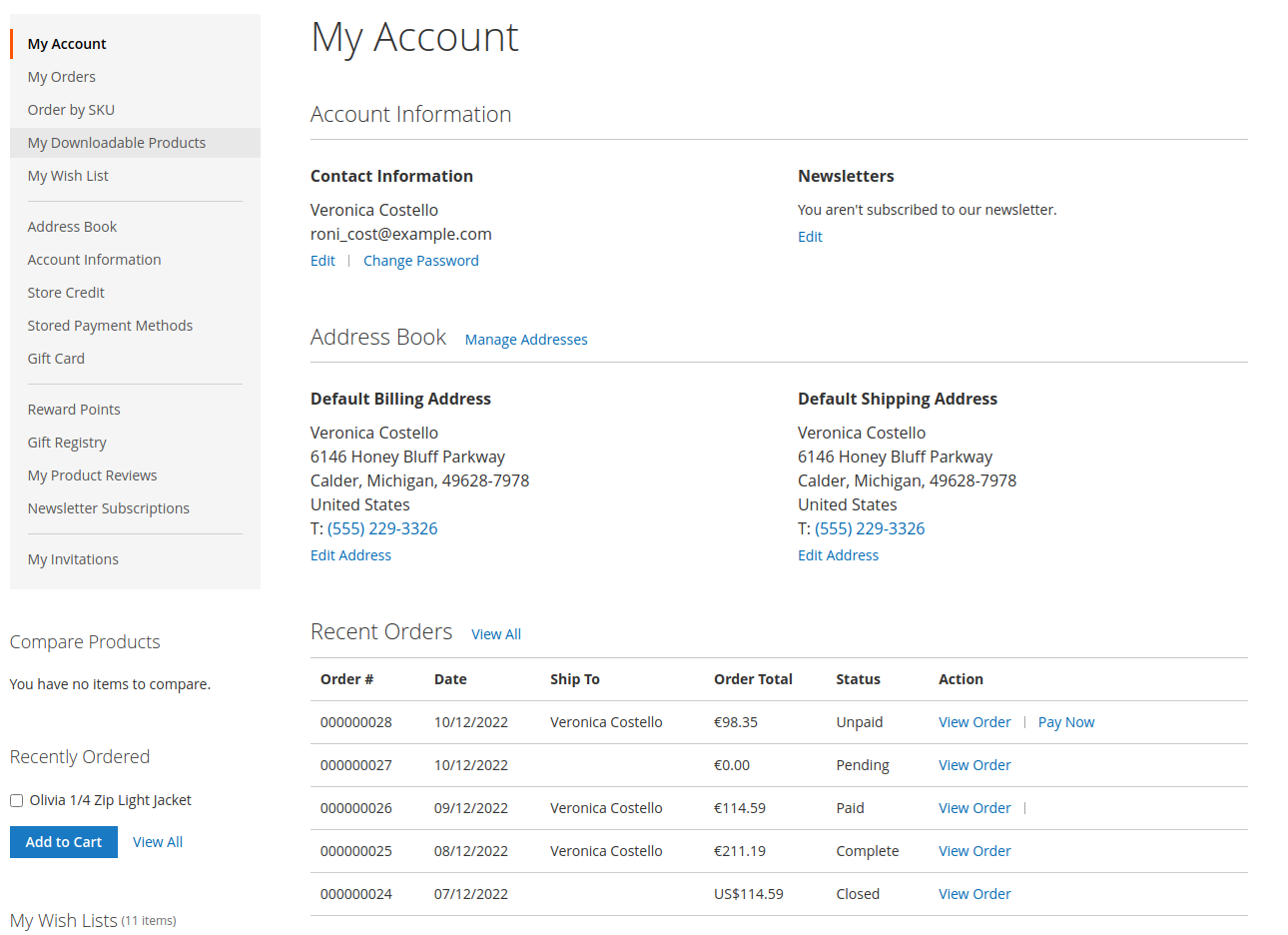
Shopping cart contains a Net30 product (virtual). The Net30 product is created automatically on the backend.
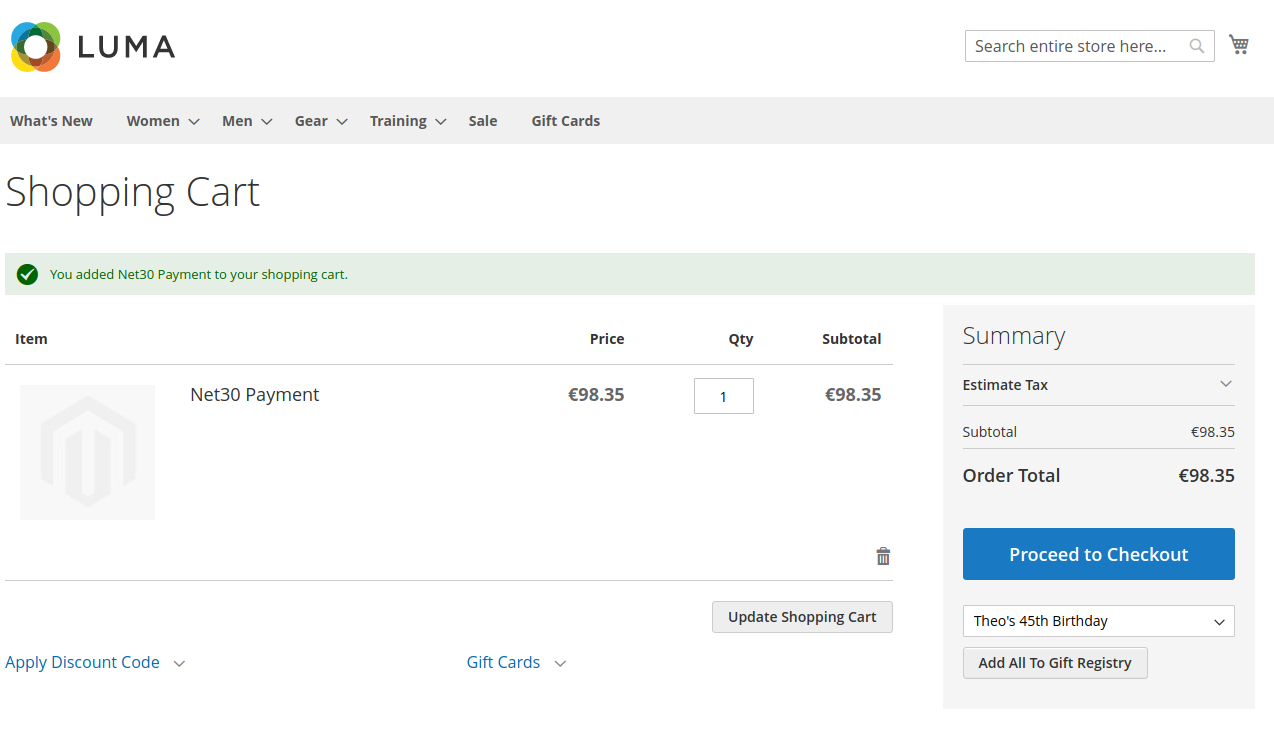
Orders on Backend
The NET.30 for Magento 2 extension enhances the native Magento 2 functionality on the backend as well. It allows selecting the NET.30 deferred payment method for orders created by an admin on the backend. Follow the official Magento 2 guide to learn how to create orders from the backend.
The Create New Order page will feature the NET.30 payment in the list of payment methods in the appropriate block. Selecting the method will open the Purchase Order Number text-box, where an appropriate PO number is to be entered.
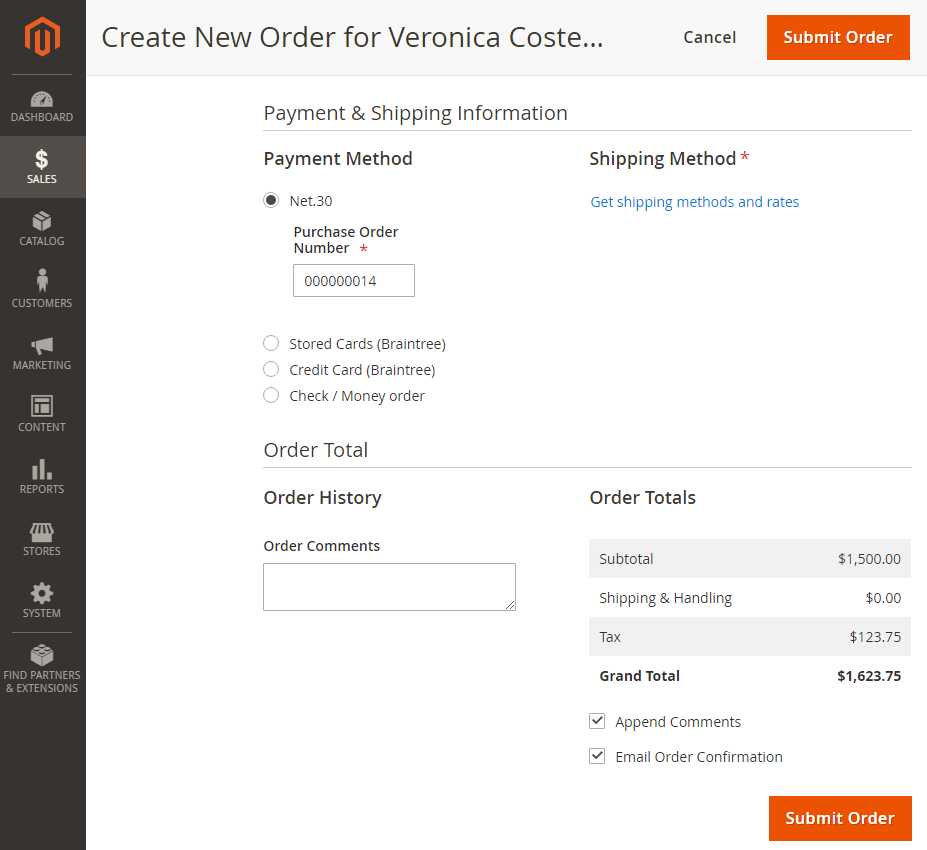
Monitoring Payback
To monitor orders made on the deferral payment terms, proceed to Store → Sales → NET.30 by Aheadworks → Orders.
The page will show a grid aggregating all the orders made on the NET.30 deferral payment terms. The columns will come as follows:
- Customer Name - the name of the customer;
- Customer Email - the email of the customer;
- Customer Group - the group the customer belongs to (only eligible groups will feature here);
- Payment Days - the number of days set for debt acquittance;
- Order # - the identification number of the order as assigned by Magento 2 internal mechanisms.
- PO number - the number of the purchase order as set on order placement;
- Order Date - the date the order was placed;
- Order Status - the current status of the order;
- Order Grand Total - the grand total price on the order;
- Due Date - the deadline for debt pay-back (=Order Date + Payment Days);
- Overdue - the number of days the payment has been overdue (=Current date - Due date; when payment is overdue the value herein is negative and in red);
- Payment order - shows the payment order id;
- Due Amount - displays the amount that the customer must return.
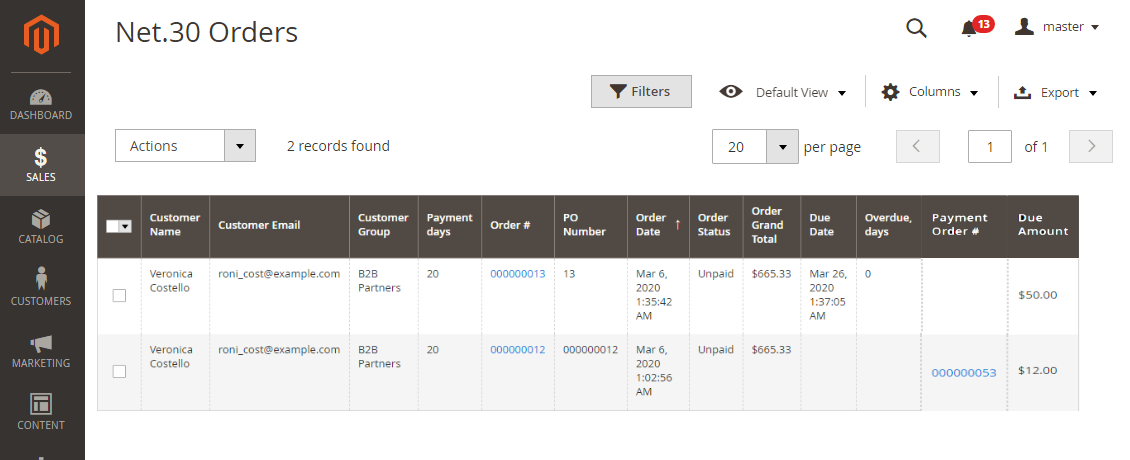
The Order # is an active link here to redirect you to the relevant Order page. This is where you can change the status of the order on receipt of the payback and close the period of debt acquittance.
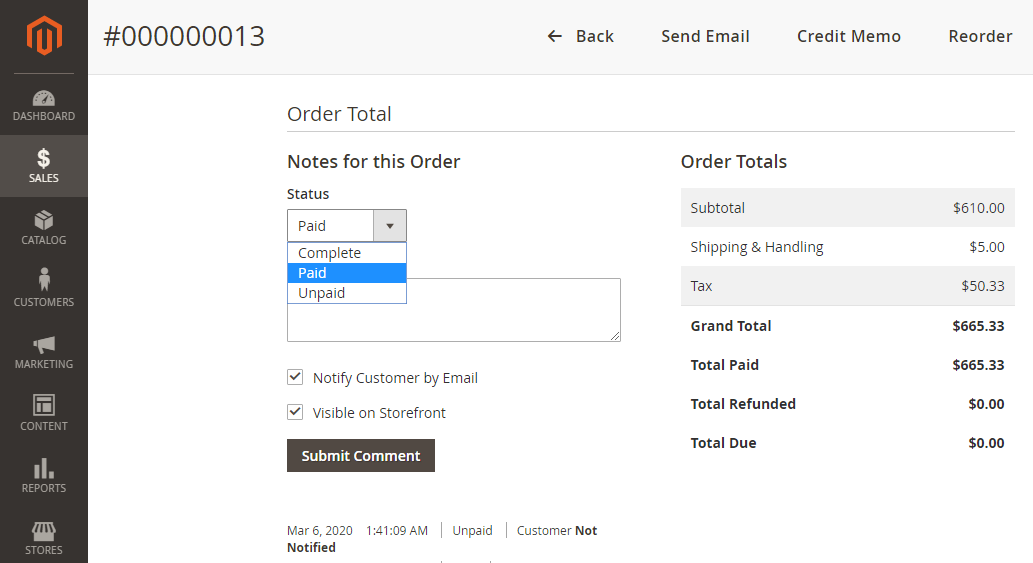
Scroll down the Order page to the Order Total block and select the status of the order which closes the period of payment (Paid by default and in the example above). Type in your comment to the customer and click on the Submit Comment button.
On clicking the Submit Comment button, the corresponding entry in the NET.30 Orders grid will get updated, and the countdown to payback acquittance will be stopped. The deal may be considered complete since then.
Should there be a mistake in payment or any other need in rolling back the above operation, go back to the Orders page, opt for a different order status than the one to close the payment period, and click on the Submit Comment button.
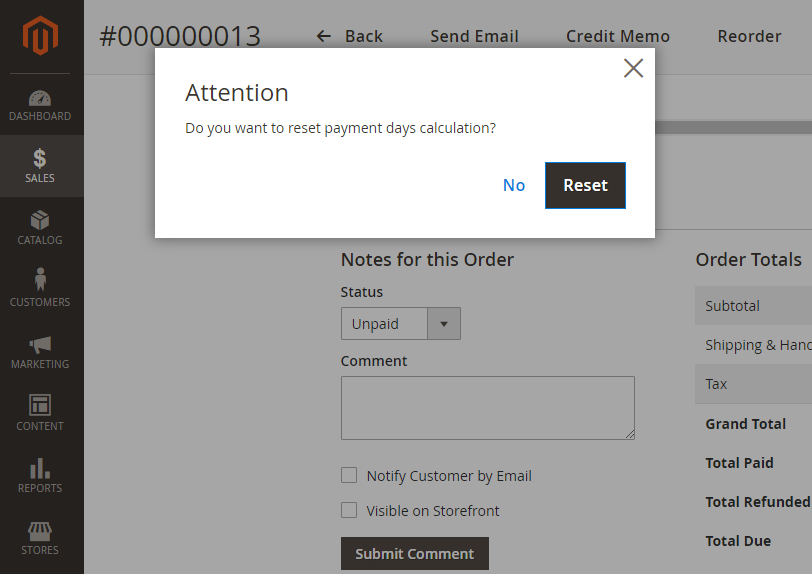
A pop-up will appear to suggest you one of the two:
- Reset calculation of days remaining towards debt acquittance and start anew (click on Reset);
- Start the counter again from the point where it was put on halt with the previous operation (click on No).
Integrating Magento 2 NET.30
One Step Checkout
When One Step Checkout is installed, Net.30 payment gets available on the enhanced checkout page.
Payment Restrictions
When the Payment Restrictions module is installed, customer groups can be selected for NET 30.
Company Accounts
If Company Account is installed Store Admin can enter the payment period for the NET 30 payment method for certain companies there.
|
Specific of Allow Placing Orders with Net 30 when Payment is Overdue
|
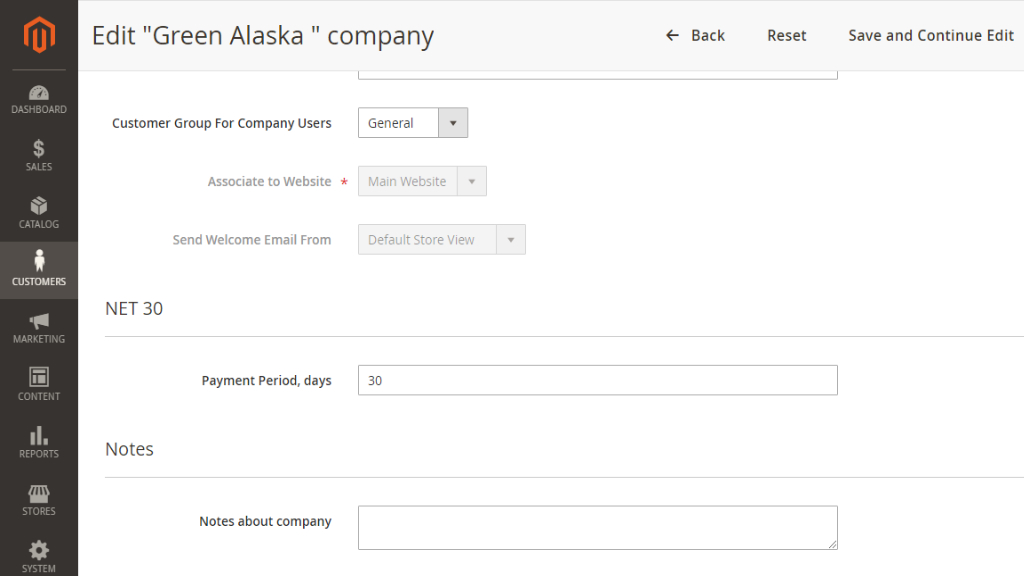
Already used our product?
We would appreciate your feedback. Please, leave a review.