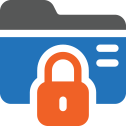User Manual - Private Catalogs
- Installing Private Catalogs
- Uninstalling Private Catalogs
- Compatibility
- About Private Catalogs
- Configuration Settings
- Configure Product to Private Catalog
- Assign the catalog to Company/User
Private Catalogs B2B is a great B2B solution for those merchants who need to create private catalogs with their own pricing and products for different customer groups/companies. Catalogs will feature certain categories, products, and pricing, which will be visible only for selected customer groups/companies. The extension relies on the Catalog Group Catalog Permission module, in that the visibility of categories for a customer group is defined by category permissions for this customer group. Adding a product or a category to a private catalog enables appropriate category permissions for the customer groups linked to this private catalog.
API documentation link
Installing Private Catalogs
Command Line Installation
1. Backup your web directory and store database
2. Download the Private Catalogs installation package
3. Upload contents of the Private Catalogs installation package to your store root directory
4. In SSH console of your server navigate to your store root folder:
cd path_to_the_store_root_folder |
Run:
php bin/magento module:enable Aheadworks_PrivateCatalog |
Then:
php bin/magento setup:upgrade |
After:
php bin/magento setup:static-content:deploy -f |
5. Flush store cache; log out from the backend and log in again
|
Make sure the installation is done from the FTP administrator account. Otherwise, set 775 permissions to the store root directory after the extension is deployed. |
Composer Installation
If you are installing an extension from Aheadworks for the first time, you need to add our composer repository to your Magento store:
1. Login to your ssh console and navigate to your store folder:
cd path_to_the_store_root_folder |
Run the following command:
composer config repositories.aheadworks composer https://dist.aheadworks.com/ |
On successful execution of the commands, you will be able to use the composer to install the extensions.
To install the extension:
2. Login to your ssh console and navigate to your store folder:
cd path_to_the_store_root_folder |
3. Run the following command to install the latest version of the extension:
composer require aheadworks/module-private-catalog |
if you need to install a specific version, run this command:
composer require aheadworks/module-private-catalog:<version> |
|
Specify the version of the extension in <version> |
When prompted, enter Composer Public Key (Username) and Private Key (Password):

Both Composer Public Key (Username) and Private Key (Password) can be found in My Projects and Licenses in your personal account on our site:
 |
4. Enable the extension:
php -f bin/magento module:enable Aheadworks_PrivateCatalog |
Next, register the extension:
bin/magento setup:upgrade |
Recompile your Magento store if you are in the Production mode:
bin/magento setup:di:compile |
To verify that the extension is enabled, run this command:
bin/magento module:status |
Clean store cache, by running the following command:
bin/magento cache:clean |
Log out and Log in the backend again.
To upgrade the extension:
5. To update or upgrade an extension:
Download the updated extension file. Take note of the version. Export the contents to your Magento root.
If a composer package exists for the extension, run one of the following.
Update per module name:
composer update aheadworks/module-private-catalog |
Updater per version:
composer require aheadworks/module-private-catalog:<version> |
Run the following commands to upgrade, deploy, and clean the cache.
php bin/magento setup:upgrade --keep-generated |
Uninstalling Private Catalogs
Since Magento introduced declarative Database you need to be very carefull when uninstalling or disabling the module.
NOTE: Please be very careful when uninstalling/disabling this module. This module uses a declarative DB scheme. Once the module is uninstalled the DB tables will be lost.
Manual Removal
1. Run command:
|
It will remove data patches including sample data so you can install it again in future
2. Disable extension:
|
3. Run setup upgrade:
|
It will remove module related tables from the system
4. Remove module files manually:
|
Automatic Removal (via Composer)
1. Disable the module by executing the following commands:
php bin/magento module:uninstall Aheadworks_PrivateCatalog |
Compatibility
|
Module Version |
Magento Version |
PHP |
|
1.0.1 and earlier versions |
2.3.Х - 2.3.6 2.4.0 - 2.4.3 |
7.4 and earlier versions |
|
As of version 1.0.2 |
2.4.3 - 2.4.5 |
7.4, 8.1 |
|
As of version 1.1.0 |
2.4.4 - 2.4.6 |
8.1 |
About Private Catalogs
Business Advantages
The B2B Private Catalogs extension allows users to create and display catalogs with their own pricing and products for certain customers on the store. Private catalogs also control the visibility of products and categories for a customer or company in the storefront. The private catalog type (public or private) defines the scope of products and prices available for guest users vs logged-in users. The system can have only one public and any number of custom private catalogs.
Key-features
- Create catalogs with custom prices and products, which are visible only to chosen customers
- Hide prices and Add to cart button on a store/category/product levels
- Assign companies to certain private catalogs
- No need to change prices on each product level for customer groups by using native Magento 2 Advanced Pricing functionality - you can create a catalog and change prices to many products in one place
Integrations
What's New
The latest version (1.0.1) of the extension enables to do the following:
- Declarative schema upgrade
Configuration Settings
Note that firstly, you need to configure the general settings of Customer Group Catalog Permissions. To get access to the settings proceed to Stores → Settings → Configuration→ Aheadworks Extensions → Customer Group Catalog Permissions.
NOTE: Before using the Customer Group Catalog Permissions extension (which is together with the main module in the package, so there is no need to buy anything extra) you need to install and add the appropriate commands.
Go to the admin panel, select the Private Catalog menu Catalog → B2B Private Catalog by Aheadworks → Private Catalog. Click on Create a Private Catalog.
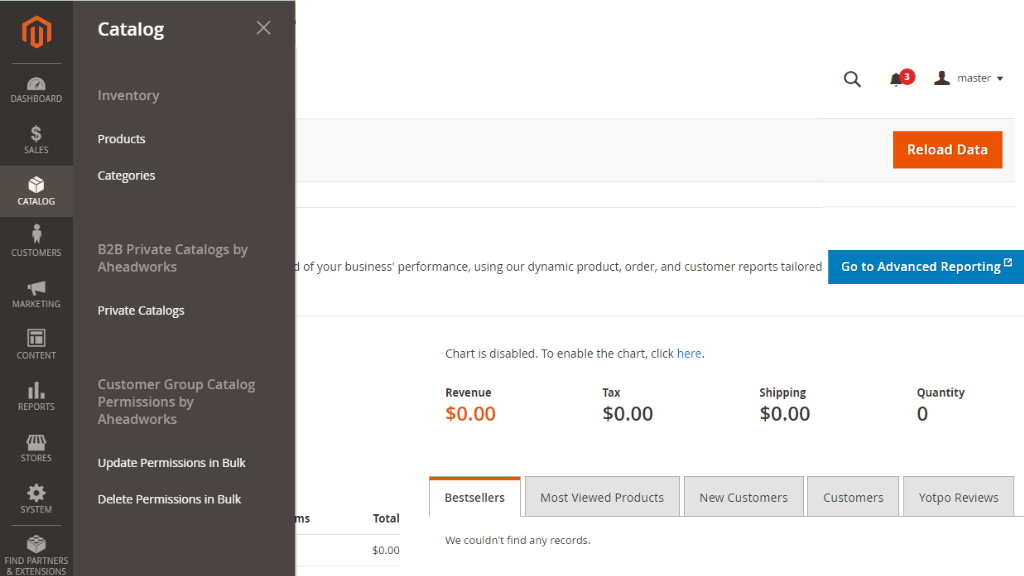
Enter the name of the catalog, choose the type (Custom or Public), and click on Save.
In order to avoid errors, it's crucial to have 1 private catalog of public type. Therefore, this type of catalog is created by default during the module installation.
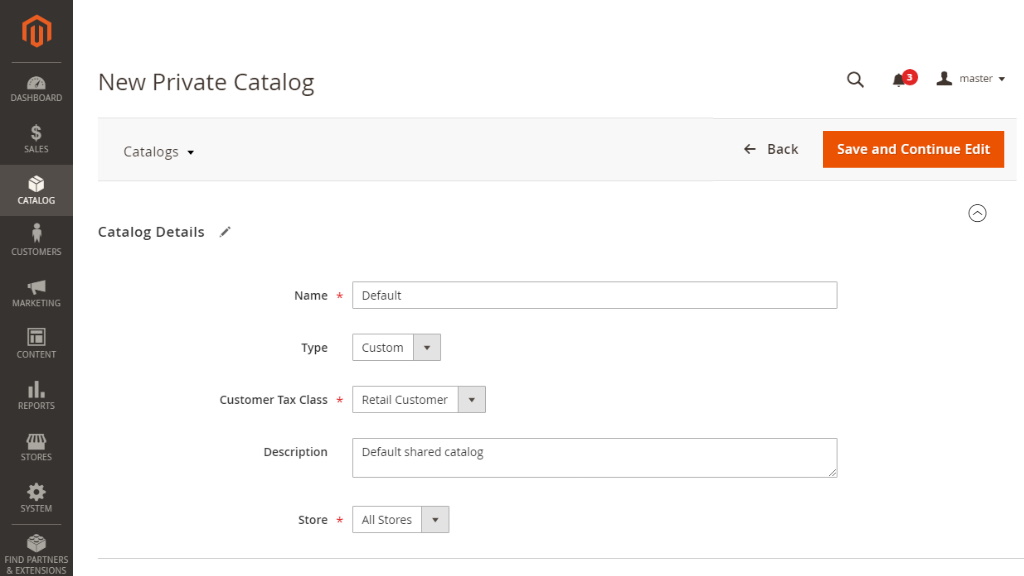
|
From here you cannot change the private catalog type from public to custom. |
After creating private catalog, you need to run cron for the changes to be applied:
php bin/magento cron:run
Configure Product to Private Catalog
The next step is to configure the product to a private catalog. To configure the product(s) for the particular private catalog follow the Categories and Products section. Here click Configure Categories and Products and select products which you want to perform.
|
To duplicate a catalog, click the Duplicate button located in the upper right corner. Clicking the Duplicate button creates a new private catalog with the name - Duplicate of {copied catalog name}. |
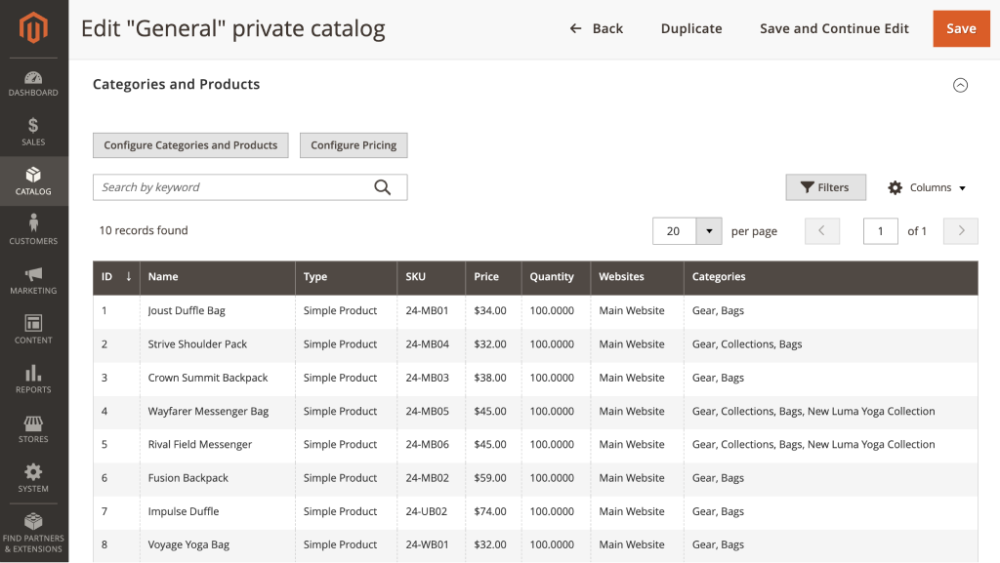
Select the Product(s) or select All and click Save.
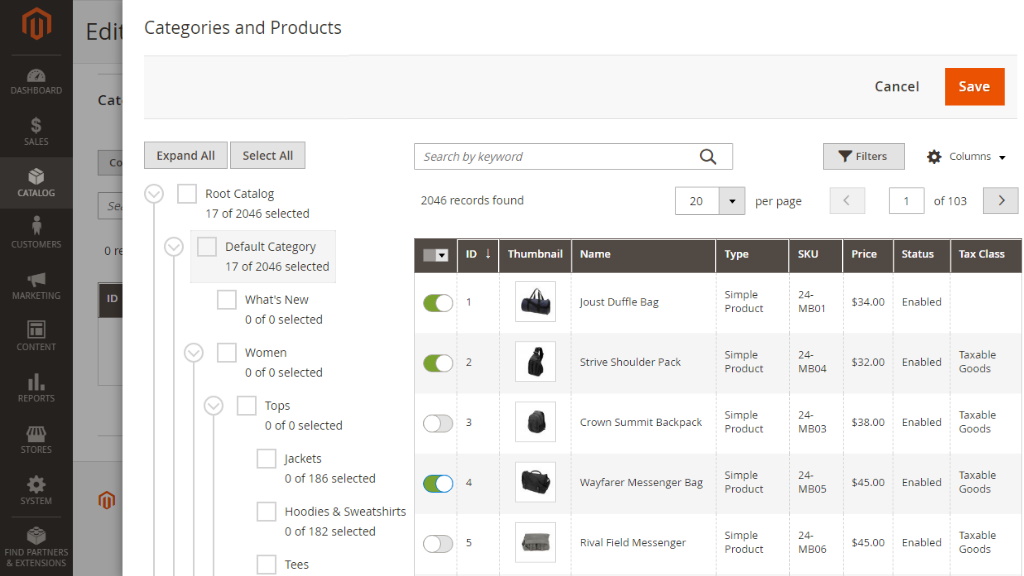
After you can customize products click on the Configure Pricing button. On this page for Product(s) pricing you can Set Discount or Adjust Fixed Price. Click on the Save button.
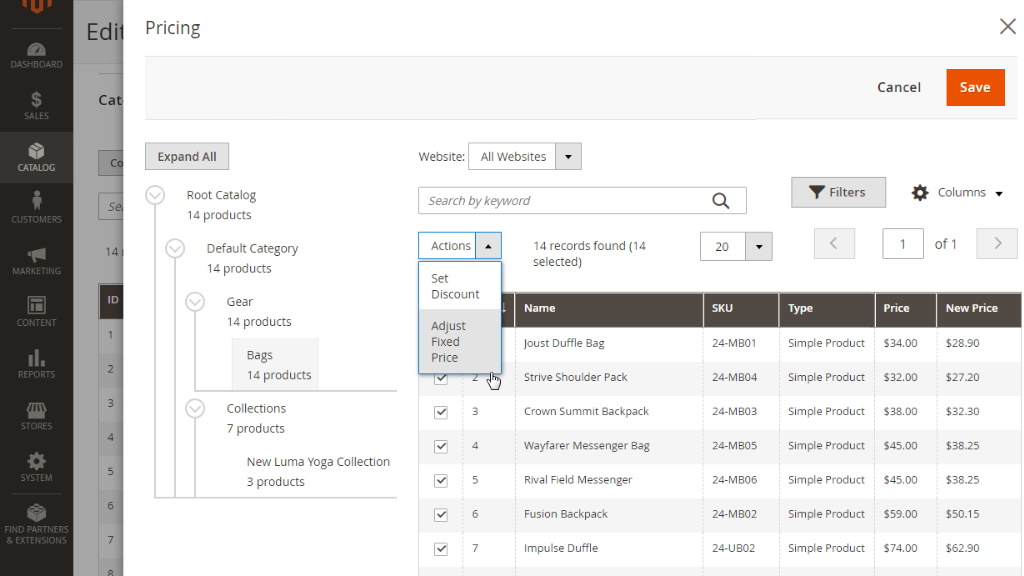
After all configuration with the private catalog click Save.
Assign the catalog to Company/User
To assign the private catalog to a particular company/user, open the list of customers and select the particular company/user whom you want to edit. Open the Account Information tab and in the Group drop-down list select the required group. Below you can enable/disable Automatic Group Change Based on VAT ID.

Do not forget to Save all configurations.
Follow the same steps to assign the catalog to the companies.
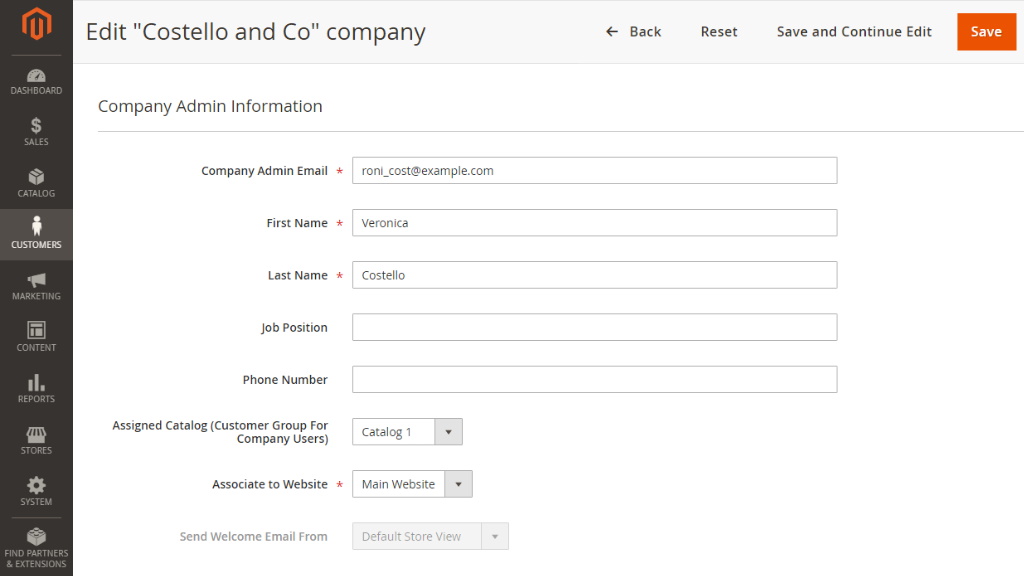
To set all products visible to all user groups (except those configured in the Private Catalogs rules), you need to include all products in the default private catalog (public type).
Already used our product?
We would appreciate your feedback. Please, leave a review.