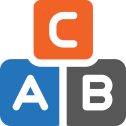User Manual - Simple Bundle Product
- Installing Simple Bundle Product
- Uninstalling Simple Bundle Product
- Compatibility
- Introducing Simple Bundle Product
- Backend Configuration
- Simple Bundles on the Storefront
Magento 2 Simple Bundle Product simplifies the creation of bundle products by minimizing the number of configuration options. Admins can add bundles to new orders without additional settings. Customers can add bundles to their cart without any preliminary customization.
Installing Simple Bundle Product
Command Line Installation
- Backup your web directory and store database
- Download the Simple Bundle Product installation package
- Upload contents of the Simple Bundle Product installation package to your store root directory
- In SSH console of your server navigate to your store root folder:
cd path_to_the_store_root_folder |
run the following command:
php bin/magento module:enable Aheadworks_Sbp |
then:
php bin/magento setup:upgrade |
after:
php bin/magento setup:static-content:deploy -f |
5. Flush store cache; log out from the backend and log in again
|
Make sure the installation is done from the FTP administrator account. Otherwise, set 775 permissions to the store root directory after the extension is deployed. |
Composer Installation
If you are installing an extension from Aheadworks for the first time, you need to add our composer repository to your Magento store:
1. Login to your ssh console and navigate to your store folder:
cd path_to_the_store_root_folder |
Run the following commands:
composer config repositories.aheadworks composer https://dist.aheadworks.com/ |
After the command was executed successfully, you can use the composer to install the products.
To install the extension:
2. Login to your ssh console and navigate to your store folder:
cd path_to_the_store_root_folder |
3. Run the following command to install the latest version of the extension:
composer require aheadworks/module-sbp |
if you need to install a specific version, run this command:
composer require aheadworks/module-sbp:<version> |
|
Specify the version of the extension in <version> |
When prompted, enter Public Key (Username) and Private Key (Password):

Both Public Key (Username) and Private Key (Password) can be found in My Projects and Licenses in your personal account on our site:
 |
4. Enable the extension:
php -f bin/magento module:enable Aheadworks_Sbp |
Next, register the extension:
bin/magento setup:upgrade |
Recompile your Magento store if you are in the Production mode:
bin/magento setup:di:compile |
To verify that the extension is enabled, run this command:
bin/magento module:status |
Clean store cache, by running the following command:
bin/magento cache:clean |
Log out and Log in the backend again.
|
Want to use the Hyvä theme module? To install the Hyvä theme module, you need to install the module via composer using command: composer require hyva-themes/magento2-aheadworks-sbp |
To upgrade the extension:
5. To update or upgrade an extension:
Download the updated extension file. Take note of the module-name and version. Export the contents to your Magento root.
If a composer package exists for the extension, run one of the following.
Update per module name:
composer update aheadworks/module-sbp |
Updater per version:
composer require aheadworks/module-sbp:<version> |
Run the following commands to upgrade, deploy, and clean the cache.
php bin/magento setup:upgrade --keep-generated |
Uninstalling Simple Bundle Product
Since Magento introduced declarative Database you need to be very carefull when uninstalling or disabling the module.
|
NOTE: Please be very careful when uninstalling/disabling this module. This module uses a declarative DB scheme. Once the module is uninstalled the DB tables will be lost. |
Manual Removal
1. Disable the module by executing the following commands:
php bin/magento module:disable Aheadworks_Sbp |
2. Remove the extension files from the following folder:
app/code/Aheadworks/Sbp |
Automatic Removal (via Composer)
1. Disable the module by executing the following commands:
php bin/magento module:uninstall Aheadworks_Sbp |
Compatibility
|
Module Version |
Magento Version |
|
1.2.6 and earlier versions |
2.3.Х - 2.3.6 2.4.0 - 2.4.3 |
|
As of version 1.2.8 |
2.3.7-p3+ 2.4.0 - 2.4.4 |
|
As of version 1.2.9 |
2.4.3 - 2.4.5; |
|
As of version 1.2.10 |
2.4.4 - 2.4.6 |
|
As of version 1.3.2 |
2.4.5 - 2.4.7 |
The PHP version depends on your current Magento version. Please, refer to your Magento version release notes.
Introducing Simple Bundle Product
The Simple Bundle Product extension makes bundle installation for admins and their purchasing for customers as simple as possible by introducing the following features:
- Excessive bundle setting options are hidden;
- Bundles can be added to backend orders;
- Bundle customization step is eliminated.
Extension Logic
The module adds the new option to the ‘New Product’ page for bundle products. Store admins can instantly switch to a simplified view with fewer settings compared to the native functionality. However, the core Magento logic remained virtually unchanged, meaning that bundles are created and handled by Magento the same way as before.
In essence, an admin needs to add bundle items in order to create a new bundle product. Once the bundle has been created, the admin can add it to new orders.
On the storefront, customers can now add already configured bundles to their cart without customizing them just like they do this with a simple product type.
Stock Calculation Logic
From a business perspective, the logic is the same as in with the native Magento bundle products: a merchant can't deliver the bundle if one of the components is missing. So if at least one of the child products goes out of stock, the whole simple bundle product will go out of stock as well. Still, the backorder functionality is supported.
In case if one of the child product for simple bundle product is out of stock and:
If Display Out of Stock Products set to Yes, then:
- parent simple bundle is out of stock;
- both those products are visible in the catalog, but marked as out of stock;
- simple bundle product final price will be displayed with the same full price as it was before changing child to out of stock.
If Display Out of Stock Products set to No, then:
- parent simple bundle is out of stock;
- both those products are invisible in the catalog, but available by direct product link;
- simple bundle product final price will be displayed excluding the price of children products that are out of stock.
Simple bundle price for the first and the second condition will be different because it is normal behavior, caused by specific of the Magento price index.
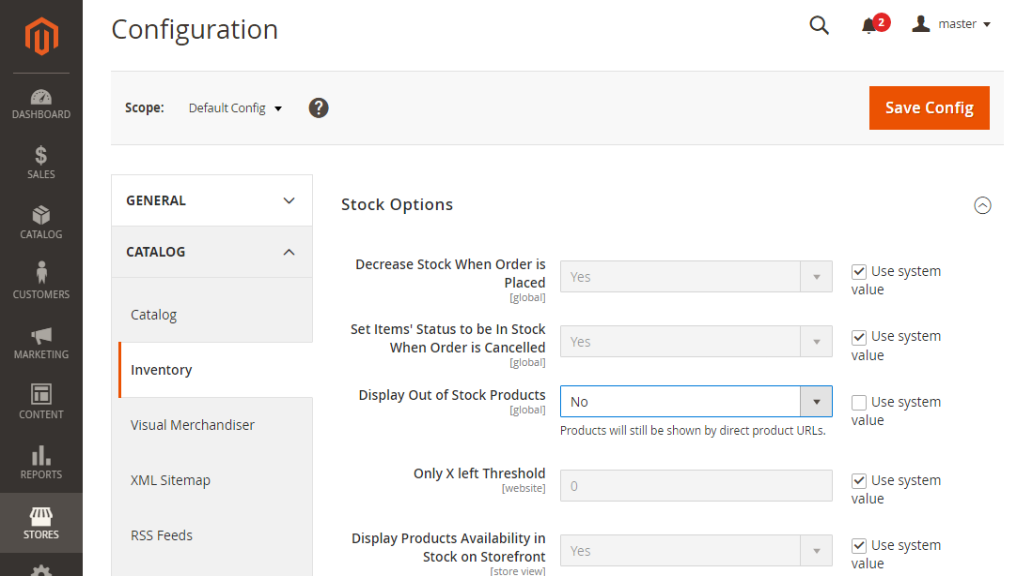
Integrations:
Backend Configuration
Extension Settings
Start with configuring the extension settings under Stores → Configuration → AHEADWORKS EXTENSIONS → Simple Bundle Product.
.png?version=1&modificationDate=1555766369740&cacheVersion=1&api=v2)
Here you are presented with one option only: 'Default Title List of Bundle Products'. Specify the appropriate title in the field and click 'Save config' to apply the setting.
Configuring a Simple Bundle
Now, let’s create a simple bundle. Traditionally, the bundle is configured in Catalog → Products.
First, switch to the ‘Simple Bundle’ mode.
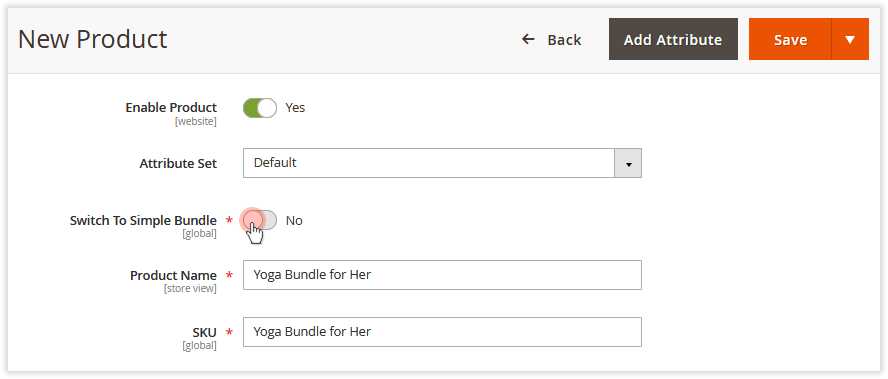
Once you’ve enabled the parameter, the pop-up alert is displayed.

Nothing to worry about - just a warning that the native bundle options will now be unavailable. Click 'Continue' .
Next, scroll down to the ‘Bundle Items’ section to see what changed there.
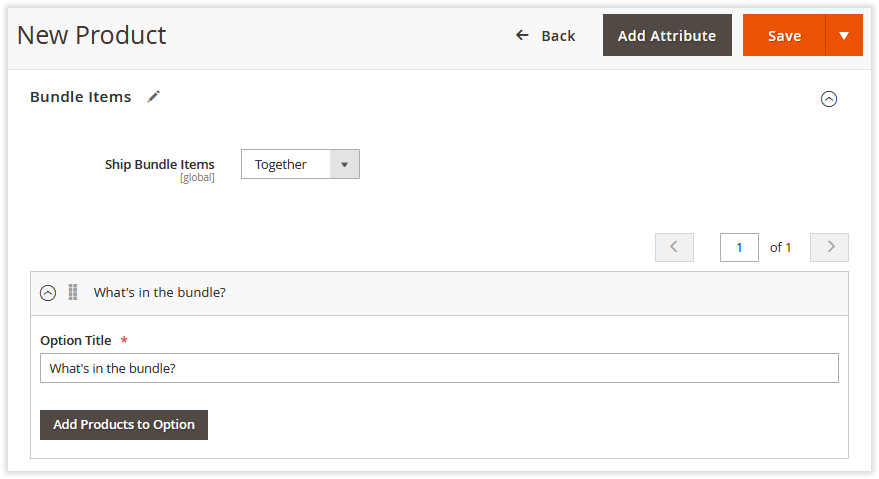
As you can see, the ‘Add Option’ button is now hidden. The ‘Option Title’ field displays the value you previously indicated in the extension settings. So, all you need to do to is to add the required items to the bundle the same way as in the native solution.
After the bundle is composed, the section will look like this:
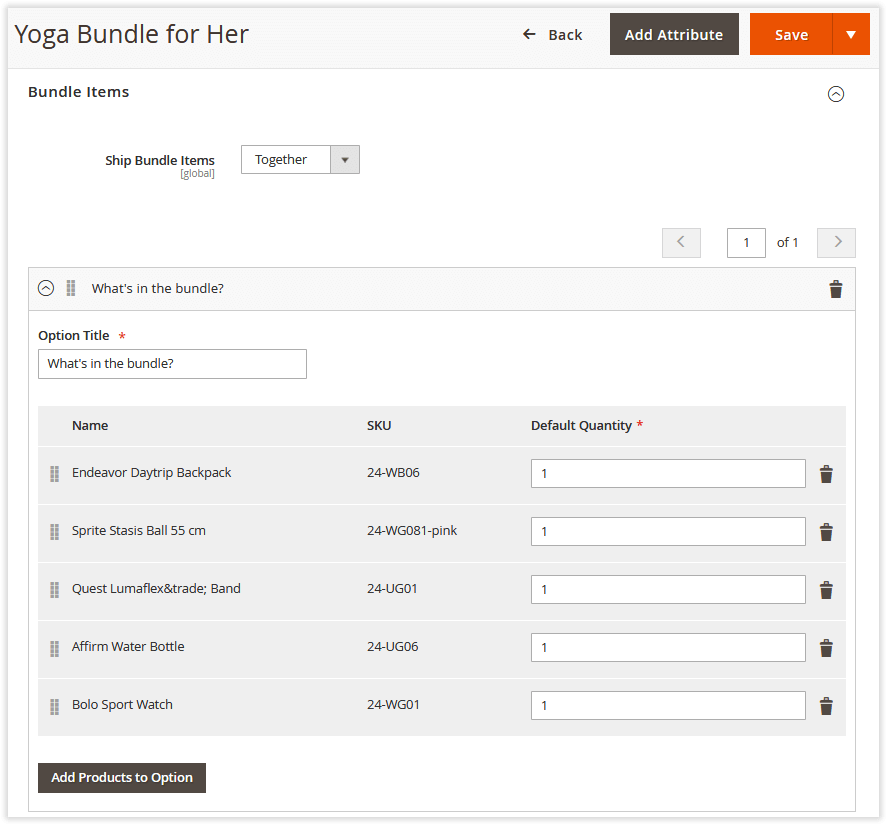
In the simplified view, the ‘Input Type’ section is now hidden. It’s automatically set to ‘Checkbox’ and can't be deselected by a customer on a storefront. The ‘Required’ parameter is enabled by default.
|
The extension does not support custom product options added either to the parent bundle product or its children because it contradicts the whole idea of adding bundle product to Cart in a single click. |
Native bundle conversion
You can easily turn native bundles into the simple ones at the backend catalog page.
Select the bundles you want to convert and apply massive action to the products.
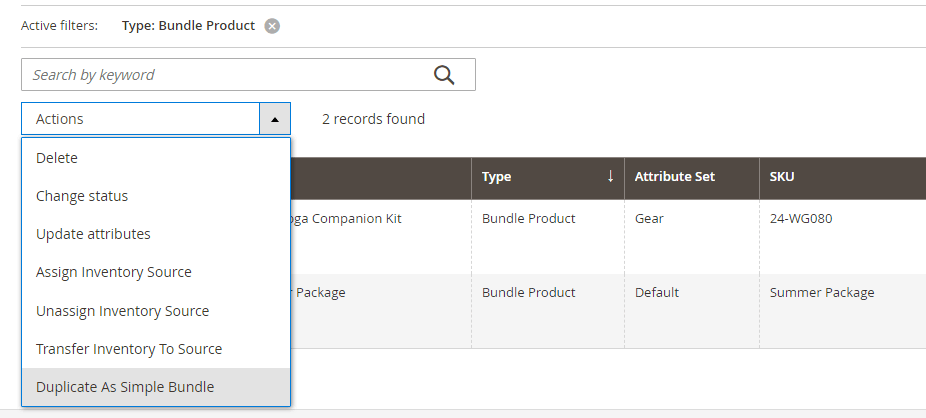
Adding Bundles to New Orders
In addition to bundle creation, the module improves the functionality of the ‘New Order’ page.
Let’s see it in action! Go to Sales → Orders and click on the Create New Order button. Select the required customer and start adding products to the order.
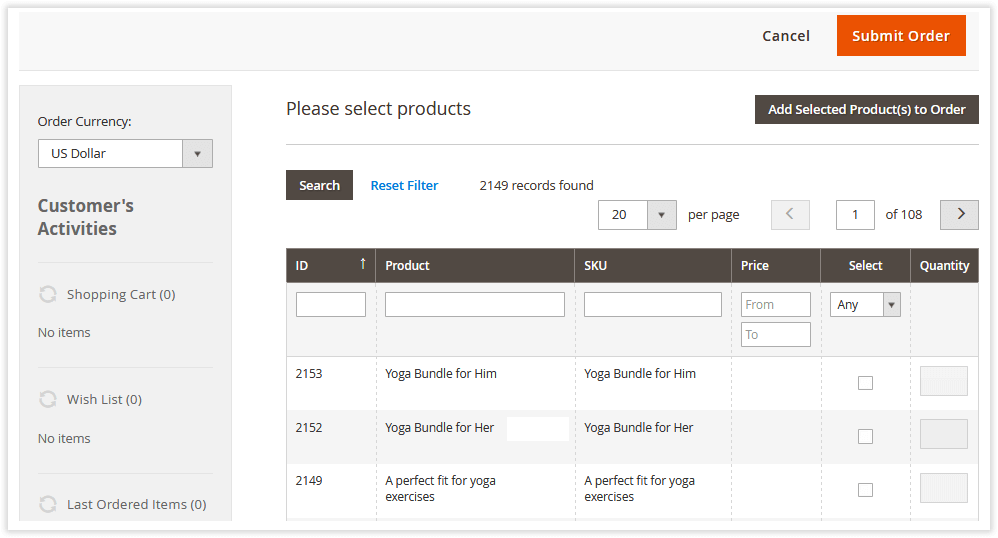
Now you can easily add your bundles to new orders. Notice: since the version 1.1.0 you don’t have to configure them additionally - the behavior is the same as with the products of simple type.
Here you are suggested to set the quantity of the bundle product. If you leave the ‘Quantity’ field empty, the quantity will be ‘1’ (default value).
Simple Bundles on the Storefront
Simple Bundle Product makes the interface of bundle product pages more user-friendly. Check it out!
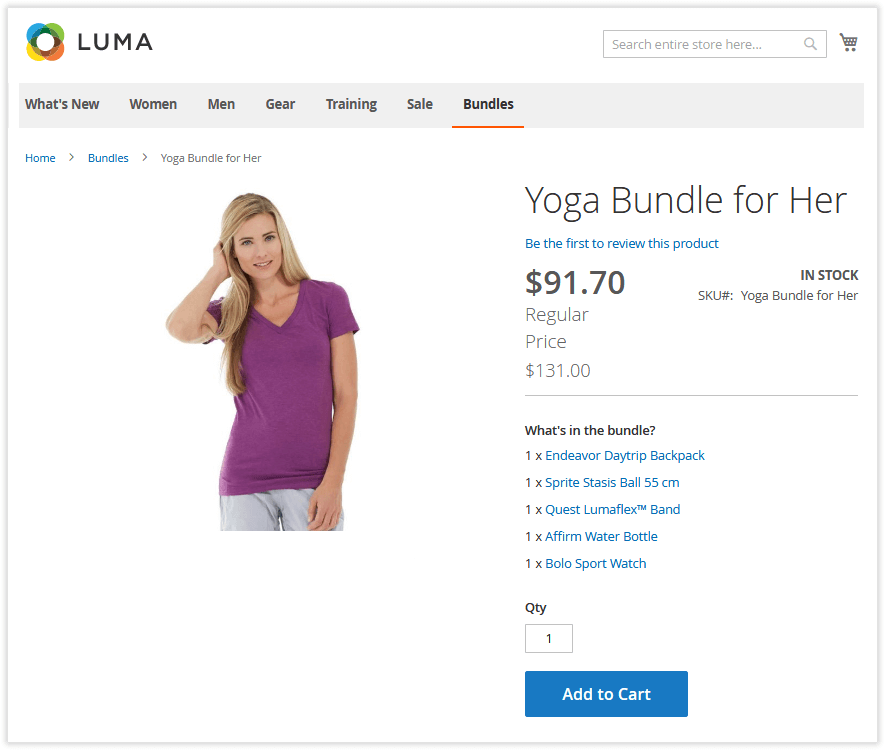
Bundle items are presented as a list with active links to corresponding item pages.
All the required configuration is already performed for customers.
They just need to add the product to a cart. That’s it! Mind that if you need to use simple bundles along with the native ones, you can do it smoothly.
Already used our product?
We would appreciate your feedback. Please, leave a review.