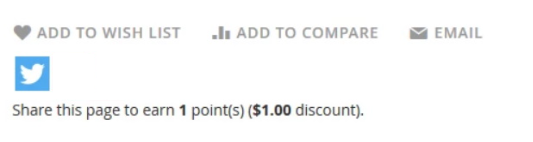User Manual - Reward Points
- Installing M2 Reward Points
- Set up cron
- Updating from 1.0.0 to 1.1.0 version
- Uninstalling M2 Reward Points
- Compatibility
- Introducing M2 Reward Points
- Configuring M2 Reward Points
- Getting Around
- Managing Points
- Spending Rules
- Earning Rules
- Point Balance Import/Export
Magento 2 Reward Points helps reward customers for shopping at your store with points that can be used towards purchase of goods and services offered on the store. The Admin can set multiple points earning and spending rates which are dependent on customer groups, customer lifetime sales, and other parameters. Additionally, the Admin can define limitations for points usage, specify occasions to award shoppers with points, add points balance announcements to product pages, enable automatic refunds into points, promote reward programs by email and monitor transactions with reward points.
API documentation link
Installing M2 Reward Points
Command Line Installation
- Backup your web directory and store database
- Download the Reward Points installation package
- Upload contents of the Reward Points installation package to your store root directory
- In SSH console of your server navigate to your store root folder:
cd path_to_the_store_root_folder |
run the following command:
php bin/magento module:enable Aheadworks_RewardPoints |
then:
php bin/magento setup:upgrade |
after:
php bin/magento setup:static-content:deploy -f |
5. Flush store cache; log out from the backend and log in again
|
Make sure the installation is done from the FTP administrator account. Otherwise, set 775 permissions to the store root directory after the extension is deployed. |
Composer Installation
If you are installing an extension from Aheadworks for the first time, you need to add our composer repository to your Magento store:
1. Login to your ssh console and navigate to your store folder:
cd path_to_the_store_root_folder |
Run the following commands:
composer config repositories.aheadworks composer https://dist.aheadworks.com/ |
After the command was executed successfully, you can use the composer to install the products.
To install the extension:
2. Login to your ssh console and navigate to your store folder:
cd path_to_the_store_root_folder |
3. Run the following command to install the latest version of the extension:
composer require aheadworks/module-reward-points |
if you need to install a specific version, run this command:
composer require aheadworks/module-reward-points:<version> |
|
Specify the desirable extension version in <version>. |
When prompted, enter Public Key (Username) and Private Key (Password):

Both Public Key (Username) and Private Key (Password) can be found in My Projects and Licenses in your personal account on our site:
 |
Run the following command to install Reward Points GraphQl:
composer require aheadworks/module-reward-points-graph-ql |
Need to use with Klarna payment method?
|
NOTE: If you haven't set up the official Klarna module, please avoid installing Klarna add-ons to prevent potential issues. |
Make sure the official module of the payment gateway is installed and proceed with a corresponding command:
composer require aheadworks/module-reward-points-klarna (for Magento 2.3.* and 2.4.3 and below) |
4. Enable the extension:
php -f bin/magento module:enable <Module_Name> |
|
Add the product name in <Module_Name> |
Need to use with Klarna payment method?
Make sure the official module of the payment gateway is enabled and proceed with a corresponding command:
bin/magento module:enable Aheadworks_RewardPointsKlarna (for Magento 2.3.* and 2.4.3 and below) |
Next, register the extension:
bin/magento setup:upgrade |
Recompile your Magento store if you are in the Production mode:
bin/magento setup:di:compile |
To verify that the extension is enabled, run this command:
bin/magento module:status |
Clean store cache, by running the following command:
bin/magento cache:clean |
Log out and Log in the backend again.
|
Want to use the Hyvä theme module? To install the Hyvä theme module, you need to install the module via composer using command: composer require hyva-themes/magento2-aheadworks-reward-points
|
5. To update or upgrade an extension:
Download the updated extension file. Take note of the module-name and version. Export the contents to your Magento root.
If a composer package exists for the extension, run one of the following.
Update per module name:
composer update aheadworks/module-reward-points |
Updater per version:
composer require aheadworks/module-reward-points:<version> |
Run the following commands to upgrade, deploy, and clean the cache.
php bin/magento setup:upgrade --keep-generated |
Set up cron
If you have already configured cron jobs for your Magento installation then you can skip this step. Read the following instructions on setting cron job for your Magento store: Magento user guide.
Generally it would be enough to run in SSH console of your server:
crontab -e |
And insert the following line:
*/3 * * * * php -c <ini-file-path> <your Magento install dir>/bin/magento cron:run |
Don't forget to confirm saving request when exit.
Updating from 1.0.0 to 1.1.0 version
1.1.0 version of the extension introduces many features and changes in the extension's workflow. Before updating 1.0.0 version to 1.1.0 make sure to read the following information and suggestions to avoid any issues.
1. Make sure that all transactions that were to expire on the day of the update are expired.Otherwise, the points on the customer's account will be preserved.
|
Status column is added in the Transactions table. It reflects the state of the points transaction. Before the update, make sure that the transactions that were to expire on the day you update are EXPIRED. The installation script of the extension will set 'Expired' value to all transactions in this column with expiration_date <= current date (UTC). |
2. All customers that have/had points will be automatically subscribed to the point balance updates.
|
After updating to 1.1.0 version make sure to unsubscribe customers from the point balance updates in cases you do not want the emails to be sent. |
3. After the update the status of all transactions in columns Balance Update Notified and Expiration Notified will be set to 'NO'.
4. After the update all expired transactions inherited from version 1.0.0 will have id=0 in the comment column.
5. Value of the Balance column of the transactions inherited from version 1.0.0 will be set to '0'.
6. After the update the Status of all transactions inherited from version 1.0.0 will be set to 'Used'. For every inherited transaction a new transaction (with the point balance on the day of the update) will be created automatically. The expiration date of the new transactions will be equal to the one set in the extension settings.
|
After the update you may want to check up on the expiration balance and manage transaction balance manually. |
Uninstalling M2 Reward Points
Since Magento introduced declarative Database you need to be very carefull when uninstalling or disabling the module.
|
NOTE: Please be very careful when uninstalling/disabling this module. This module uses a declarative DB scheme. Once the module is uninstalled the DB tables will be lost. |
Manual Removal
1. Disable the module by executing the following commands:
php bin/magento module:disable Aheadworks_RewardPoints |
2. Remove the extension files from the following folder:
app/code/Aheadworks/RewardPoints |
Automatic Removal (via Composer)
1. Disable the module by executing the following commands:
php bin/magento module:uninstall Aheadworks_RewardPoints |
Compatibility
|
Module Version |
Magento Version |
|
1.8.4 and earlier versions |
2.3.Х - 2.3.6 2.4.0 - 2.4.3 |
|
As of version 1.8.5 |
2.3.7-p3+ 2.4.0 - 2.4.4 |
|
As of version 1.9.0 |
2.3.7-p3+ 2.4.0 - 2.4.5 |
|
As of version 2.0.0 |
2.4.3 - 2.4.5 |
|
As of version 2.1.0 |
2.4.4 - 2.4.5 |
|
As of version 2.2.0 |
2.4.4 - 2.4.6 |
|
As of version 2.4.1 |
2.4.5 - 2.4.7 |
The PHP version depends on your current Magento version. Please, refer to your Magento version release notes.
Introducing M2 Reward Points
Extension Overview
The Reward Points extension for Magento 2 helps reward customers for shopping at your Magento 2 store with points that can be used towards purchase of products and services at the store. The key-features of the extension are as follows:
- Selection of occasions to grant points: birthday, purchase, review, sharing, etc
- Configurable points earning and spending rates
- Customer lifetime sales values to define points earning and spending rates
- Conditioning the purchase of products with points
- Option to apply points to order totals before or after-tax
- Option to show prices discounted by the amount of points available to the Customer
- Import/export of the reward points balance
Integrations
- Smart One Step Checkout
- B2B Company Accounts
- Reward Points 1.8.0 or newer is compatible ONLY with Company Accounts 1.4.1 or newer
- Reward Points 1.7.2 or older is compatible ONLY with Company Accounts 1.4.0 or older
- Advanced Reviews
- ConnectPOS
- Refer a Friend
- Advanced Reports
- Advanced Subscription Products
- Affilliate
Known Issues
-
Reward Points does not work with native Magento reports
-
Currently cart rule can only be applied to the entire cart and cannot be applied to the individual products. This may result in potential issues with point earning if you are using cart rules in conjunction with partial invoicing or refunds.
Configuring M2 Reward Points
To configure the extension, proceed to Store → Configuration → Aheadworks extensions → Reward Points. The pages comes in four sections: Calculation, Points Awarded For, Storefront and Email Notifications.
Calculation
The Calculation section enables configuring earning and spending rates of points, points compliance with taxes, shipping, lifetime sales, refunds and points spending nuances. This functionality is realized within the following fields:
- Points earning calculation - the After Tax/Before Tax selector to define if the points calculation formula is to include or exclude the value of tax.
- Allow applying points to shipping amount - the Yes/No selector to define if the points calculation formula is to include or exclude the value of shipping.
- Allow applying points to tax amount - set to ‘Yes’ to allow customers to apply points to tax.
- Start Date of Lifetime Sales Calculation - the date to indicate the start of count of lifetime sales for each customer registered at the store.
|
To set the date of Magento 2 store installation as the start of count of lifetime sales, leave Start Date of Lifetime Sales Calculation empty. |
- Earn Rates - the block to set the ratio of earned points to an amount in base currency.
- Spend Rates - the block to set the ratio of spent points to an amount in base currency.
|
Multiple rates of earning and spending of points can be created. Rates are adjusted against a range of customer lifetime sales. |
|
The Earn Rates and Spend Rates blocks look and behave similarly. To add an earn/spend rate, the Admin clicks on the "Add Earn Rate" or "Add Spend Rate" button correspondingly. The following parameters will then require configuration in the newly added row:
|
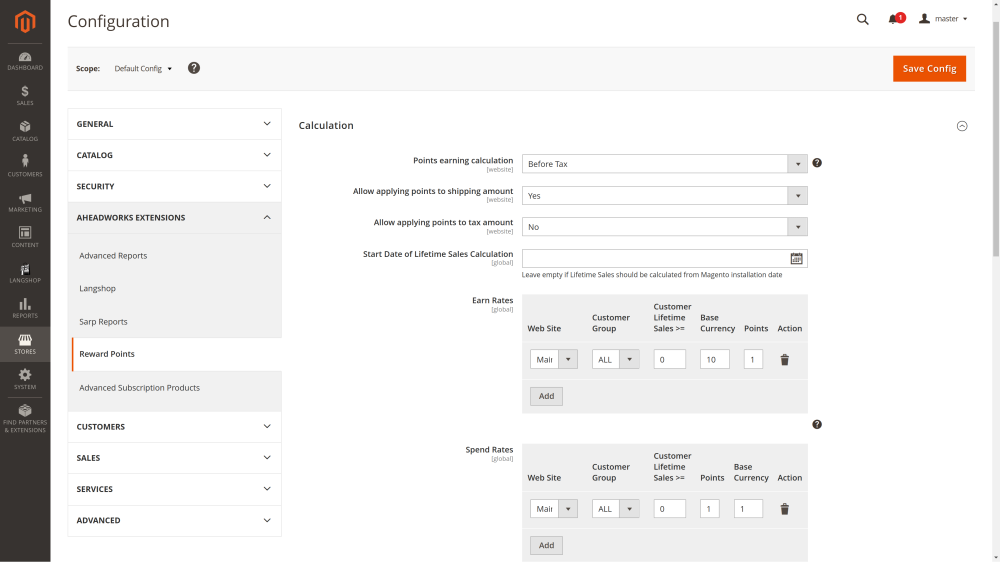
- Refund to Reward Points Automatically - the Yes/No selector to define if refunds are to be done into points. When set to Yes the '
- Points can't be used unless the balance is greater than - the whole numeric to indicate the lowest minimum amount of points available to the Customer, which allows him/her to use points towards purchase.
- Share of purchase that could be covered by points, % - the % of an order total that can be covered with points (Helps avoiding zero checkouts).
|
When the Admin creates an order on the Backend and applies points to it, the following has to be taken into account:
|
- Enable applying points on subscription products - the Yes/No selector to allow customers to use points when purchasing subscriptions (this configuration appears only if you have Advanced Subscription Products module installed).
- Cancel points earned on refunded order - the Yes/No selector to define if points are to be deducted from the points balance of the Customer when his/her order is refunded.
- Reimburse Points Spent on Refunded Order - the Yes/No selector to define if points which the Customer had spent on an order are to be automatically added to the balance when the order is refunded.
- Reward points expire in, days - the whole numeric to define the time (in days), during which earned points are available to the Customer (Urges customers to place more orders).
|
To allow the Customer to use points towards purchase without limits, make sure the following parameters are empty or have 0:
|
- Reward points holding period, days - the number of days the transaction will be on hold. As soon as the number of specified days has passed, the points from the transaction will be added to the balance.
- Restrict points earning for products on sale - set to ‘Yes’ to restrict points earning with Catalog Price rules (all scenarios) and Special Price (for products on sale).
- Restrict points spending for products on sale - set to ‘Yes’ to restrict points spending with Catalog Price rules (all scenarios) and Special Price (for products on sale).
- Restrict points earning with Cart Price rules - set to 'Yes' to activate the restriction of points earning with Cart Price rules.
- Restrict points spending with Cart Price rules - set to 'Yes' to enforce restrictions on points spending with Cart Price rules.
- Points Rounding Rule - specify how reward points should be rounded. Choose from Round Up (e.g., 1.99 to 2), Round Down (e.g., 1.99 to 1), or Auto Rounding (e.g., 0.50 to 1 and 0.49 to 0).
Note: Rounding applies when the point value exceeds the cart subtotal.
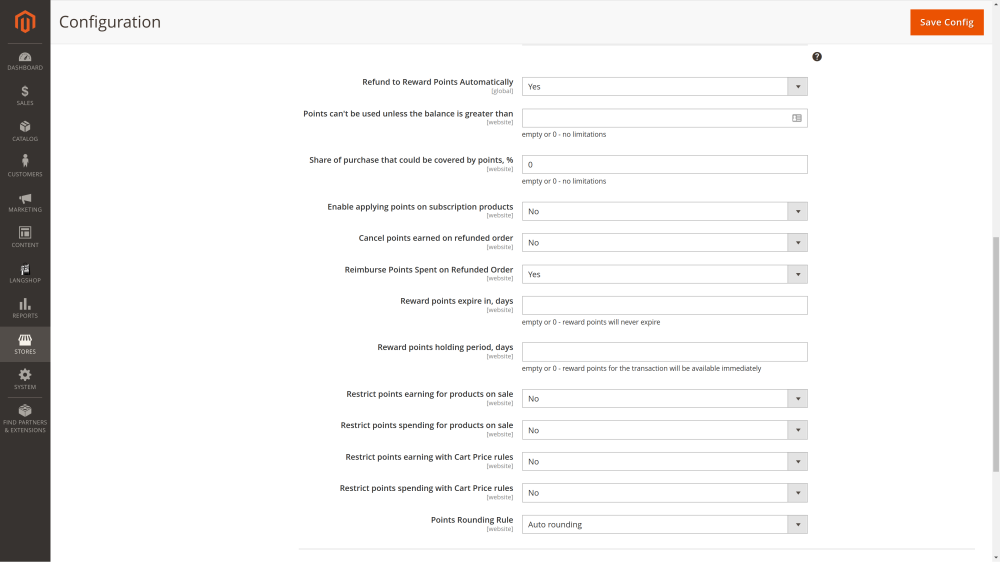
Points Awarded for
The Points Awarded For section defines the occasions when points are to be added to the Customer's balance:
- Registration - the number of points to be awarded to the Customer on registering at the store (This may be useful if you want to avoid guest checkouts and get more information on your customers);
- Newsletter signup - the number of points to be awarded to the Customer on subscribing to Newsletter (or when subscribed to by the Admin);
- Sharing on social network - the number of points to be awarded to the Customer on sharing a store page to a social network;
- Sharing on social network daily limit, points - the maximum number of points that can be awarded to the Customer on sharing store pages to social networks per day;
- Sharing on social network monthly limit, points - the maximum number of points that can be awarded to the Customer on sharing store pages to social networks per month;
|
Social network sharing Once installed Reward Points extension adds Twitter icon to the product pages.
By clicking on a button the Customer can share the product page to the social network and earn some points. |
- Product review - the number of points to be awarded to the Customer on leaving a review to a product (Points are awarded only after the review is approved);
- Product review daily limit, points - the maximum number of points that can be awarded to the Customer on leaving a review to a product per day;
- Product review points awarded to product owners only - the Yes/No selector to allow limiting point awards only to the customers who have purchased the product;
- Customer birthday - the number of points to be awarded to the Customer on his/her birthday;
- Add points for birthday in X days in advance - the number of days for the birthday points to be awarded to the Customer in advance of his/her birthday;
- Limit DOB change by customer - the No/Once A Year selector to enable the limit on Customer's changing his/her date of birth.
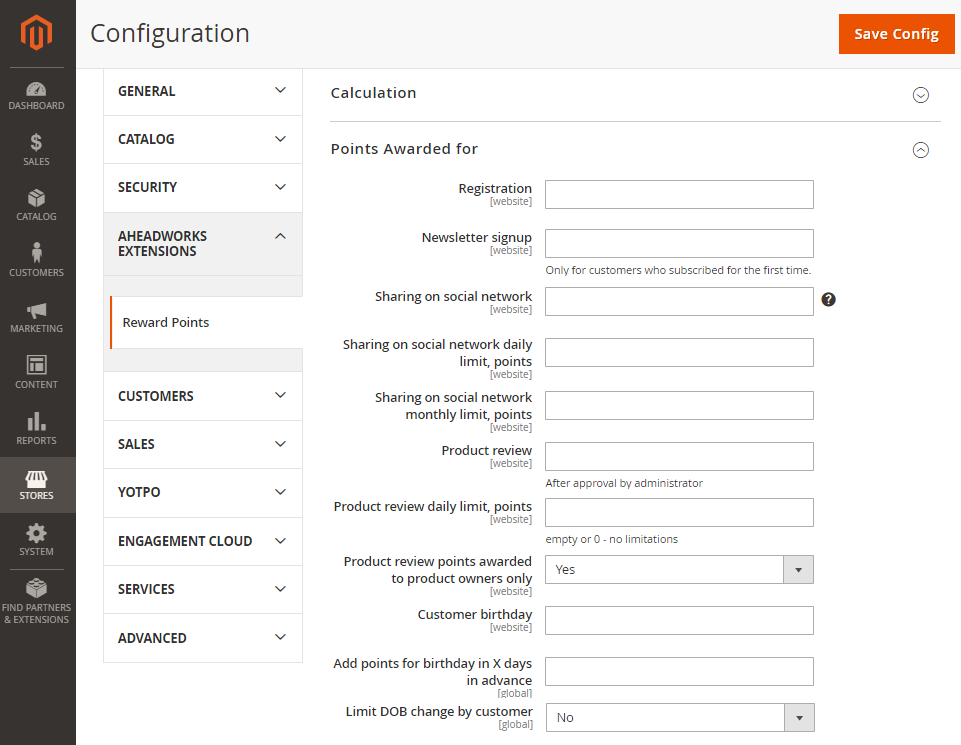
|
If Once a Year is selected for Limit DOB change by customer, the Admin can make the DOB field inactive in Account Information, on the Frontend. Alternatively, the Admin opt for a message “Date of Birth can be modified only once a year” to be displayed every time when the Customer tries to change DOB earlier than in a year's time. DOB can be specified either by the Customer on the Frontend (“Show DOB” must be enabled) or by the Admin on the Backend via the native Magento 2 functionality |
Storefront
The Storefront section guides customers on the Frontend on earning and spending of points. The section shows the following parameters for configuration:
- Points Balance in Top Link - the Yes/No selector to define if the points available to the Customer are to be displayed below the product title at the product page.
- Hide the top-link if Reward points balance is empty - the Yes/No selector to define if the points balance is to be displayed in the top link if the Customer has an empty points balance.
- Reward program explainer page - the page selector to define the CMS page, a user guide to points collection and usage.
- Display block with discount information - the Yes/No selector to define if product prices are to be displayed discounted by the available to the Customer points.
- .Display social sharing buttons at product page - the Yes/No selector to define if the social sharing buttons should be displayed on the product pages.
- Display invitation to newsletter subscription - the Yes/No selector to display invitation to Newsletter subscription.
- Display an invitation to register - the Yes/No selector to display invitation to start an account within the store.
- Promo text on categories - the text of the promo message to motivate customers to buy more.
- Promo text for registered customers on product pages - the html-friendly text of the promo message to motivate registered customers to buy more.
- Promo text for not logged in visitors on product pages - the html-friendly text of the promo message to motivate guest customers to buy more.
|
The promo text on categories is displayed when the product matches 2 or more rules. |
|
Writing the Promo text for registered customers on product pages use "%X" as a variable to show the number of points. To disable the promo text leave the field empty. (Same note is true for Promo text for not logged in visitors on product pages) Examples
|
- Rename Reward Points Tab - change the name of the Reward Points tab to a custom one for frontend display.
- Rename Reward Points - change the term "Reward Points" with a custom label for display on the frontend.
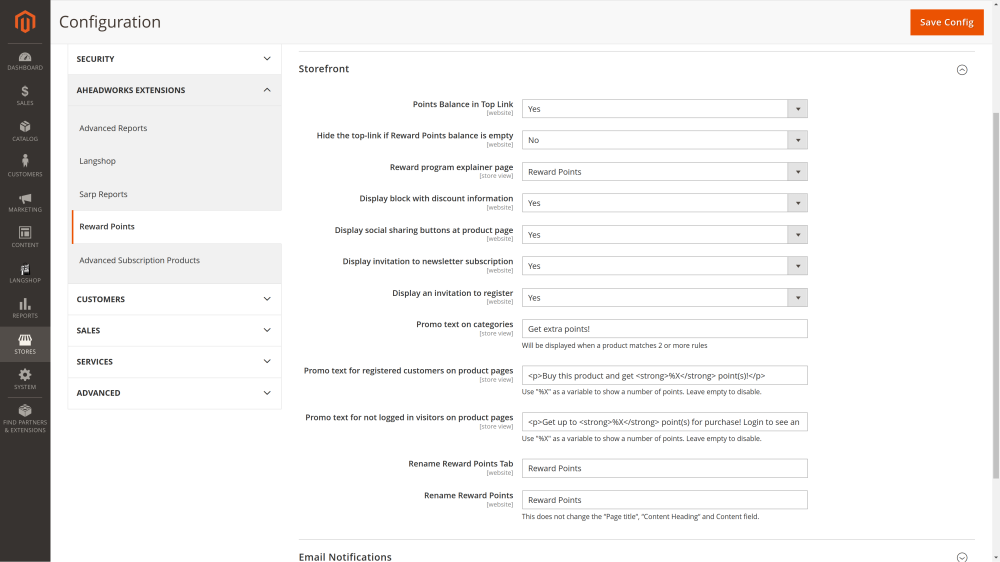
Email Notifications
The Email Notifications section controls email notifications to be sent to customers on updates to their points balances. The sections considers the following parameters for configuration:
- Sender - the selector to define the role and the email address, linked to it, from which notification emails are to be sent
- Subscribe Customers to Reward Points Notifications by Default - the Yes/No selector to define if the Customer is to be subscribed to the notifications by default or is to do that him/herself from My Account
- Balance Update Template - the selector of the email template to notify customers on updates to their points balances
- Points balance notifications sent when - the selector of occasions for notifications to be sent to customers (multiple selection is possible)
- Points expiration reminder template - the selector of the email template regarding points expiration
- Expiration reminder timing, days - the whole number to indicate the period in days when the notification on points expiration is to be sent in advance
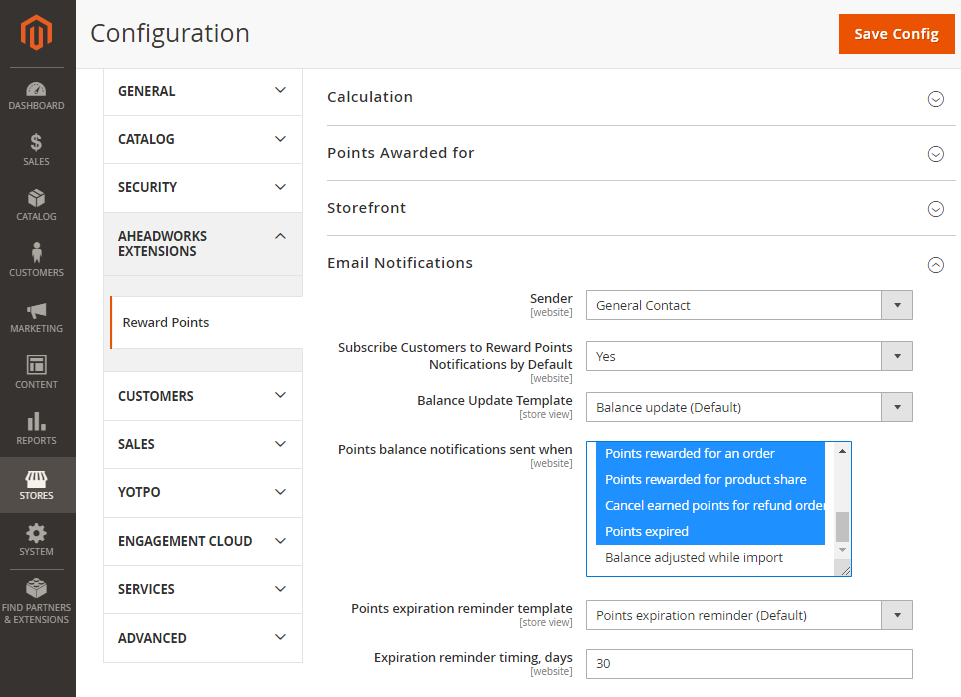
Getting Around
Once installed and properly configured Reward Points extension allows customers to participate in the reward campaign by purchasing products and participating in such social activities as: reviewing products, sharing product pages on social networks, subscribing to the newsletter and registering at the store.
First of all, the Magento 2 Reward Points extension adds its section to the customer's account.
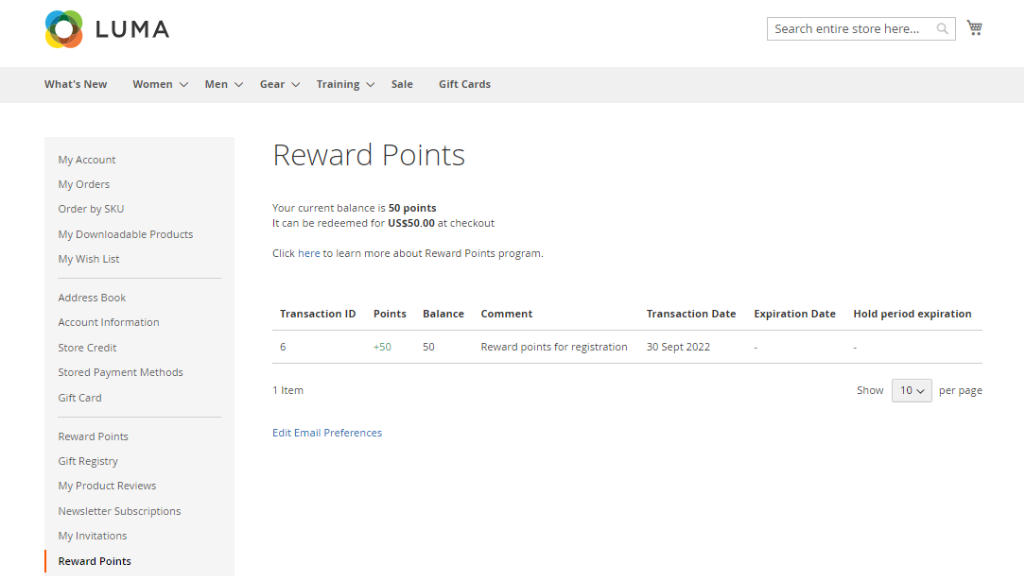
Here customers can see current points balance, read about the points and rewards policies and look through the transaction history. If the store administrator has set up a point award for registration, the first transaction should already be available to customers who created a new account.
Moving forward to browsing the product catalog, customers can find the point information block right below the product name at the product pages:
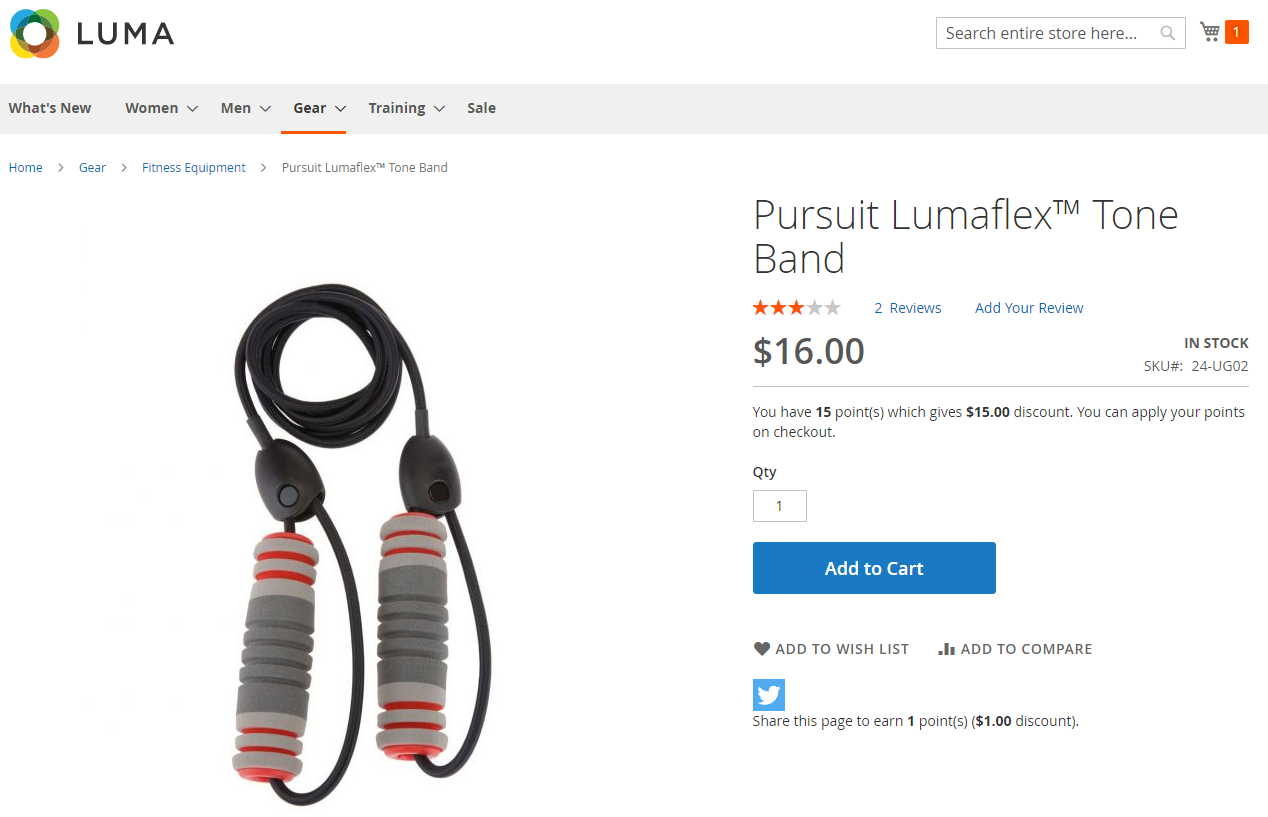
The points information block displays the available point balance and the discount customer can get if the points are applied at the checkout.
At the checkout, points can be applied to the order at the Review & Payments step at the Reward Points tab.
Here the current conversion rate is displayed. Below it there is an input “Use X points” where the customer enters the desired amount of points to be applied to the order.
Also, there is a hint of how many points can be applied to this order.
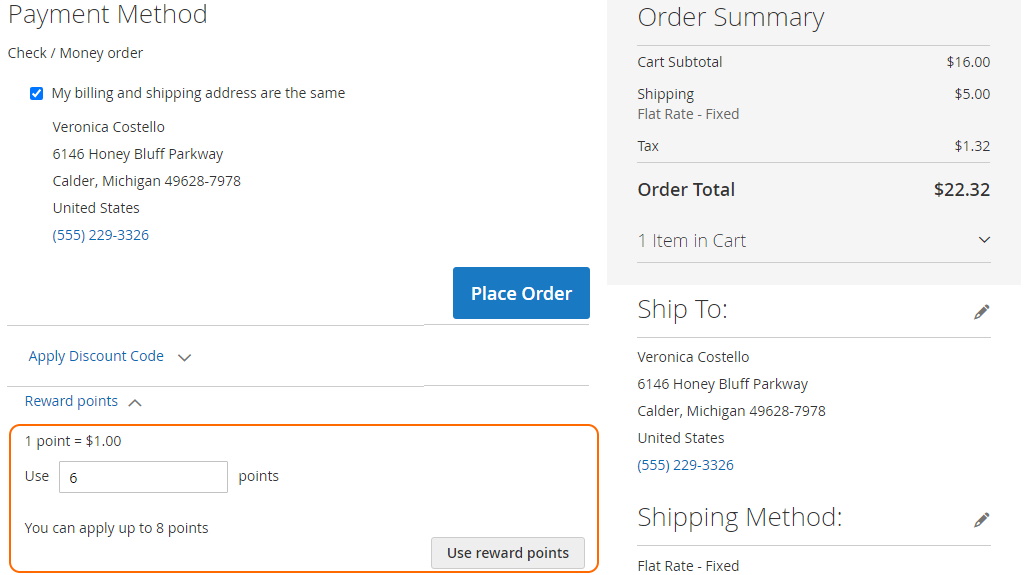
By clicking the Use Reward Points button customers can apply chosen amount of points to the order. This action will be accordingly reflected on the order total and in the order invoice:
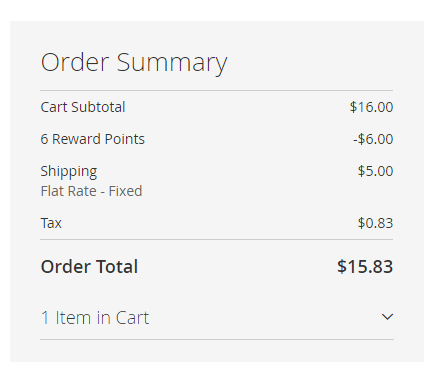
Every time a customer spends points an appropriate transaction is added to the Reward Points section of the customer's account.
Managing Points
In addition to the extension settings, the Reward Points extension introduces its section to Marketing → Reward Points by Aheadworks.
Transactions
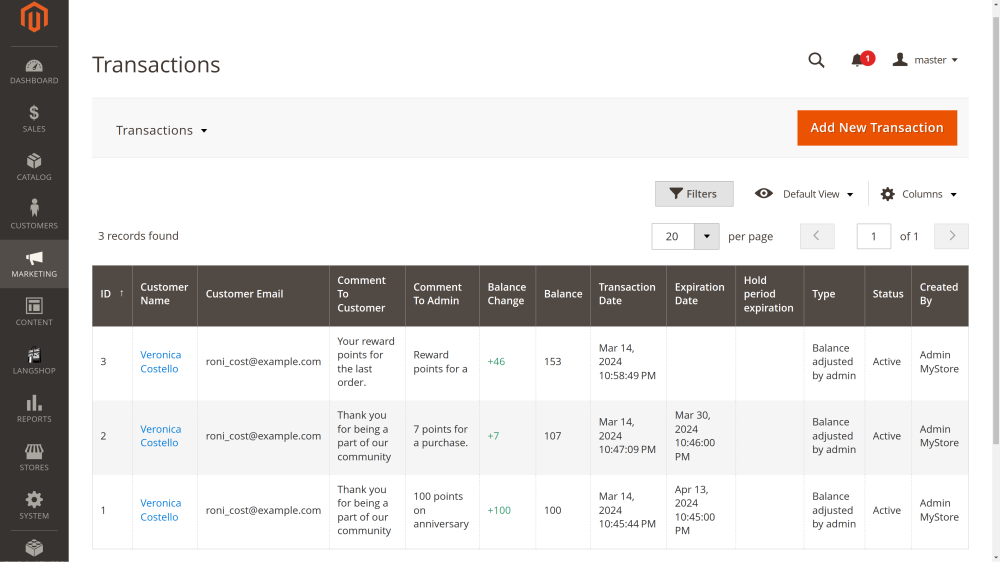
To add a new transaction, click Add New Transaction.
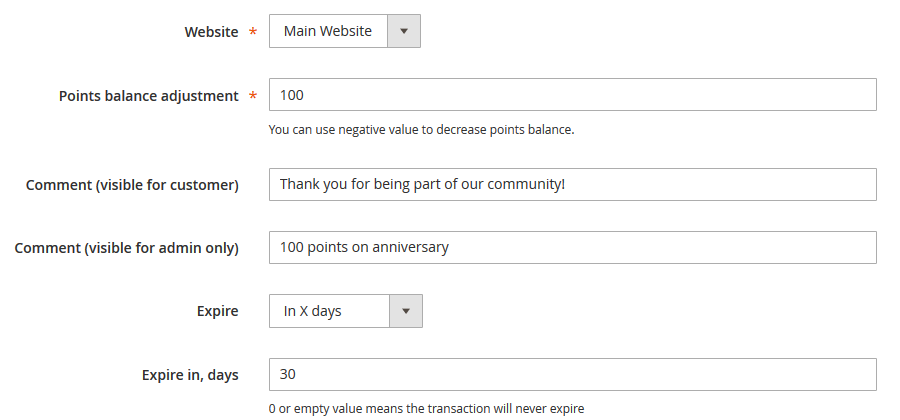
The New Transaction page offers a set of options for updating points balance of customers:
- Website - allows specifying the website for updating points balances;
- Points balance adjustment - defines the number of points that should be added/subtracted from the points balances;
- Comment (visible for customer) - allows specifying a message for customers to identify the points transaction;
- Comment (visible for admin only) - allows specifying a message for the store administration to identify the points transaction;
- Expire - defines if the points should expire on a particular date or after a set number of days.
The Customers section of the New Transaction page allows specifying store customers that will be eligible to receive a points balance update. The section offers the same navigation options in terms of filters and grid customization as the Transactions section.
- To start adding customers click on the Add Customers button;
- With the help of filters available find customer(s) that you want to update points balance for;
- Once done, click on the Add Selected Customers button.
Now click on the Save Transaction button to add points to the balances of the selected customers.
Customers
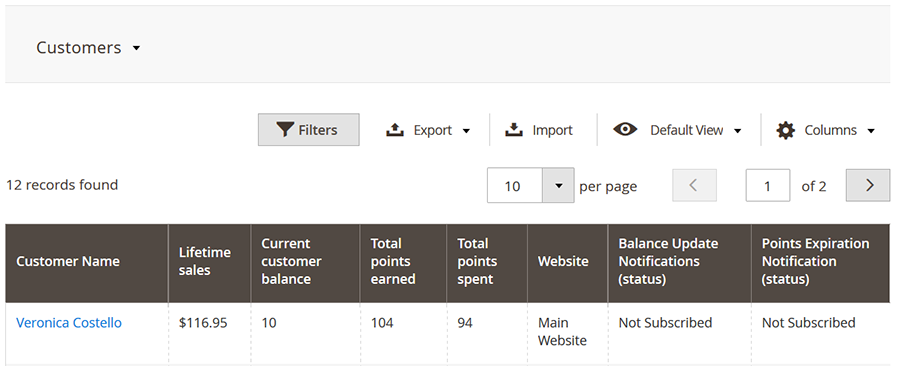
The Customers section of the Reward Points extension offers an overview of the customers and their current points balance. The section has the same navigation options as the Transactions section and proves useful for keeping track of the points use of a particular customer(s).
Starting from version 1.6.0 it is possible to apply rewards points from the backend by admin while creating an order.
“Reward points” tab at Customer Page
Reward points information is available at Customer Page at the Reward Points by Aheadworks tab. It offers an overview of all customers’ points balance and allows the Admin to adjust the balance.
Balance Summary grid shows customers’ statistics on the current points balance, total points earned, and total points spent.
Transaction History grid introduces the same information as the Transactions section.
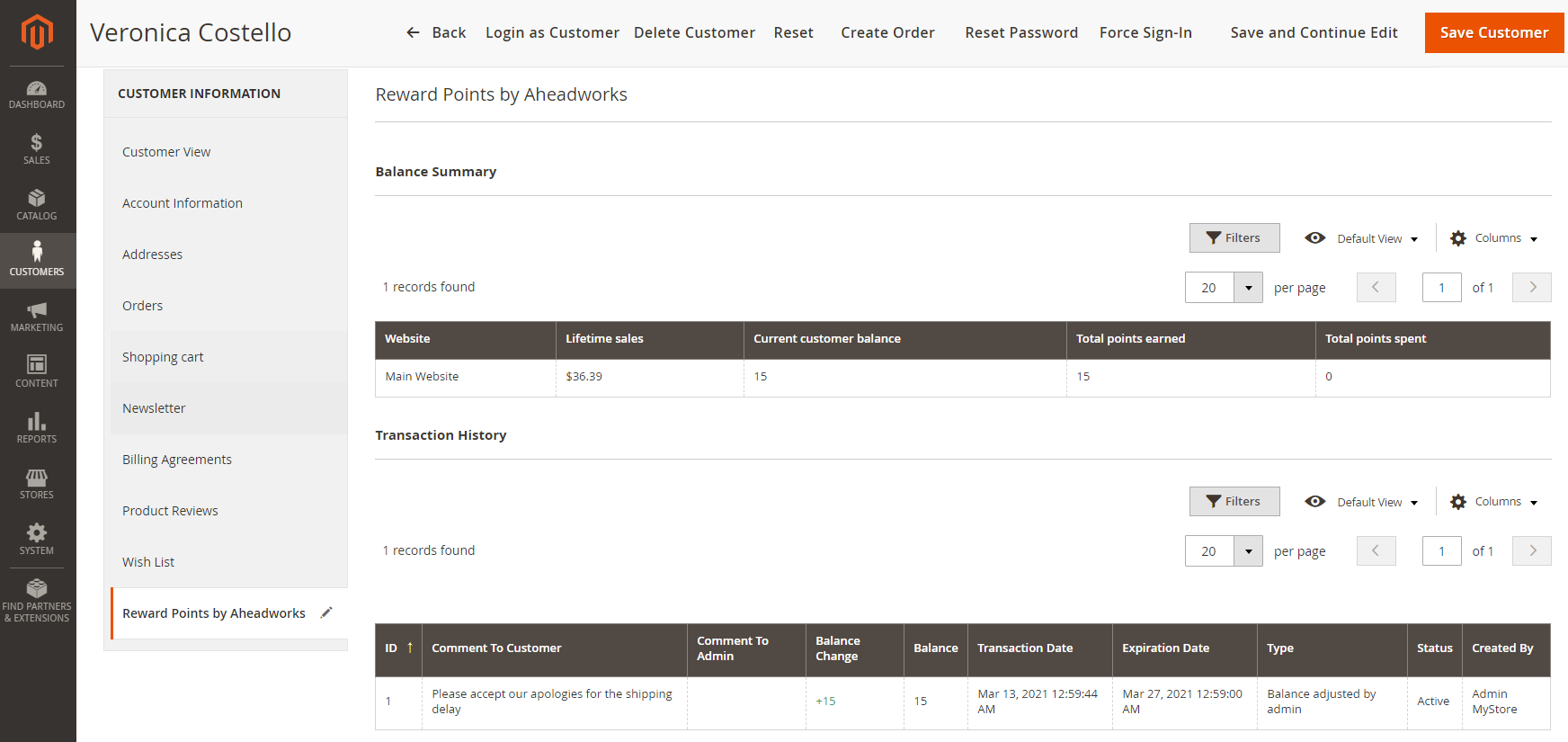
The Balance Adjustment section offers a set of options for updating the points balance of customers as in the New Transaction page.
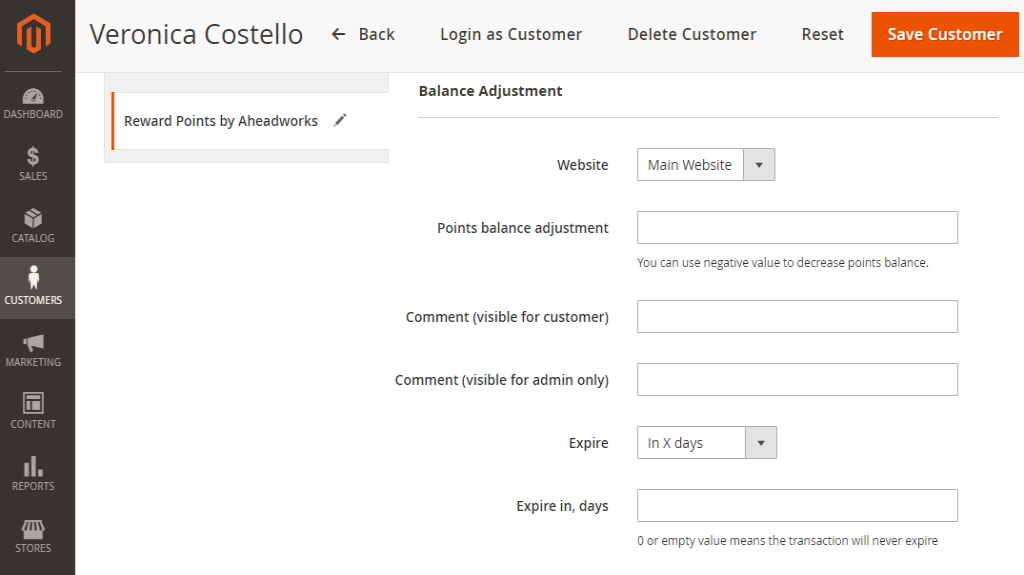
Exceptions
Along with the points management options the Magento 2 Reward Points extension allows excluding particular product categories from the points campaign. It means that customers will still earn points for purchasing products from such categories, however, customers will not be able to PAY with points for such products at the checkout. This option has been introduced to let store owners decide what products they want to be discounted and what not.
To put a category in the exception list, navigate to this category settings.
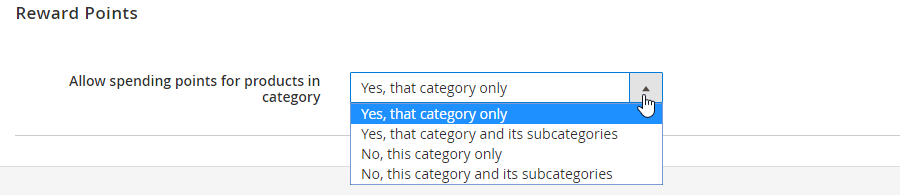
In the category settings find the Reward Points section and set Allow spending points for products in category to one of the following:
- Yes, that category only - only products from the currently selected category can be purchased with points;
- Yes, that category and its subcategories - products from the currently selected category and all subcategories can be purchased with points;
- No, this category only - only products from the currently selected category can NOT be purchased with points;
- No, this category and its subcategories - products from the currently selected category and all subcategories can NOT be purchased with points;
Once done with the category, click "Save" button.
“Reward points: Configuration” tab at the Product Page
Reward points Configuration is available on the Product Page at the "Reward Points: Configuration" tab. It offers an ability for the admin to set an amount of product price that can be paid with points on a product level.
Override default configuration - enable to set up individual cost coverage settings.
Share of purchase that could be covered by points - set the percentage of product price that can be paid with points.
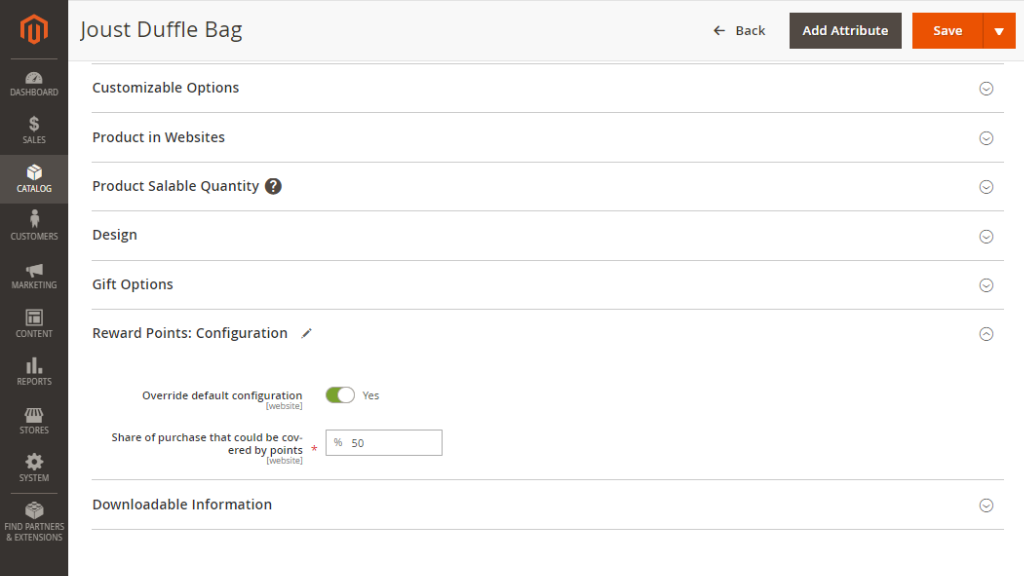
Spending Rules
You'll want to ensure your rewards spending stays within your budget. Starting from version 2.4.0, you have the ability to manage how reward points are spent using the Spending Rule feature.
Spending Rules Grid
To configure the spending rules, navigate to Marketing > Reward Points by Aheadworks > Points Spending Rules.
Here, you'll find a grid displaying all existing spending rules. The grid includes the following columns: ID, Name, Description, Start Date, Expiry Date, Priority, Discard Subsequent Rules, Status, and Action.
The Enable/Disable/Delete actions are available for the rules.
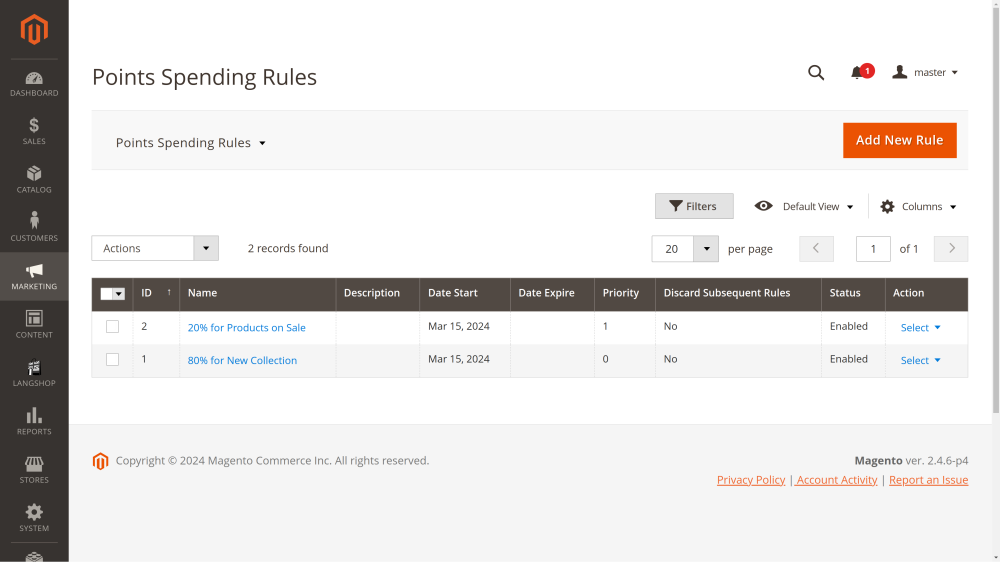
New Rule
To create a new rule, click the Add New Rule button.
1. Enable the rule.
2. Give it a name and description.
3. Specify the website and customer groups to which you apply the rule.
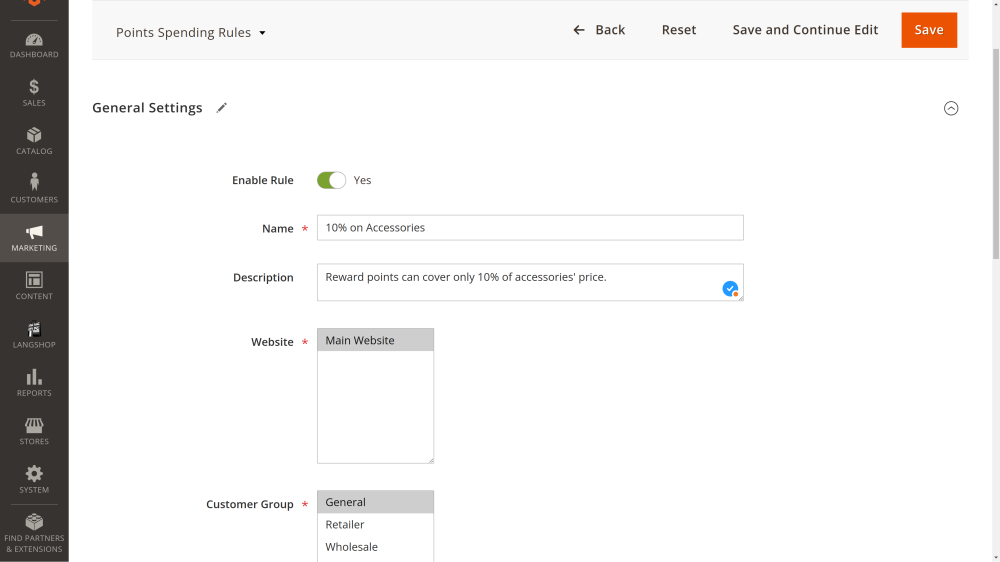
4. Define the dates when the rule promo will be active.
5. Assign the rule priority to avoid possible rule conflicts. (If a product matches several rules, they will be applied according to their Priority option. To prevent this, enable the option "Discard Subsequent Rules".)
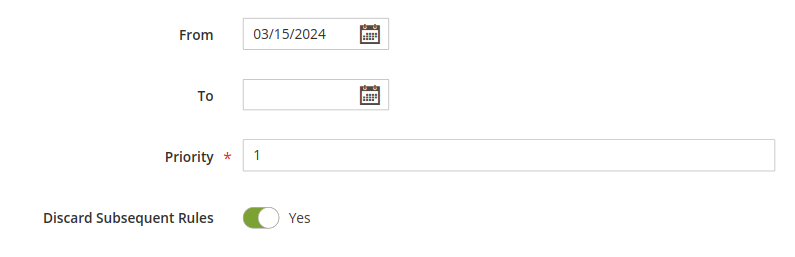
6. Specify whether to use a Catalog or Cart rule.
7. Defile logic for the Spending rule using Conditions.
8. Set Points Usage Limit in % if you want to override settings in store configuration. Set to 0 to disable spending.
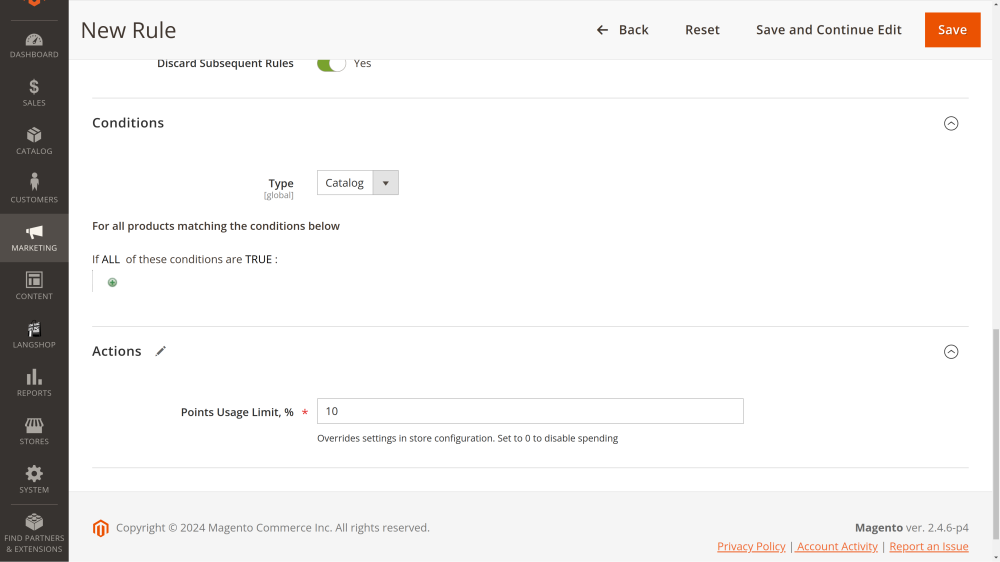
Earning Rules
Earning Rules Grid
Here you can see the grid with all the existing earning rules.
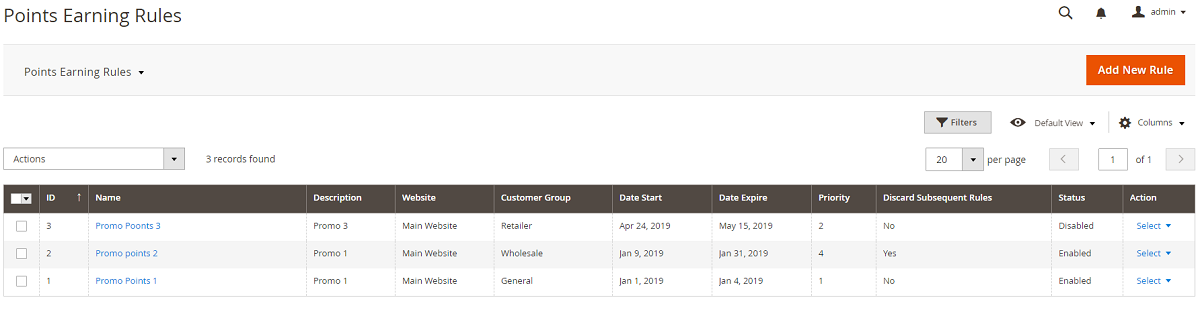
New Rule
- Enable the rule.
- Give it a name and description.
- Specify the website and customer groups to which you apply the rules.
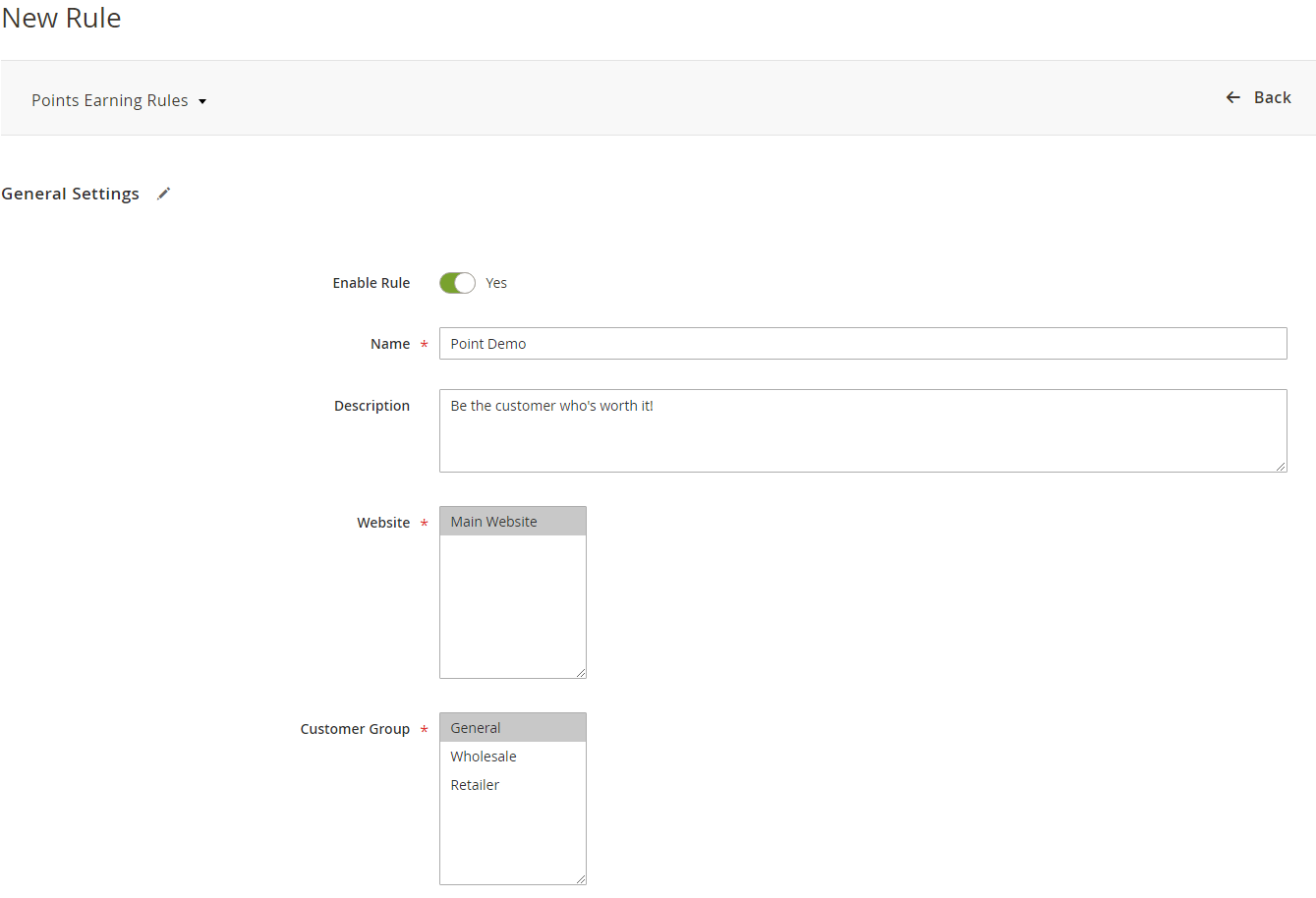
- Define the dates when the rule promo will be active.
- Assign the rule priority to avoid possible rule conflicts. (If a product matches several rules, they will be applied according to their Priority option. To prevent this, enable the option "Discard Subsequent Rules".)
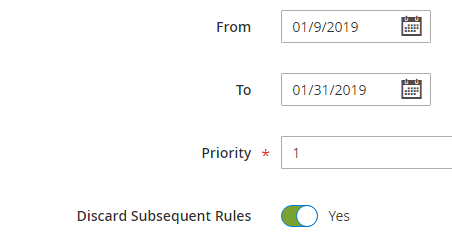
Promo Settings
.png?version=1&modificationDate=1555763902576&cacheVersion=1&api=v2&width=526)
|
The default text from the general settings should be displayed in the following cases:
|
Conditions and Actions
- Multiply a default earn rate.
- Add a fixed amount of points in addition to earning rate.
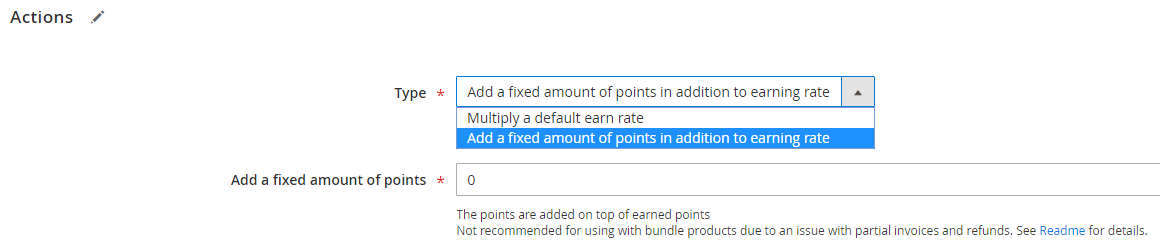
|
.png?version=1&modificationDate=1555763964938&cacheVersion=1&api=v2&width=956)
The promo text on a category page
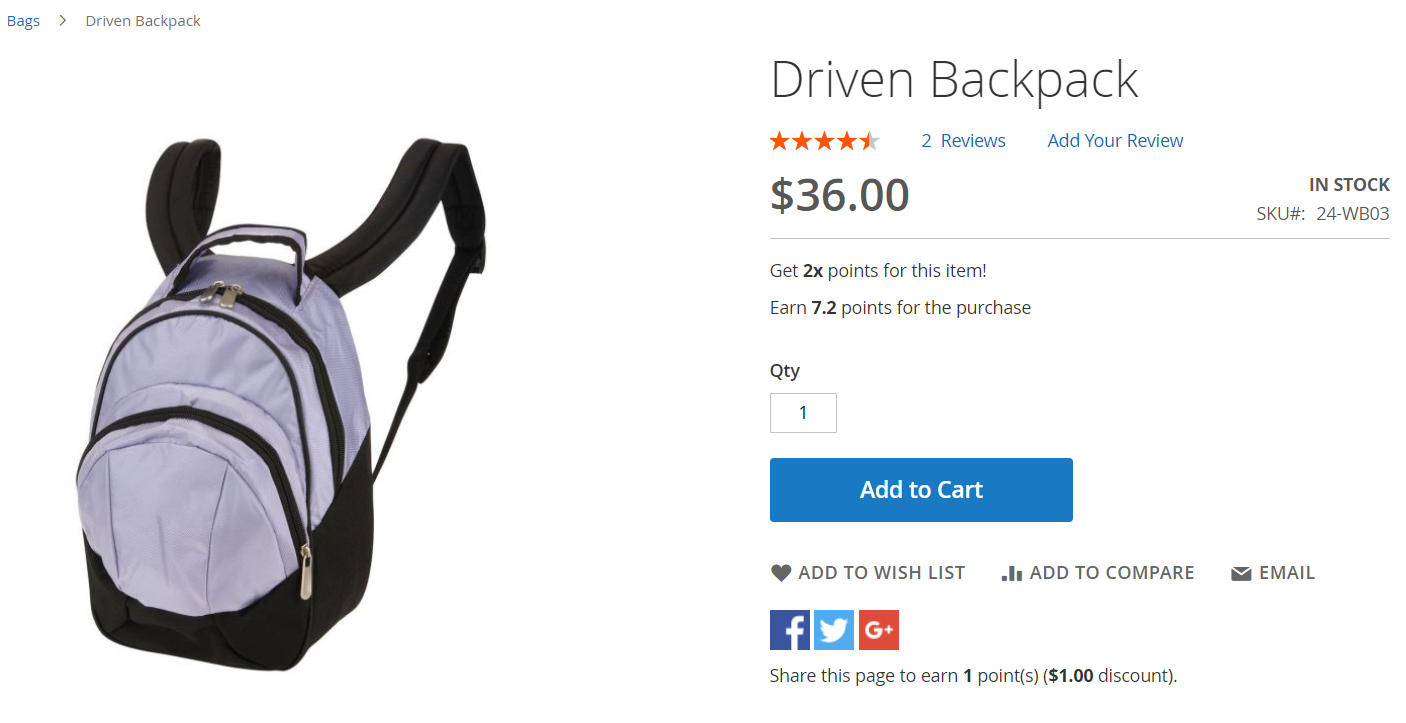
The promo text on a product page
Refer A Friend integration
Referral System is added to Reward Points so merchants can encourage customers to bring their friends.
NOTE: In case, if a merchant decides to uninstall Reward Points extension, so before uninstalling, the merchant needs to switch all Rules with a Reward Points to a Discount.
The Rules section is located along the following path: Marketing > Refer a Friend by Aheadworks > Rules.
Rule Editing
The rule editing page contains the following configuration options:
Rule Name. The text field to be filled with a rule name;
Rule Status. The box allows you to enable or disable the rule;
Website. The multi-selector to assign the rule to a particular Magento website;
Apply to Shipping Amount. The toggle switch button that allows you to choose either applying rewards and discounts to shipping charges or not.
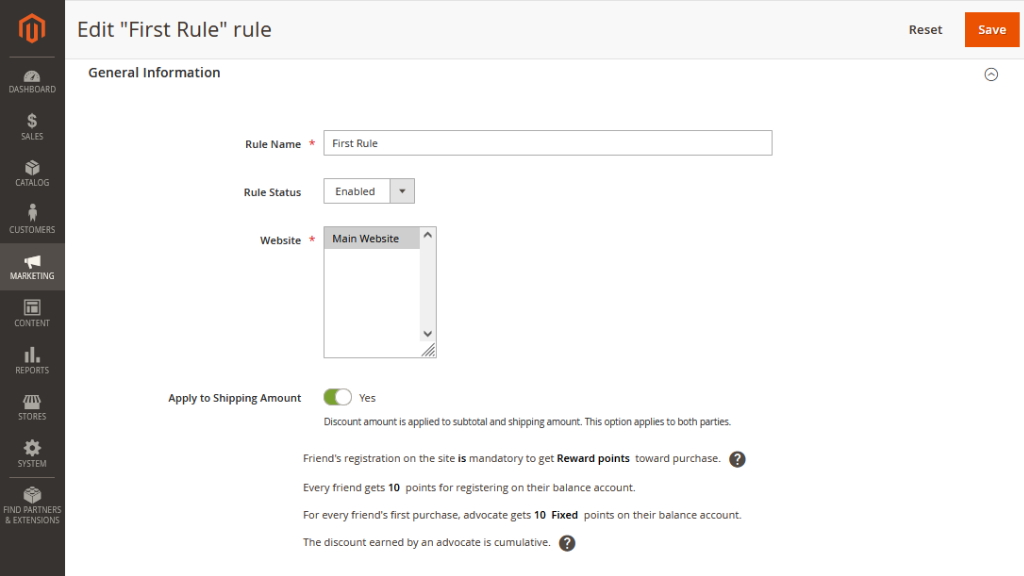
Rule Conditions
Rule conditions are provided on the same page in a human-readable form. The conditions of the rule can be changed by clicking on the words highlighted with bold font:
Friend Discounts. Set the discount amount and choose whether it is fixed or % of its first order.
The type of reward. Choose either Discount or Reward Points.
Brand Advocate Rewards. As in the case with friend discounts, these discounts can be either fixed of %.
Reward points are converted into the currency according to the default rates.
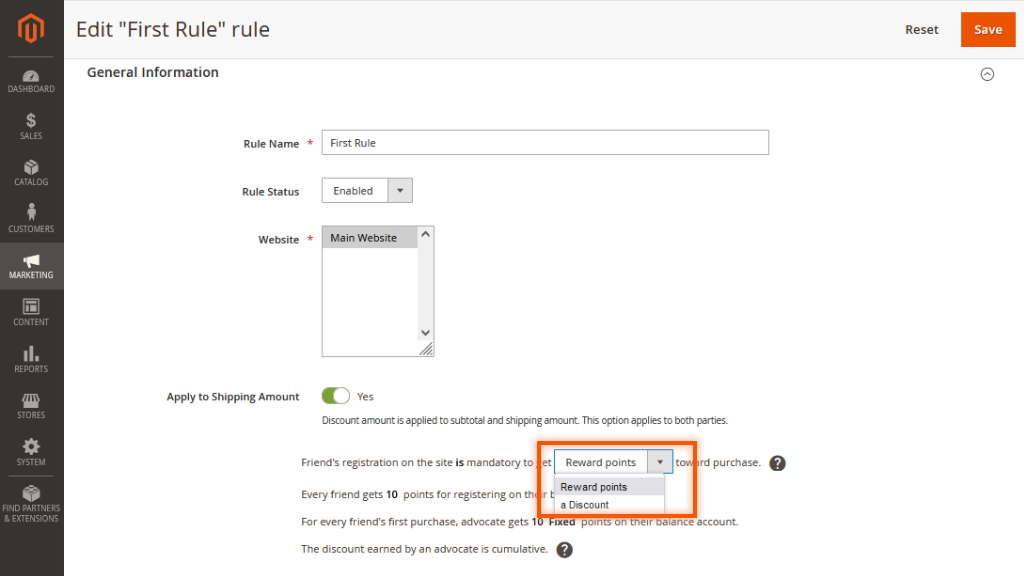
As soon as the rule configuration is finished, the extension is ready to work and invite new customers. So, the next backend section is mostly intended to provide you with additional options to track and manage the program more consciously.
The Advocates section can be found as follows: Marketing → Refer a Friend by Aheadworks → Advocates.
Advocates Grid
The main page of the section contains the Advocates grid and referral program performance statistics.
The Performance area of the page contains two indicators. Quantity of Orders Made by Friends displays the share of orders made by friends in % out of the total number of orders in the store for the last 30 days. Total Amount Made by Friends is the same indicator related to the monetary value of friends' and all website orders.
The Advocates grid comprises the following columns:
Advocate Name - contains customer names;
Email - contains customer emails;
Web Site - displays the web site a customer operates in;
Invited Friends, Total - shows the number of invited friends by this particular customer;
Current Balance - balances of rewards earned by brand advocates;
Nearest Expiration Date - displays the dates of reward expirations.
Action - contains active links to Advocate Information pages.
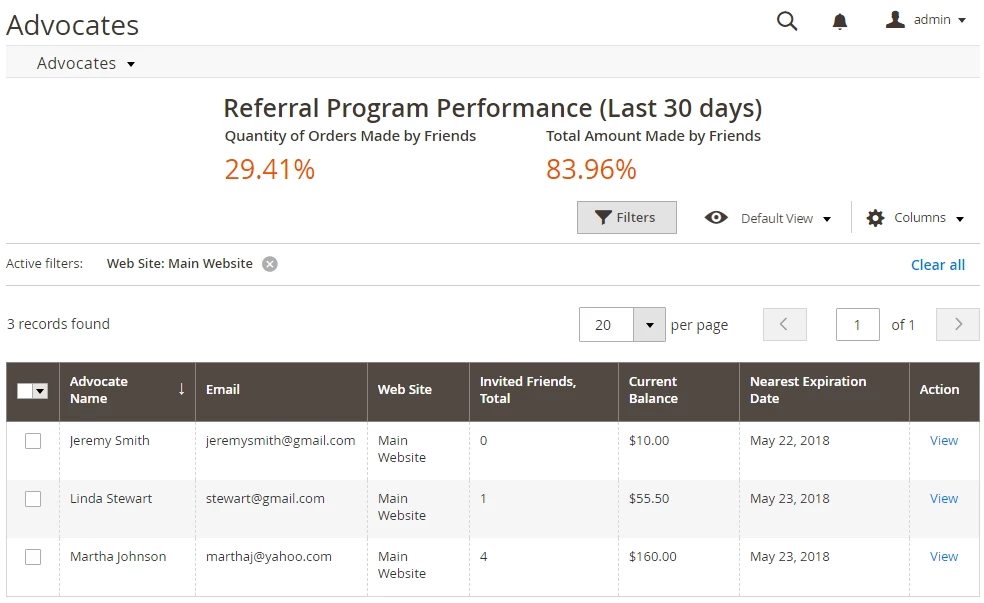
Coupons
As of version 2.2.0, it becomes possible to generate coupon codes and convert them into reward points.
Go to the Marketing > Reward Points by AW > Coupons. To generate a coupon code, click the ‘Generate’ button in the upper right corner.
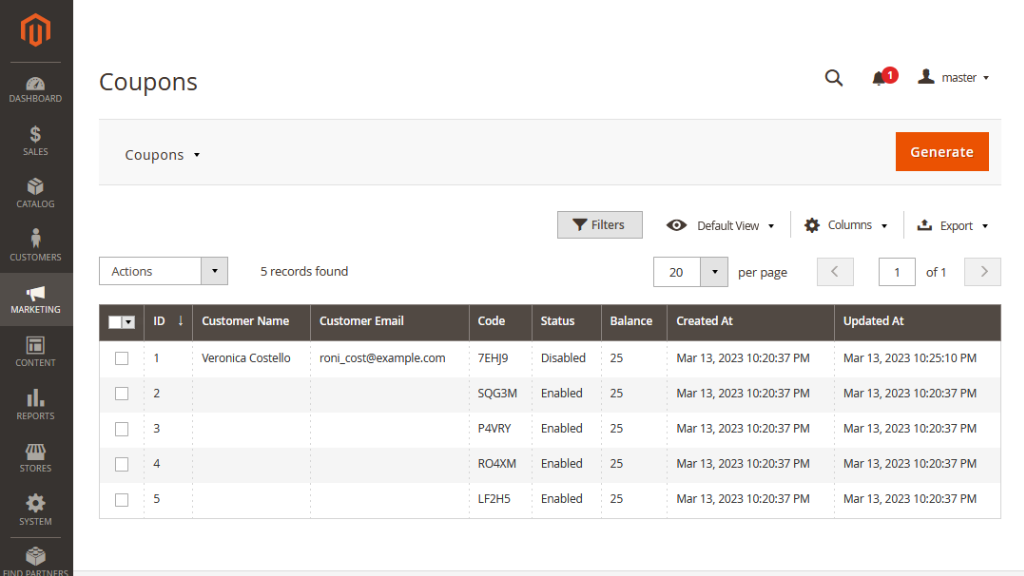
Enter the following details of the coupon code:
-
Coupon Quantity - total number of coupon codes;
-
Code Length - the number of characters or digits that make up a coupon code;
-
Code Prefix - a sequence of characters placed at the beginning of a code;
-
Code Balance - the value of the coupon code that can be converted into reward points.
After fulfilling the data, click the ‘Generate’ button to create the coupons. They will be added to the coupons grid.
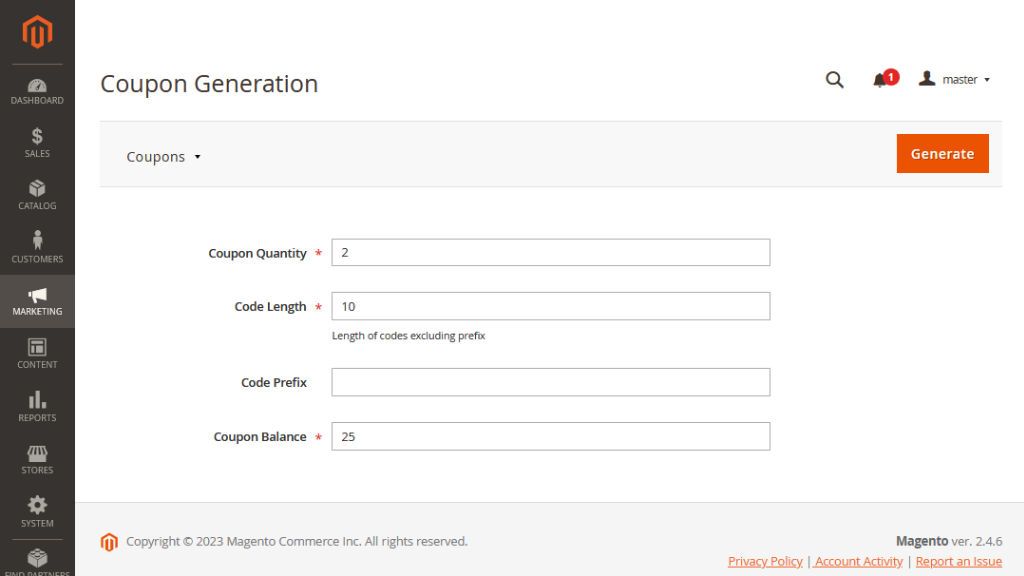
After that, customer receives the code and goes to his account to apply the code on the Reward Points tab on the frontend.
To convert the coupon into reward points, log in and open the My Account section. In the left side bar menu click Reward Points, paste coupon code in the Enter coupon code field and press the ‘Apply coupon’ button.
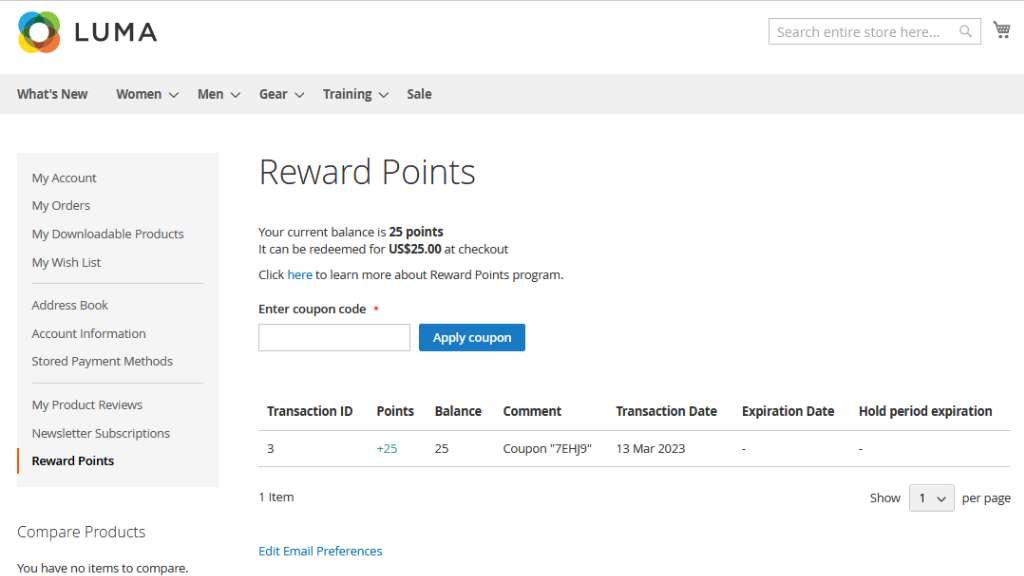
Once reward points are retrieved it becomes possible to spend them at the checkout page.
Point Balance Import/Export
Export
Version 1.4.0 of Reward Points extension introduced a possibility to export point balance into the .xml or .csv files.
The point balance can be exported at Customers grid Marketing → Reward Points by Aheadworks → Customers.
To export the points balance click Export, you will be suggested with the file extension of the export table. Choose whatever suits best for your needs.
Opened in the Microsoft Excel, the .csv file with the points balance will look something like this:
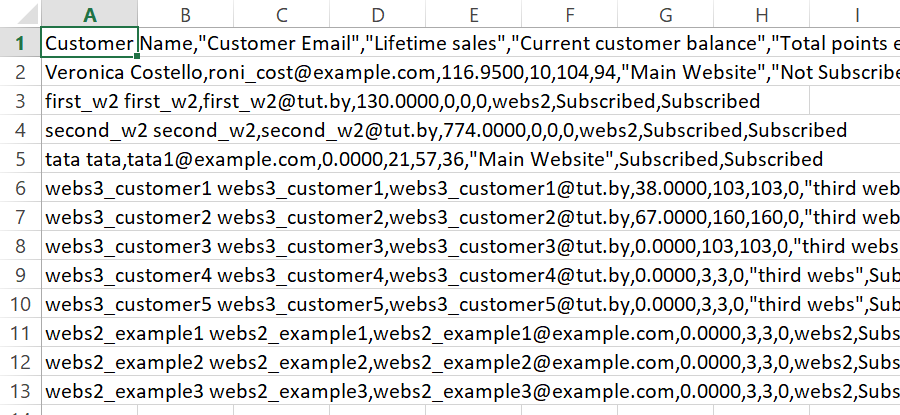
The export table mirrors the Customers grid including all of the most important columns.
You may want to save the .csv file in case you are planning on importing point balance updates to the store. The .csv file with the import data should have the same look and appearance.
Import
The point balance can be imported at Customers grid Marketing → Reward Points by Aheadworks → Customers.
All updates are imported via .csv files. The easiest way of composing the point balance .csv is to export existing balance first.
- Export existing balance into a .csv file by clicking "Export" button.
- Open the .csv file in any suitable editor. For example, you can open it in Microsoft Excel.
- When editing an import .csv make sure to preserve the table structure and change only required values.
- You can import any balance values you want.
- Once you have pasted all the updates to the .csv file click "Import" button to upload it.
- After a page reload you can check the grid for point balance updates.
The importing functionality is useful if you are migrating to Aheadworks solution from any third party loyalty module or from a Magento 1 store and want the balances updated accordingly on your Magento 2.
Already used our product?
We would appreciate your feedback. Please, leave a review.