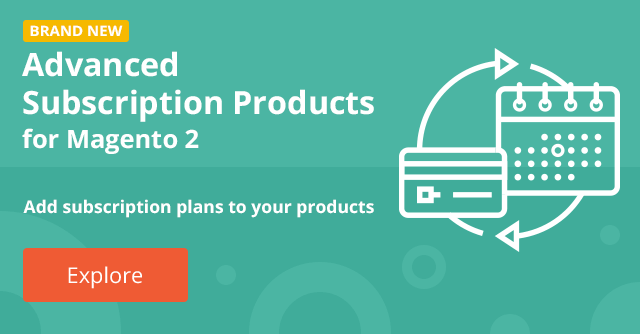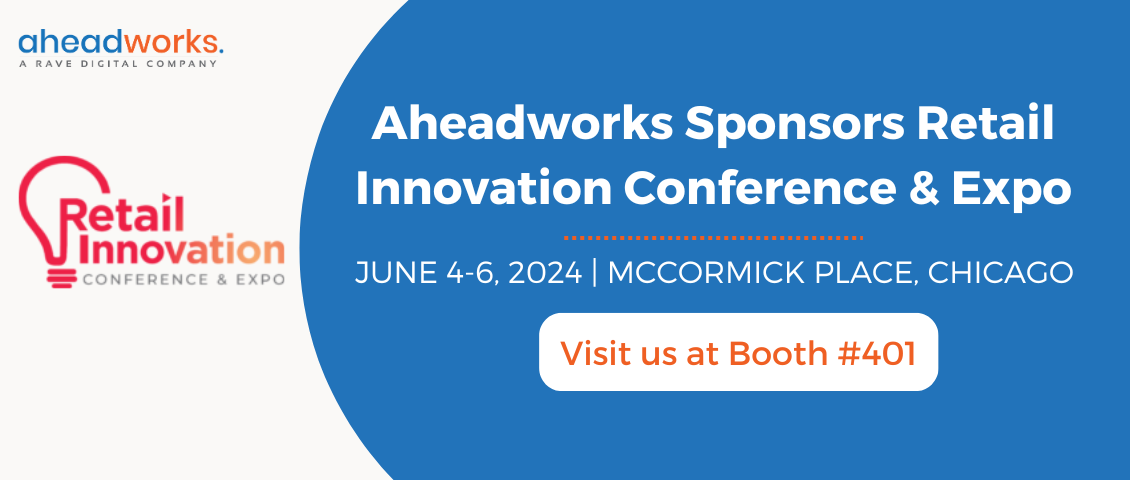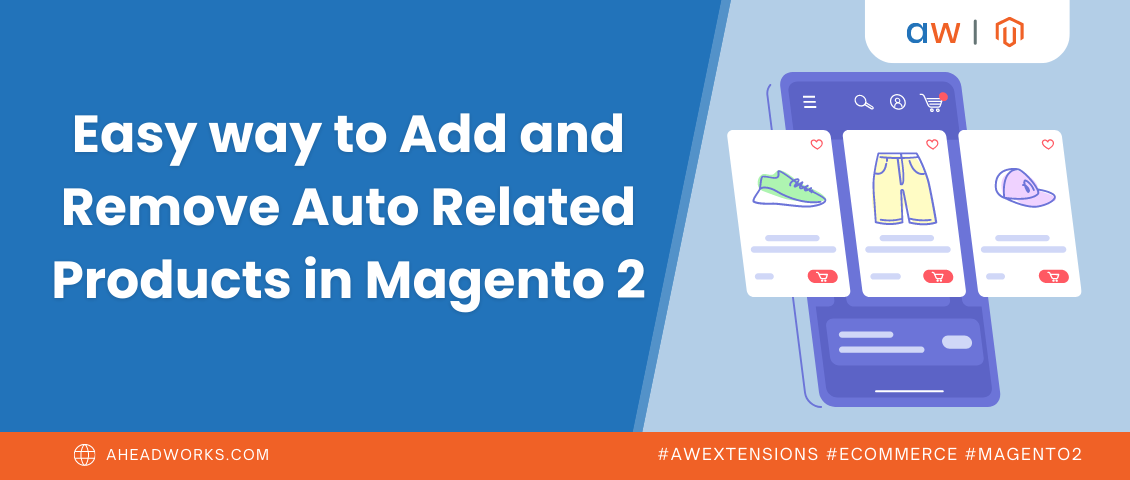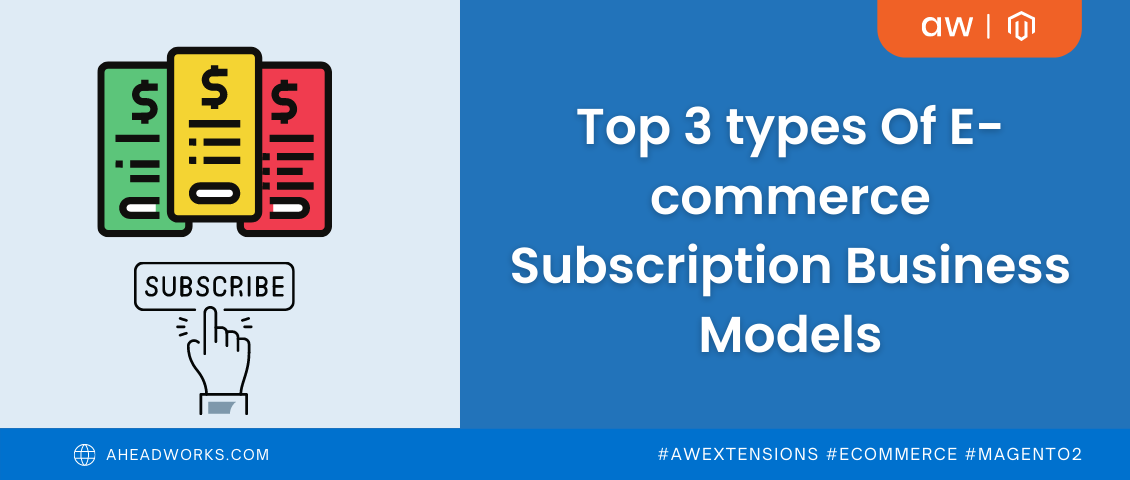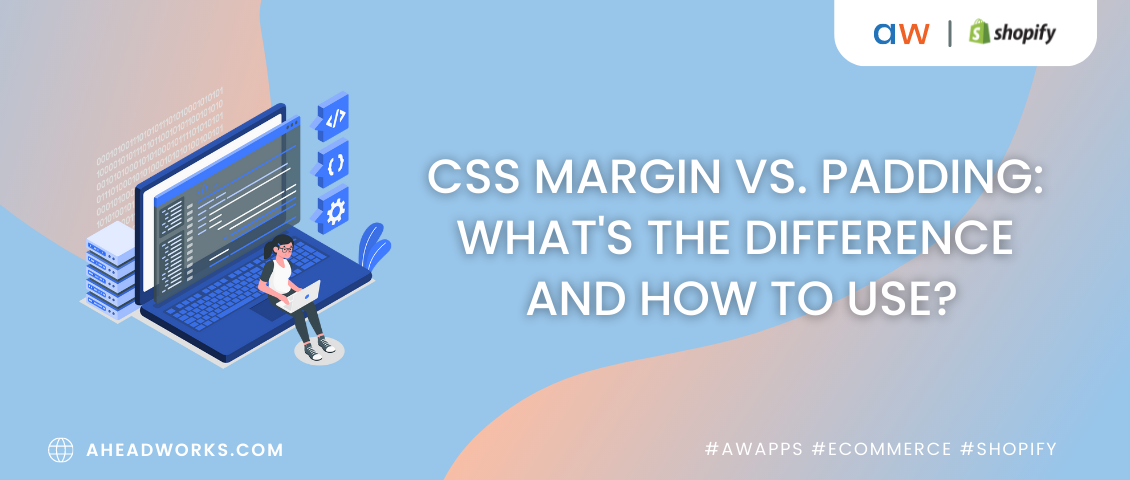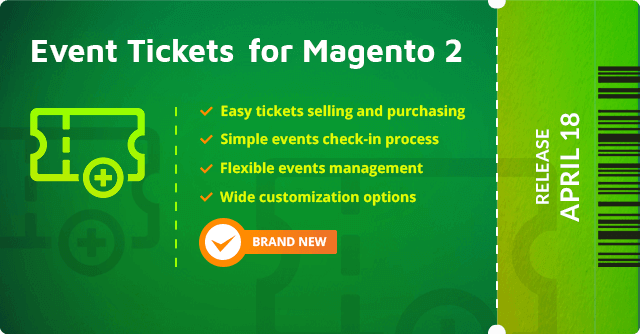
Event Tickets 1.0: Straightforward Event Ticket Management with Personalization Opportunities
Categorized as : Magento 2 Extensions
Selling tickets for events is not prerogative to only a small portion of the entertainment business field. Perhaps, you’ll be surprised, but almost any company that has some specific expertise can share it with profits.
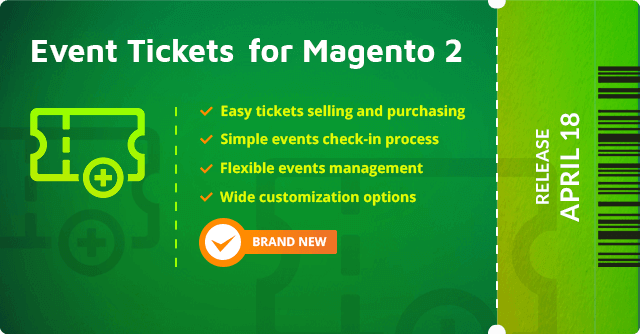
Imagine that you sell some kitchen equipment and regularly promote it with cooking masterclasses. Or, you sell digital cameras and accessories and sometimes, host meetings for photography lovers explaining them some know-hows and suggesting specific hints. Isn’t it a good occasion to make money? Yes, it is.
Still, in this case, you need specific online functionality able to handle the whole process of ticket sales. If you run a Magento store, we have a great offer to you.
Our brand new Magento 2 extension allows you to successfully sell digital and physical tickets online. So, welcome Event Tickets 1.0 for Magento 2!
The Event Tickets extension is suitable for:
The benefits brought by the extension are absolutely indispensable for Magento merchants and make the whole shopping process especially comfortable for customers.
Except for the great functionality, Event Tickets 1.0 possesses some unique opportunities:
Now, when the potential business areas and benefits of the extension are quite clear, let’s look inside.
The whole process of purchasing tickets is simple for customers.
Entering a ticket product page, customers are able to see the number of available tickets, select needed sectors, ticket types, and the quantity of tickets. If necessary, they can also fill some custom fields, e.g. the name, email, etc. and add tickets to their carts.
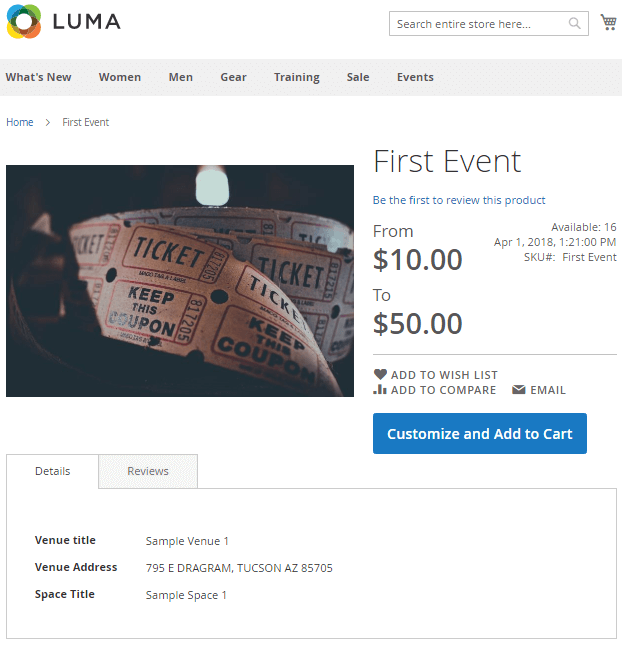
The good news is that for the logged-in customers, the module automatically fills some fields, including names and emails.
As soon as tickets are added to carts, customers can either edit their quantity or proceed straight to the checkout. Purchased tickets will be sent to customers by email and can be downloaded and printed if necessary.
The downloaded tickets include all the required information about the event and tickets. Also, they contain QR and barcodes, so tickets can be validated and processed by ticket takers automatically.
Note: Tickets can also be added to Magento wishlists.
Ticket takers are able to enter individual Magento accounts with special access to the tickets checking and validating the functionality that allows them to scan ticket QR and barcodes sending the information about the accepted tickets straight to Magento. Refer to the Event Tickets General Settings.
Events are the main entity provided by the extension and a new type of Magento products. All other functions of the extension are grouped around and facilitate the entire shopping process of event tickets.
Before creating an event, you need to add some venues, spaces, sectors, and ticket types to be further used as event properties.
The Venues page, available under the same Event Tickets by Aheadworks menu section, allows you to create and manage particular venues. Simply put, ‘Venue’ is a building or other location where the event is to take place. Think of clubs, theatres, etc.
The Venues grid enumerates all the existing venues with their names, addresses, and statuses.
The New Venue page allows you to provide the venue's general information, including the name and address, and to enable the venue. Next, you should provide its storefront Title and Description (optional). The Assigned spaces section enumerates all the spaces assigned to this venue.
Note: ‘Venue’ is a filterable attribute for the layered navigation functionality.
Spaces are the seats configuration templates for a particular hall in a venue. Let's take a club as an example. For one evening you've got a live concert with the tickets to dance floor and to the table seats.
Another day, you've got a stand-up comedy event where you only need to sell tickets for the table seats, but at different prices, depending on how close it to the stage. These different settings are the spaces for the same venue (club), and you can reuse it many times.
The Spaces grid contains five columns: ID, Venue, Name, Status, and Sectors Qty.
The Add Space button allows you to enter the New Space page containing three sections: General Information, Storefront Description, and Sectors.
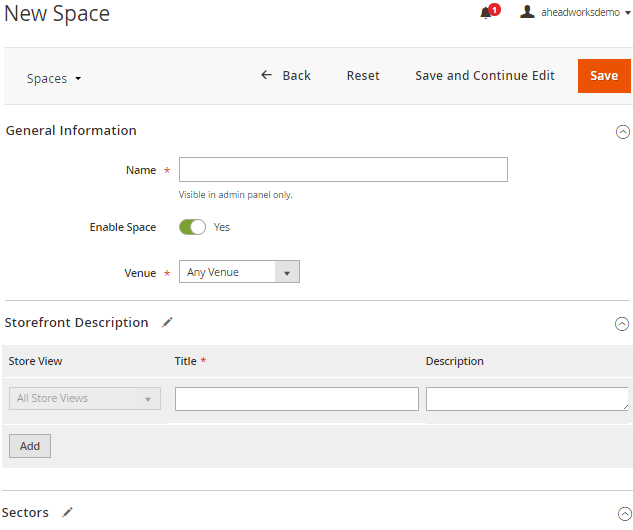
The General Information section enables the space, allows you to add its name and assign it to a venue. You can assign them either to a particular venue or make it available for all the venues with the Any Venue option.
The latter option is for a “generic” space with simple settings, which can be reused in different venues. For example, a photo master class may take place in different venues, but the only setting which is always the same is “10 participants”, so using such a generic space eliminates the necessity of creating multiple spaces with the same option for every new event.
Storefront Description makes it possible to specify titles and descriptions on the frontend.
The Sectors section allows dividing a space by sectors depending on their proximity to the stage or other factors. In addition to the Name, SKU, Title, and Description options, the section allows you to specify the number of tickets available within this sector.
The sum of the seats provided by all sectors composes the full space capacity of a venue.
Product event tickets have a lot of properties, and ticket types are one of them. In order to add new or edit the existing ticket types, please follow the following path: Catalog > Event Tickets by Aheadworks > Ticket Types.
The Ticket Types grid contains four columns: ID, Name, Status, and SKU. This is a standard Magento grid that allows you to filter, sort, hide, show columns, and create different grid views.
The Add Ticket Type button allows you to create new ticket types. The types can be differentiated by age, gender, and other properties like additional services and extra benefits. For example, you can create tickets for kids, adults, etc.
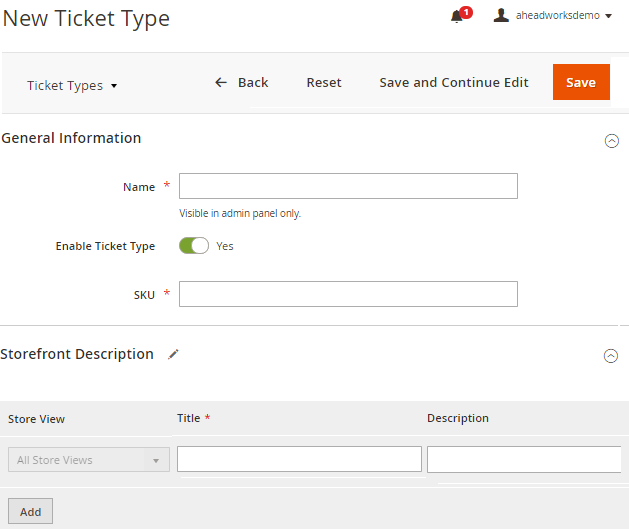
By entering the New Ticket Type / Edit Ticket Type page, you can configure or assign its name, SKU postfix, and enable a new type of tickets. The Storefront Description section allows you to define the Title and Description of the ticket type to be displayed for customers.
The Events page, available at Catalog > Event Tickets by Aheadworks > Events&Tickets, makes it possible to manage existing events and add new ones.
The Events grid contains the next columns: ID, Name, Start Date, End Date, Status, Total Tickets Qty, Used Tickets Qty, Available Tickets Qty, and Action.
The Name and Action columns contain active links to event product pages and ticket pages accordingly.
By default, the Events page displays only upcoming and currently running events. Past events can be easily seen using the filtering option.
The Tickets page contains a grid with the next columns: ID, Number, Status, Email Sent, Order #, Buyer Name, Action, and some optional event and ticket properties. This way, the grid enumerates all the purchased tickets and their statuses.
Tha available statuses are:
Magento admins are able to manually activate pending tickets and then cancel, check-in, or resend the unused ones. Here, they can also download the generated tickets and print them out. From this page, Magento admins are also able to export tickets to the CSV file format.
The Add Event button redirects you to the Event product page, which is significantly similar to a native Magento product page but contains two event ticket-related sections: Event Ticket Options and Event Ticket Personalization.
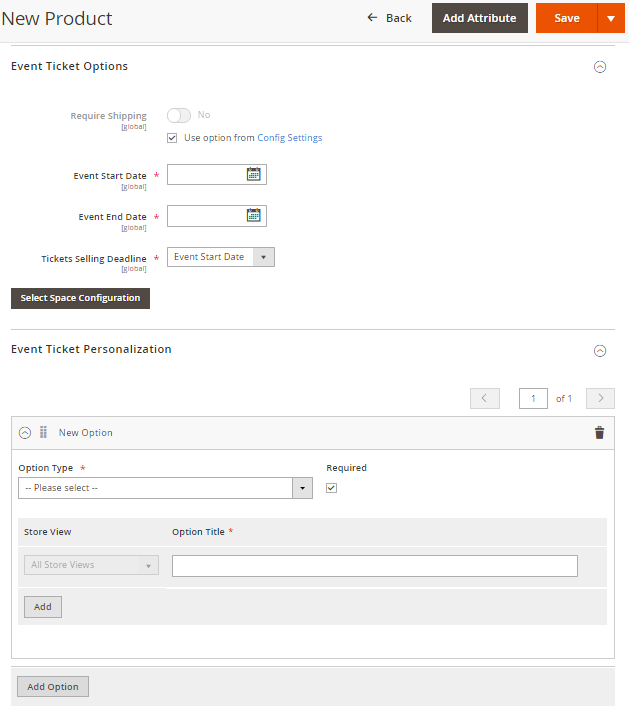
The first section contains the following options:
In the same section, you should also select space configuration for the event in three steps: Select Venue, Select Space, and Summary. The Save Space Configuration button allows you to assign a particular space configuration to the edited event.
As soon as the space is configured, you can add the types of tickets to be sold for this event and their prices.
Finally, you can add some additional options to this event able to personalize your visitors. For example, you can ask them to provide their name, email, phone number, or add different types of custom fields to event ticket product pages to be filled by customers.
All the options and fields can be either optional or required for customers if the dedicated box is checked.
As soon as the event is good and ready you can save it in several ways. When you tap the Save button drop-down at the top-right corner of the New Product page, you can:
The Configuration page of the extension contains three sections: General, Email Settings, and Ticket Number Pattern.
The first option, Create Ticket by Order Status, allows you to determine the order status that triggers ticket generation. The ‘Complete’ status, of course, looks as the most appropriate and simple decision, but it’s not always that easy.
Sometimes, merchants, depending on their business, require a different order status to send a ticket. A simple example is an expensive ticket to a conference, which can be paid in installments (e.g. "Attend now, pay later").
The Ticket Management Group on Storefront option allows you to specify a group of frontend users able to use QR-code and barcode scanners and send the data about the used tickets to Magento.
This group is specially designed for ticket takers, so they do not need to enter the backend. Instead, tickets can be added to a specific customer group and logged-in to the frontend, which significantly improves the security of a Magento store.
The Emails Settings section allows you to configure general options for email notifications:
The Tickets Require Shipping option is specified for the companies selling physical tickets:
This option allows you to configure unique tickets according to your specific needs. Here, you can provide the length of ticket ID's, prefixes and suffixes, ID format, and separation logic.
With the provided functionality, Magento admins are also able to create orders with event tickets from the backend, send them to customers, and validate them if necessary.
The instances created by the extension, including events and sectors, have own SKU's, so you can easily track their performance with native Magento reports.
The extension comes with some pre-filled sample data and email templates, so you can better understand the provided functionality and available capabilities.
The extension is also provided with unit tests and REST API in order to make easier its compatibility testing and to make the integration with other third-party solutions possible.
The flexible architecture of the extension’s code makes it possible to effectively add new or improve the existing functionality and customize the module according to almost any business needs.
With its powerful functionality, Event Tickets brings large opportunities for event ticket creation and further management.
The brand-new Event Tickets extension is already available for purchase in our store. To find more about it, please visit the demonstration store and read the corresponsding User Guide.
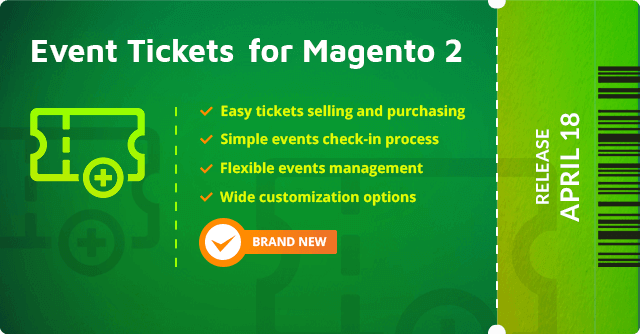
Imagine that you sell some kitchen equipment and regularly promote it with cooking masterclasses. Or, you sell digital cameras and accessories and sometimes, host meetings for photography lovers explaining them some know-hows and suggesting specific hints. Isn’t it a good occasion to make money? Yes, it is.
Still, in this case, you need specific online functionality able to handle the whole process of ticket sales. If you run a Magento store, we have a great offer to you.
Our brand new Magento 2 extension allows you to successfully sell digital and physical tickets online. So, welcome Event Tickets 1.0 for Magento 2!
Business Areas
The Event Tickets extension is suitable for:
- Almost any kind of business that arranges marketing or promotional events;
- The companies that use tickets as a complimentary business model;
- The companies that arrange seminars, trainings, master classes, etc.
Business Benefits
The benefits brought by the extension are absolutely indispensable for Magento merchants and make the whole shopping process especially comfortable for customers.
- The extension makes ticket sales and purchases intuitively easy;
- Selling tickets with the extension is absolutely free unlike the third-party services charging for every particular purchase;
- The whole design and management of event pages, tickets, events, venues, and emails are totally on the Magento side. So, you can design and customize event pages freely according to your business needs or customer preferences.
Unique Features
Except for the great functionality, Event Tickets 1.0 possesses some unique opportunities:
- The opportunity to purchase different tickets within one order;
- Ticket differentiation by types (kids, adults, 21+, etc.) and sectors (regular, VIP, fan zone, etc.);
- Ticket personalization (you can ask customers to specify their contacts, including names and emails);
- Event duplications make it possible to quickly create new events with same or similar settings;
- Reusable venue settings - once you have created a place and seats configuration, the venue can be used again for any future events;
- QR codes and barcodes;
- Customizable ticket template.
Now, when the potential business areas and benefits of the extension are quite clear, let’s look inside.
Frontend Functionality
The whole process of purchasing tickets is simple for customers.
Entering a ticket product page, customers are able to see the number of available tickets, select needed sectors, ticket types, and the quantity of tickets. If necessary, they can also fill some custom fields, e.g. the name, email, etc. and add tickets to their carts.
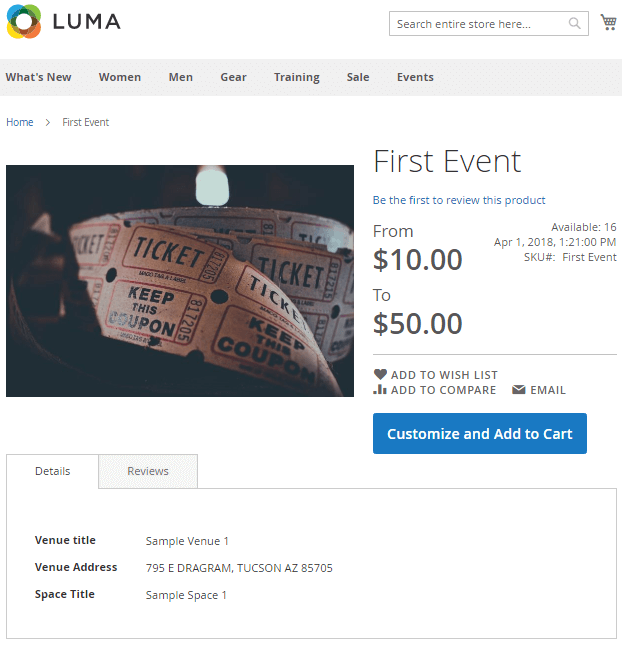
Ticket Product Page
The good news is that for the logged-in customers, the module automatically fills some fields, including names and emails.
As soon as tickets are added to carts, customers can either edit their quantity or proceed straight to the checkout. Purchased tickets will be sent to customers by email and can be downloaded and printed if necessary.
The downloaded tickets include all the required information about the event and tickets. Also, they contain QR and barcodes, so tickets can be validated and processed by ticket takers automatically.
Note: Tickets can also be added to Magento wishlists.
Ticket Taker Permissions
Ticket takers are able to enter individual Magento accounts with special access to the tickets checking and validating the functionality that allows them to scan ticket QR and barcodes sending the information about the accepted tickets straight to Magento. Refer to the Event Tickets General Settings.
Backend Configuration
Events
Events are the main entity provided by the extension and a new type of Magento products. All other functions of the extension are grouped around and facilitate the entire shopping process of event tickets.
Before creating an event, you need to add some venues, spaces, sectors, and ticket types to be further used as event properties.
New Venue
The Venues page, available under the same Event Tickets by Aheadworks menu section, allows you to create and manage particular venues. Simply put, ‘Venue’ is a building or other location where the event is to take place. Think of clubs, theatres, etc.
The Venues grid enumerates all the existing venues with their names, addresses, and statuses.
The New Venue page allows you to provide the venue's general information, including the name and address, and to enable the venue. Next, you should provide its storefront Title and Description (optional). The Assigned spaces section enumerates all the spaces assigned to this venue.
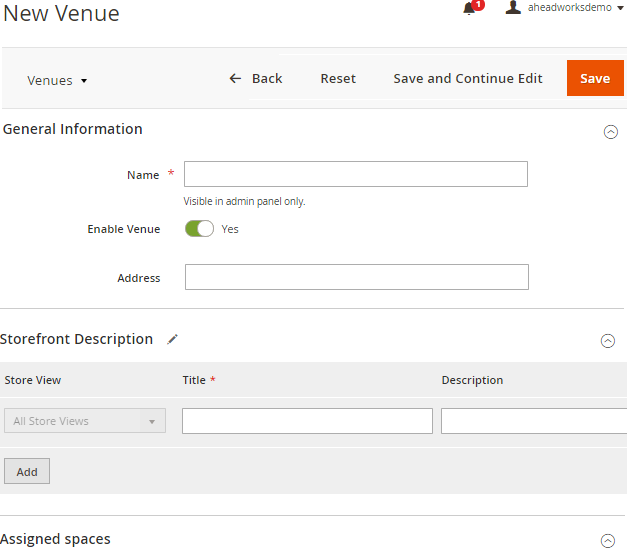 New Venue Page
New Venue Page
Note: ‘Venue’ is a filterable attribute for the layered navigation functionality.
Creating Spaces
Spaces are the seats configuration templates for a particular hall in a venue. Let's take a club as an example. For one evening you've got a live concert with the tickets to dance floor and to the table seats.
Another day, you've got a stand-up comedy event where you only need to sell tickets for the table seats, but at different prices, depending on how close it to the stage. These different settings are the spaces for the same venue (club), and you can reuse it many times.
The Spaces grid contains five columns: ID, Venue, Name, Status, and Sectors Qty.
The Add Space button allows you to enter the New Space page containing three sections: General Information, Storefront Description, and Sectors.
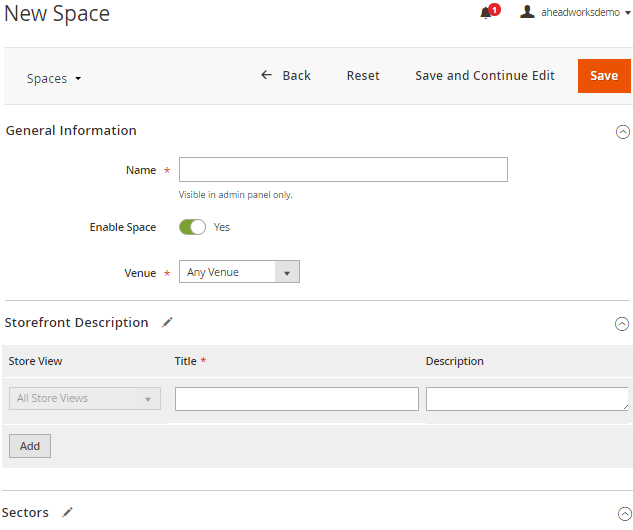
New Space Page
The General Information section enables the space, allows you to add its name and assign it to a venue. You can assign them either to a particular venue or make it available for all the venues with the Any Venue option.
The latter option is for a “generic” space with simple settings, which can be reused in different venues. For example, a photo master class may take place in different venues, but the only setting which is always the same is “10 participants”, so using such a generic space eliminates the necessity of creating multiple spaces with the same option for every new event.
Storefront Description makes it possible to specify titles and descriptions on the frontend.
The Sectors section allows dividing a space by sectors depending on their proximity to the stage or other factors. In addition to the Name, SKU, Title, and Description options, the section allows you to specify the number of tickets available within this sector.
The sum of the seats provided by all sectors composes the full space capacity of a venue.
Ticket Types Section
Product event tickets have a lot of properties, and ticket types are one of them. In order to add new or edit the existing ticket types, please follow the following path: Catalog > Event Tickets by Aheadworks > Ticket Types.
The Ticket Types grid contains four columns: ID, Name, Status, and SKU. This is a standard Magento grid that allows you to filter, sort, hide, show columns, and create different grid views.
The Add Ticket Type button allows you to create new ticket types. The types can be differentiated by age, gender, and other properties like additional services and extra benefits. For example, you can create tickets for kids, adults, etc.
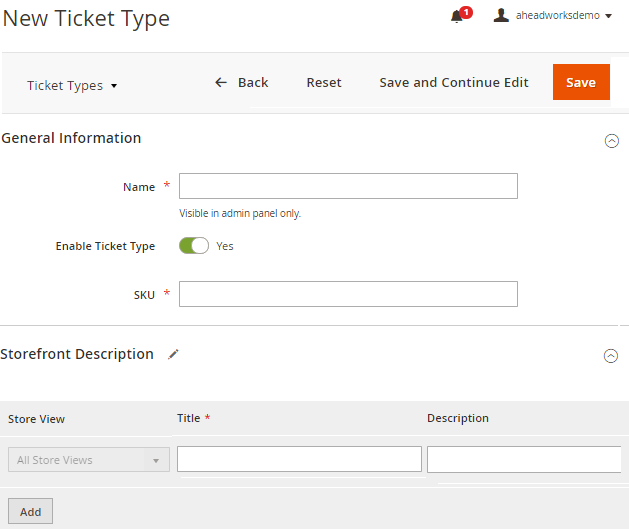
New Ticket Type Page
By entering the New Ticket Type / Edit Ticket Type page, you can configure or assign its name, SKU postfix, and enable a new type of tickets. The Storefront Description section allows you to define the Title and Description of the ticket type to be displayed for customers.
Recap
- Venue is a real building or other geographical location;
- Venue can have multiple spaces;
- Each space is a "seats" arrangement template;
- Space can be divided by multiple sectors;
- Each sector can have different ticket types;
- Full capacity of the event is a sum of capacities of the sectors in a chosen space.
Event Management
The Events page, available at Catalog > Event Tickets by Aheadworks > Events&Tickets, makes it possible to manage existing events and add new ones.
The Events grid contains the next columns: ID, Name, Start Date, End Date, Status, Total Tickets Qty, Used Tickets Qty, Available Tickets Qty, and Action.
The Name and Action columns contain active links to event product pages and ticket pages accordingly.
By default, the Events page displays only upcoming and currently running events. Past events can be easily seen using the filtering option.
Tickets Page
The Tickets page contains a grid with the next columns: ID, Number, Status, Email Sent, Order #, Buyer Name, Action, and some optional event and ticket properties. This way, the grid enumerates all the purchased tickets and their statuses.
Tha available statuses are:
- Pending - for example, for the tickets bought within still pending orders. This status allows preventing double booking;
- Unused - for the activated still not used tickets. Means that a customer got a ticket, but didn’t attend the event yet;
- Used - for the tickets used to enter the event.
- Canceled - the tickets canceled for any reason.
Magento admins are able to manually activate pending tickets and then cancel, check-in, or resend the unused ones. Here, they can also download the generated tickets and print them out. From this page, Magento admins are also able to export tickets to the CSV file format.
Creating a New Event
The Add Event button redirects you to the Event product page, which is significantly similar to a native Magento product page but contains two event ticket-related sections: Event Ticket Options and Event Ticket Personalization.
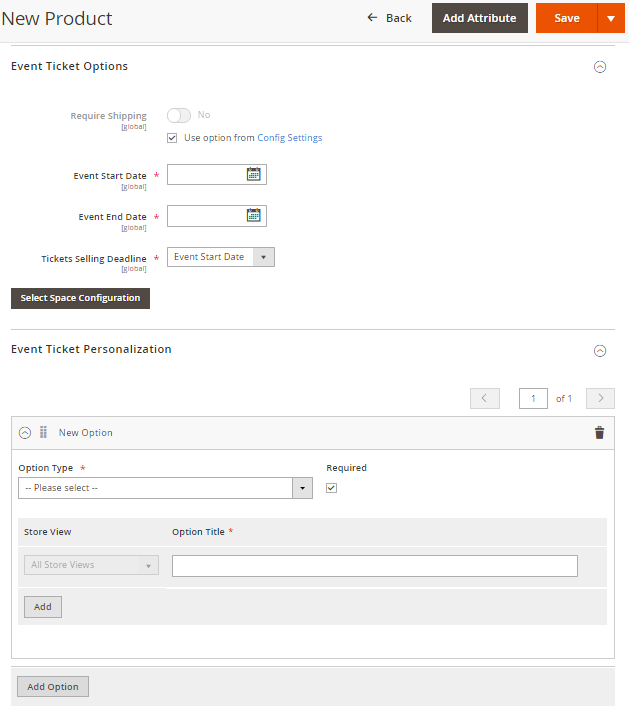
Event Product Page
The first section contains the following options:
- Require shipping - allows you to override the same option specified in the general settings of the extension for a particular event. This option allows selling physical tickets;
- Event Start Date - defines the start date and time of an event;
- Event End Date - defines the end date and time of an event;
- Tickets Selling Deadline - the dropdown contains three options. You can provide event start or end dates as deadlines or specify a custom date and time meant to be a selling deadline for a particular event.
In the same section, you should also select space configuration for the event in three steps: Select Venue, Select Space, and Summary. The Save Space Configuration button allows you to assign a particular space configuration to the edited event.
As soon as the space is configured, you can add the types of tickets to be sold for this event and their prices.
Finally, you can add some additional options to this event able to personalize your visitors. For example, you can ask them to provide their name, email, phone number, or add different types of custom fields to event ticket product pages to be filled by customers.
All the options and fields can be either optional or required for customers if the dedicated box is checked.
As soon as the event is good and ready you can save it in several ways. When you tap the Save button drop-down at the top-right corner of the New Product page, you can:
- Save & Close - save the event and close the editing page;
- Save & New - save the event and open a New Product page;
- Save & Duplicate - save and duplicate event if you need to create several similar events.
General Settings
The Configuration page of the extension contains three sections: General, Email Settings, and Ticket Number Pattern.
General
The first option, Create Ticket by Order Status, allows you to determine the order status that triggers ticket generation. The ‘Complete’ status, of course, looks as the most appropriate and simple decision, but it’s not always that easy.
Sometimes, merchants, depending on their business, require a different order status to send a ticket. A simple example is an expensive ticket to a conference, which can be paid in installments (e.g. "Attend now, pay later").
The Ticket Management Group on Storefront option allows you to specify a group of frontend users able to use QR-code and barcode scanners and send the data about the used tickets to Magento.
This group is specially designed for ticket takers, so they do not need to enter the backend. Instead, tickets can be added to a specific customer group and logged-in to the frontend, which significantly improves the security of a Magento store.
Email Settings
The Emails Settings section allows you to configure general options for email notifications:
- Notification Email Sender - the option specifies the email address sending tickets and extension notifications to customers;
- Ticket Email Template - the option chooses the email template to be sent to customers;
- Ticket Template PDF - the option allows you to select PDF templates of tickets to be sent to customers.
The Tickets Require Shipping option is specified for the companies selling physical tickets:
- ‘Yes’ is provided for physical tickets, which are going to be physically delivered to customers;
- ‘No’ is for digital tickets only.
Ticket Number Pattern
This option allows you to configure unique tickets according to your specific needs. Here, you can provide the length of ticket ID's, prefixes and suffixes, ID format, and separation logic.
Other Features
Backend Ticket Orders
With the provided functionality, Magento admins are also able to create orders with event tickets from the backend, send them to customers, and validate them if necessary.
Ticket and Event Tracking
The instances created by the extension, including events and sectors, have own SKU's, so you can easily track their performance with native Magento reports.
Sample Data and Default Email Templates
The extension comes with some pre-filled sample data and email templates, so you can better understand the provided functionality and available capabilities.
Unit Tests and Web API
The extension is also provided with unit tests and REST API in order to make easier its compatibility testing and to make the integration with other third-party solutions possible.
Flexible Code Architecture
The flexible architecture of the extension’s code makes it possible to effectively add new or improve the existing functionality and customize the module according to almost any business needs.
Conclusion
With its powerful functionality, Event Tickets brings large opportunities for event ticket creation and further management.
The brand-new Event Tickets extension is already available for purchase in our store. To find more about it, please visit the demonstration store and read the corresponsding User Guide.