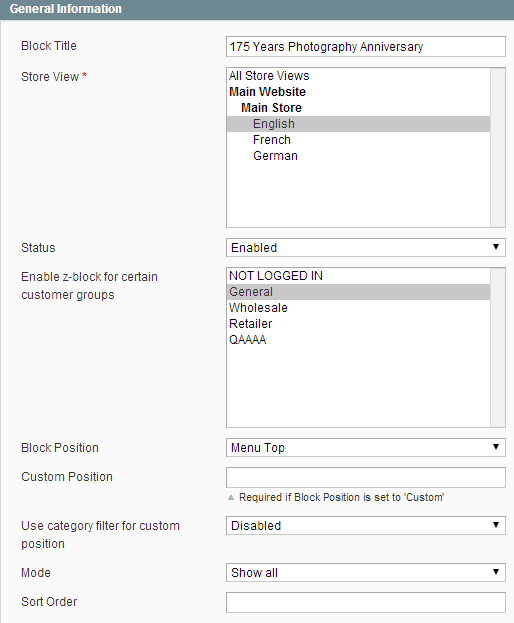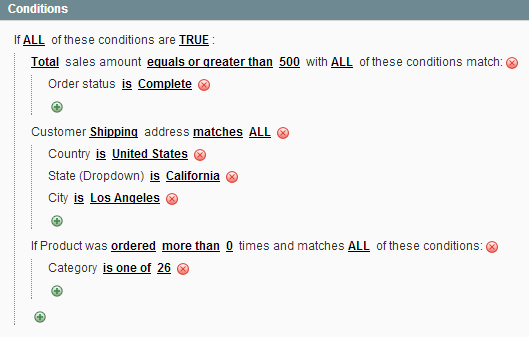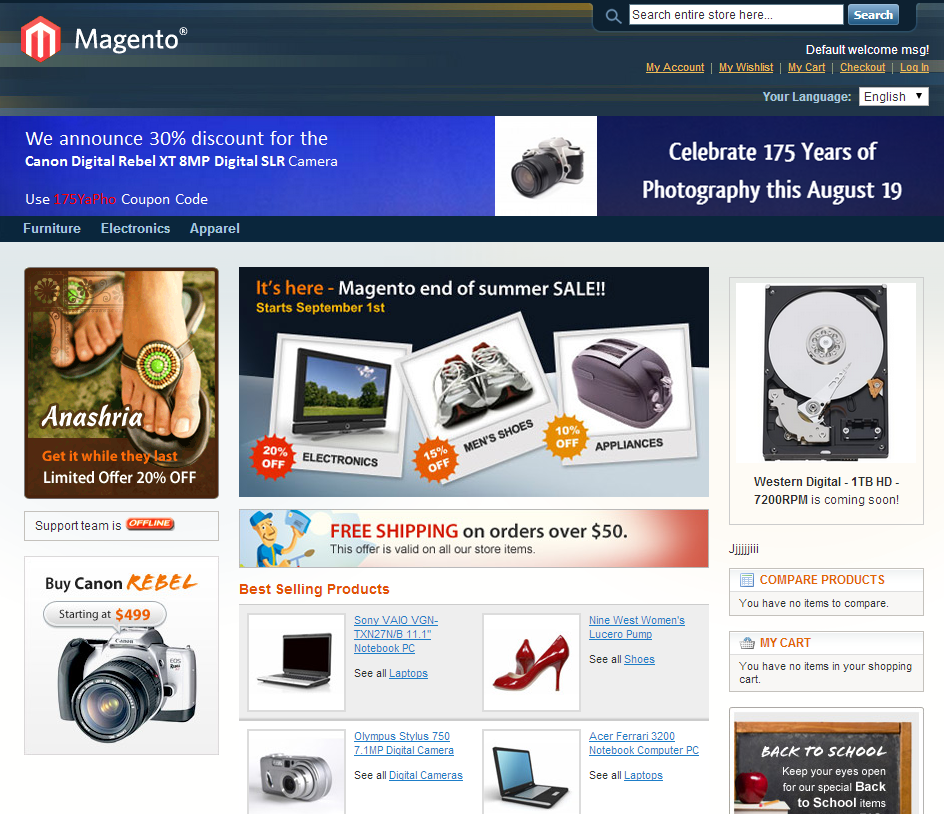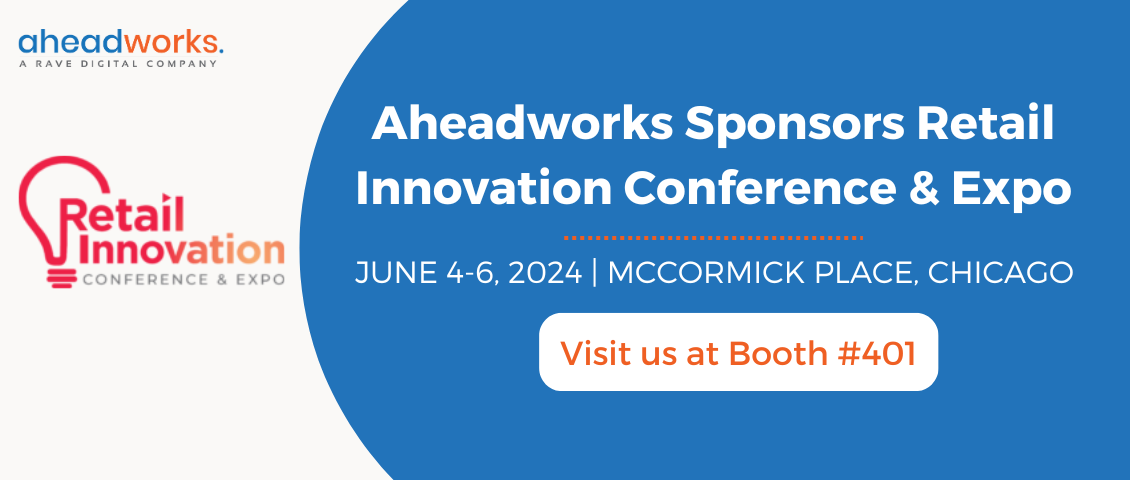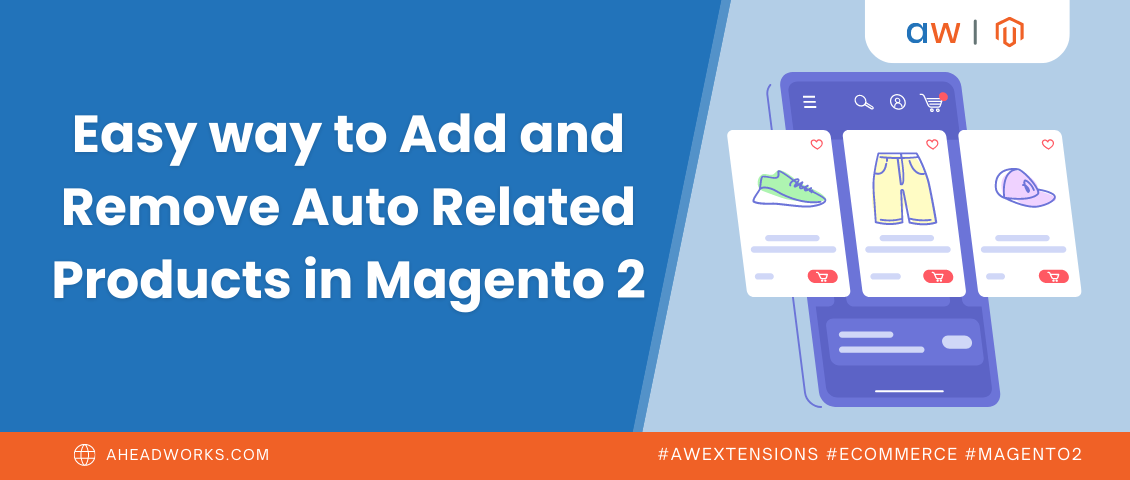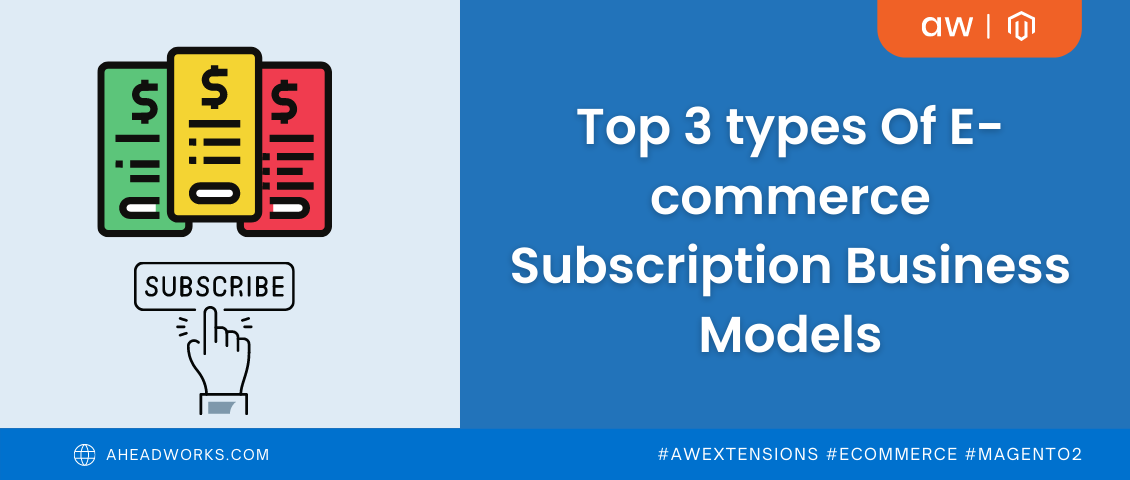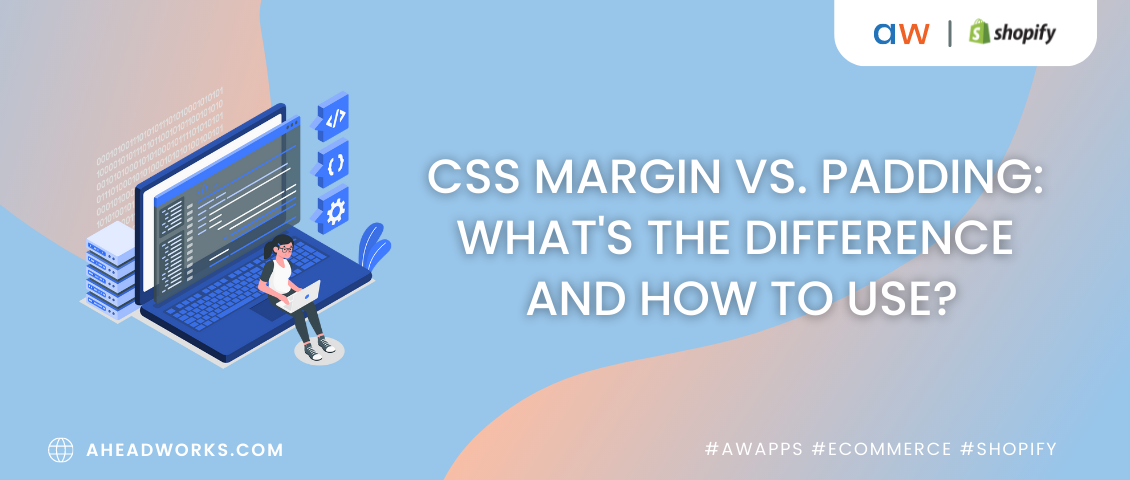Market Segmentation Suite Provides Functionality for Advanced Targeting of Custom Static Blocks
Categorized as : Ecommerce
We have already announced that the Market Segmentation Suite Magento extension (hereafter MSS) is now integrated with seven aheadWorks modules: Advanced Newsletter, Points & Rewards, Z-Blocks, Follow Up Email, Checkout Promo, Pop-up+, Order Tags.
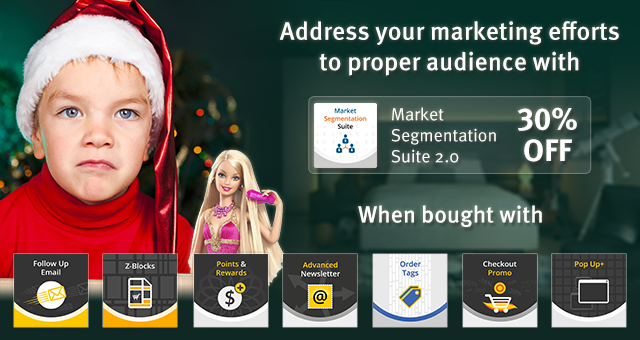
Its functionality, added to the extensions above, allows these modules to be perfectly targeted to the required customer segments. The MSS module segments customers by numerous criteria and makes your e-mail notifications and service notes more personal, informative and efficient. Since the 2.0 version the MSS extension process over 100K of orders and is suitable for mid-sizeed and big online merchants.
We can hardly imagine all possible segmentation variants as the offered rule conditions are numerous:
Note: the extension works with registered customers only.
Note: For "Product was ordered X times" rules the extension will only take into account "Complete" orders. The orders of other statuses are ignored.
Using these advanced segmentation opportunities merchants are able to deliver their featured e-mails, notifications or content to the target audience with pinpoint accuracy.
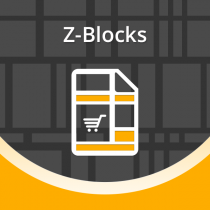 Z-Blocks Magento extension is one of the aheadWorks extensions integrated with Market Segmentation Suite. The module allows you to create and place configurable static blocks on any page and in any place of your Magento site. Flexible settings allow you to display promotional, advertising or any other static blocks including:
Z-Blocks Magento extension is one of the aheadWorks extensions integrated with Market Segmentation Suite. The module allows you to create and place configurable static blocks on any page and in any place of your Magento site. Flexible settings allow you to display promotional, advertising or any other static blocks including:
The MSS extension adds target audience segmentation to all this diversity of valuable features.
The rules created by the MSS module and assigned to Z-Blocks control static blocks appearance. Let’s investigate the below use case describing integration of these two modules.
Input data: We want to congratulate all local amateur and professional photographers on the upcoming World Photography Day and 175 Years Photography Anniversary, August 19. We also want to promote our digital cameras and announce an event-related sale in our store and offer a 30% discount for the Canon Digital Rebel XT 8MP Digital SLR Camera. However, we would like to show this notification only to Los Angeles local visitors who spent 500$ or more and bought items from the Cameras category.
Initially we should create a static block using Z-Blocks functionality.
Navigate to CMS -> Z-Blocks and click ‘Add Block’ button. Specify the block title, select store view, and the block container place; set status to “Enabled” and click ‘Save and Continue Edit’.
Enter your message and related pictures in the Content tab.
All you have to do next is to schedule the period of time for the pattern to be displayed.
Now we should create a rule, which will display the static block to only a small group of our customers.
Navigate to MSS -> Manage Rules and click 'Add New' button. In the Rule Information tab specify the Rule Name and Status; in the Conditions tab add all conditions you need.
Navigate to CMS -> Z-Blocks. Choose the "175 Years Photography Anniversary" block and open it to edit. Then enter Market Segmentation Suite section and choose the previously created rule from the drop-down list of active MSS rules; click 'Save Block" and enjoy the results.
This way you can create an unlimited number of static blocks and segmentation rules. Our customers have already taken the advantages of this useful integration:
Today you can get a 30% discount for the Market Segmentation Suite extension. For more details visit the Hot Offer tab on the MSS product page.
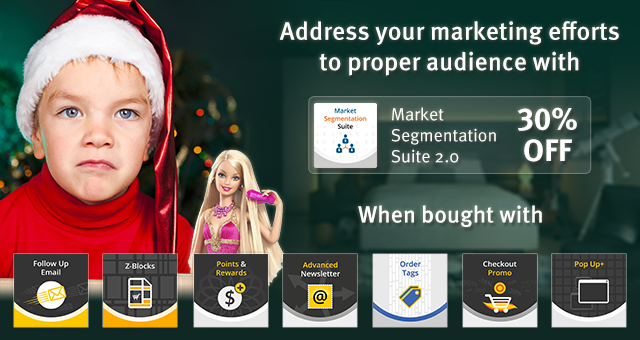
Its functionality, added to the extensions above, allows these modules to be perfectly targeted to the required customer segments. The MSS module segments customers by numerous criteria and makes your e-mail notifications and service notes more personal, informative and efficient. Since the 2.0 version the MSS extension process over 100K of orders and is suitable for mid-sizeed and big online merchants.
We can hardly imagine all possible segmentation variants as the offered rule conditions are numerous:
- Orders Conditions: number of orders, sales amount (total/average), purchased quantity (total/average). Each of the Orders Conditions has the following sub-conditions: order status, order date.
- Customer: customer address (City, State, Country, ZIP, Telephone, Company), customer group, date of birth, billing address, shipping address, email, first name, last name, newsletter subscription, advanced newsletter subscription.
Note: the extension works with registered customers only.
- Shopping cart: grand total, number of items.
- Products: product list (name, SKU, price, other product attributes), product history (how many times the product was viewed/ordered).
Note: For "Product was ordered X times" rules the extension will only take into account "Complete" orders. The orders of other statuses are ignored.
Using these advanced segmentation opportunities merchants are able to deliver their featured e-mails, notifications or content to the target audience with pinpoint accuracy.
Market Segmentation Suite and Z-Blocks Integration
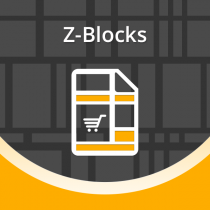 Z-Blocks Magento extension is one of the aheadWorks extensions integrated with Market Segmentation Suite. The module allows you to create and place configurable static blocks on any page and in any place of your Magento site. Flexible settings allow you to display promotional, advertising or any other static blocks including:
Z-Blocks Magento extension is one of the aheadWorks extensions integrated with Market Segmentation Suite. The module allows you to create and place configurable static blocks on any page and in any place of your Magento site. Flexible settings allow you to display promotional, advertising or any other static blocks including:- Numerous blocks inside each position;
- Unlimited number of content items inside each block;
- Powerful block view scheduler;
- Rotation of independent items inside each block;
- Easy and fast block content editing.
The MSS extension adds target audience segmentation to all this diversity of valuable features.
The rules created by the MSS module and assigned to Z-Blocks control static blocks appearance. Let’s investigate the below use case describing integration of these two modules.
Use Case
Input data: We want to congratulate all local amateur and professional photographers on the upcoming World Photography Day and 175 Years Photography Anniversary, August 19. We also want to promote our digital cameras and announce an event-related sale in our store and offer a 30% discount for the Canon Digital Rebel XT 8MP Digital SLR Camera. However, we would like to show this notification only to Los Angeles local visitors who spent 500$ or more and bought items from the Cameras category.
Step 1
Z-Blocks configuration
Initially we should create a static block using Z-Blocks functionality.
Navigate to CMS -> Z-Blocks and click ‘Add Block’ button. Specify the block title, select store view, and the block container place; set status to “Enabled” and click ‘Save and Continue Edit’.
Enter your message and related pictures in the Content tab.
All you have to do next is to schedule the period of time for the pattern to be displayed.
Step 2
Now we should create a rule, which will display the static block to only a small group of our customers.
Navigate to MSS -> Manage Rules and click 'Add New' button. In the Rule Information tab specify the Rule Name and Status; in the Conditions tab add all conditions you need.
Use case rule's conditions
Step 3
Navigate to CMS -> Z-Blocks. Choose the "175 Years Photography Anniversary" block and open it to edit. Then enter Market Segmentation Suite section and choose the previously created rule from the drop-down list of active MSS rules; click 'Save Block" and enjoy the results.
MSS + Z-Blocks integration
This way you can create an unlimited number of static blocks and segmentation rules. Our customers have already taken the advantages of this useful integration:
"Finally powerful extension for marketing!!! At first I was not so amazed with MSS as an alone ext. But as I started to investigate the Z-Blocks I realized that every thing I can imagine, in 5 minutes I can do on the site with it. Z-Blocks alone is also quite powerful. No need for MSS additionally. But with it - it's a marketing bomb! Great job...
Today you can get a 30% discount for the Market Segmentation Suite extension. For more details visit the Hot Offer tab on the MSS product page.