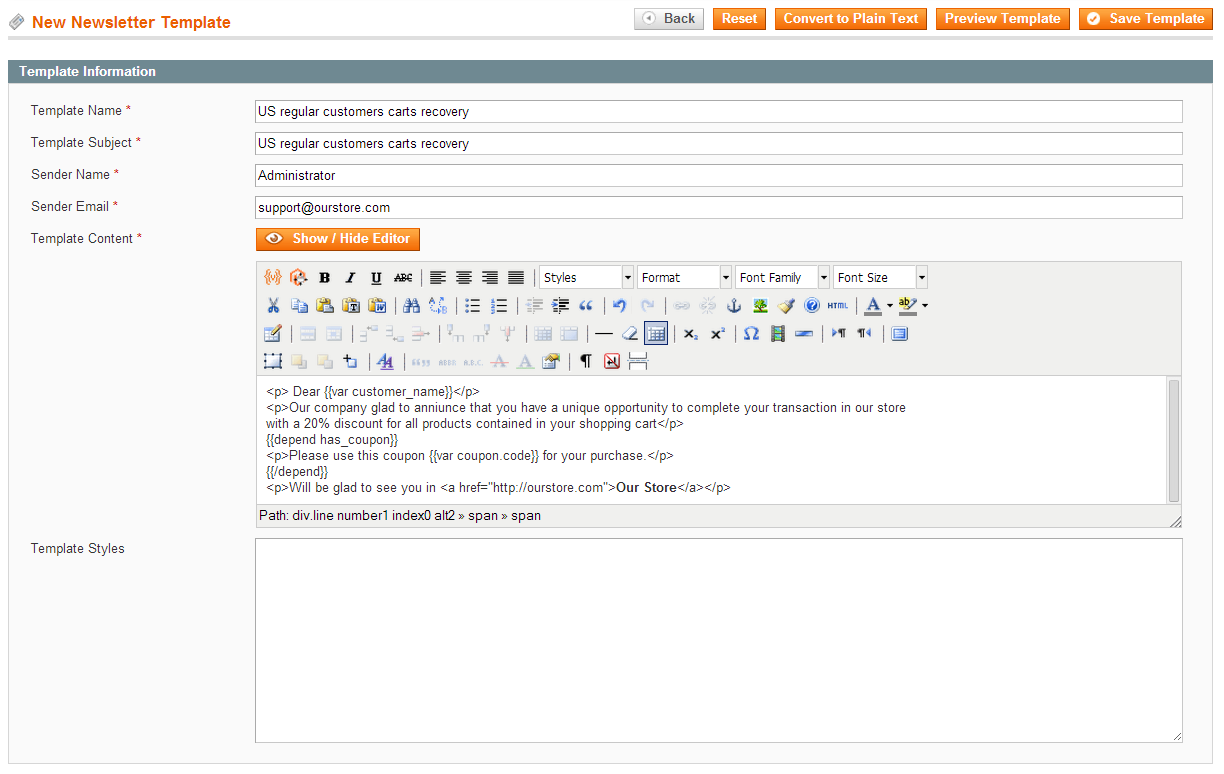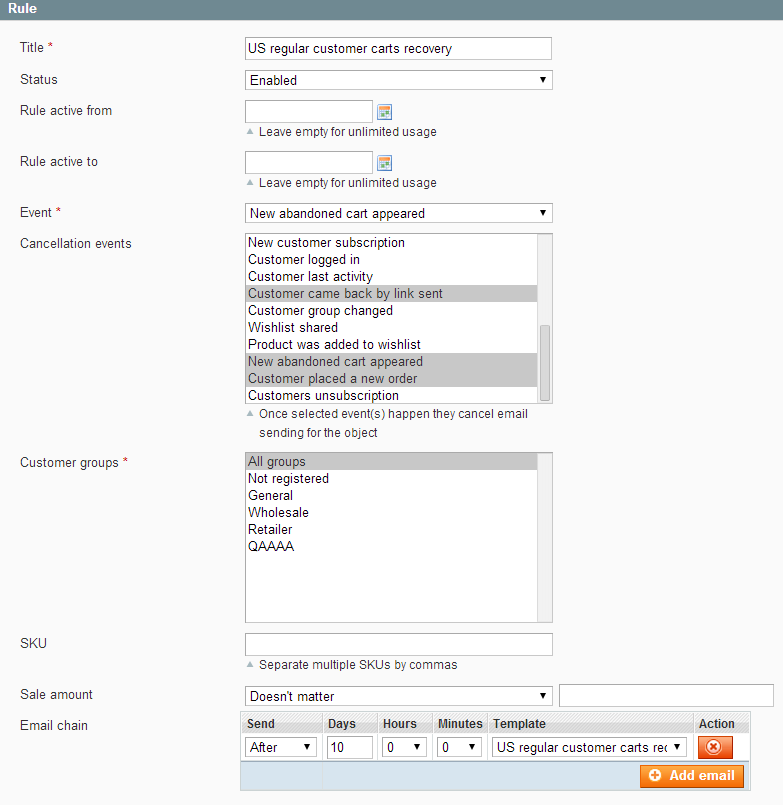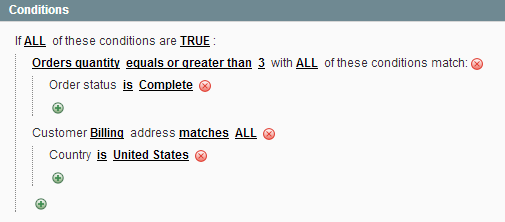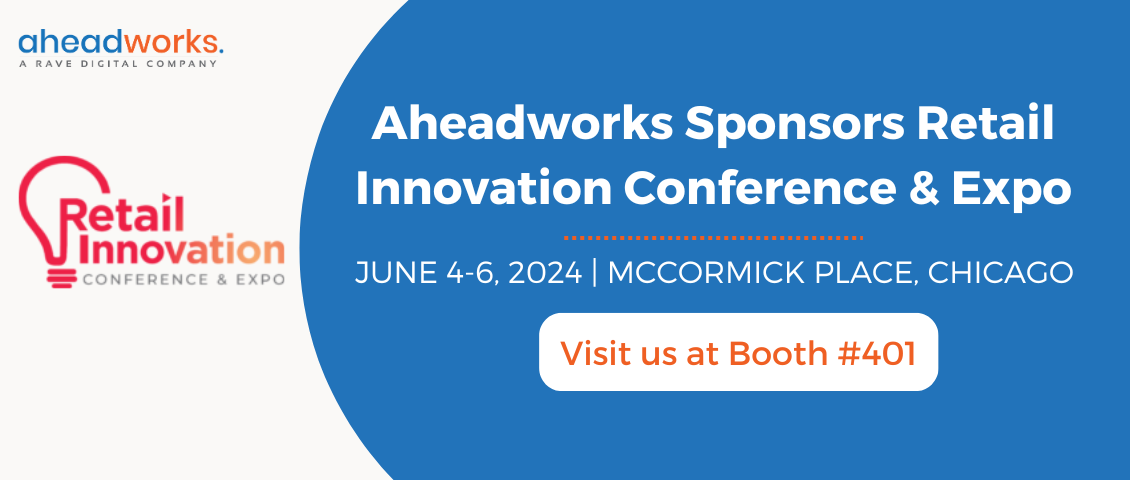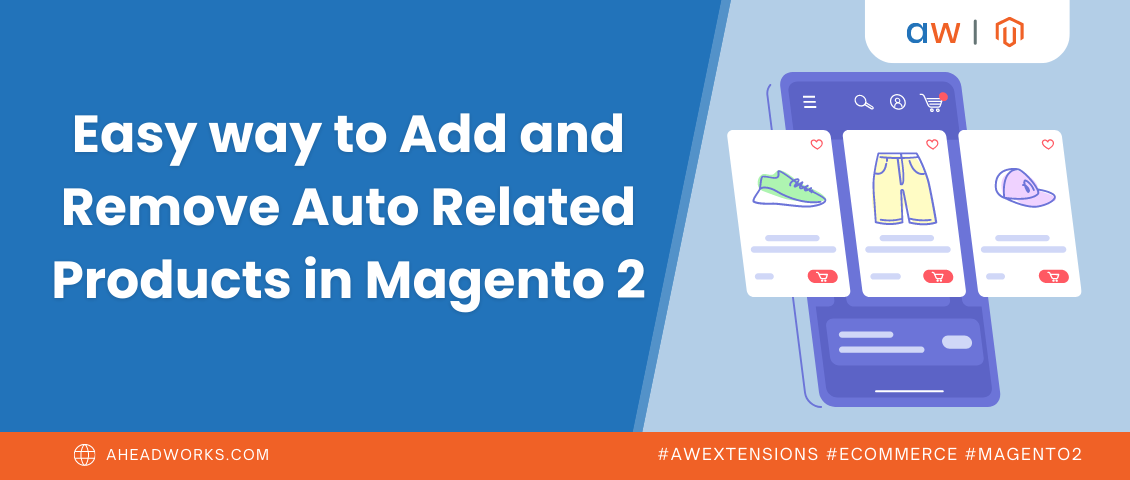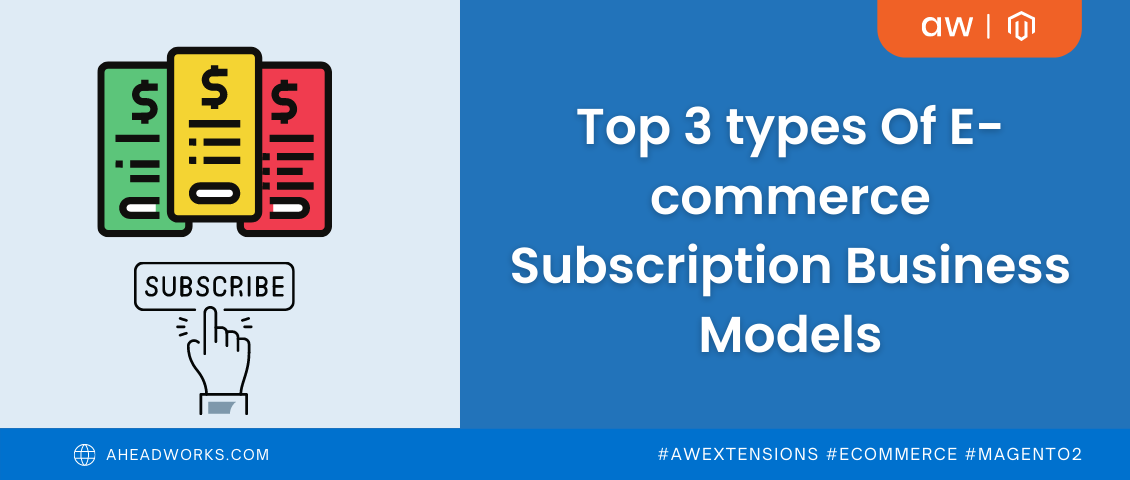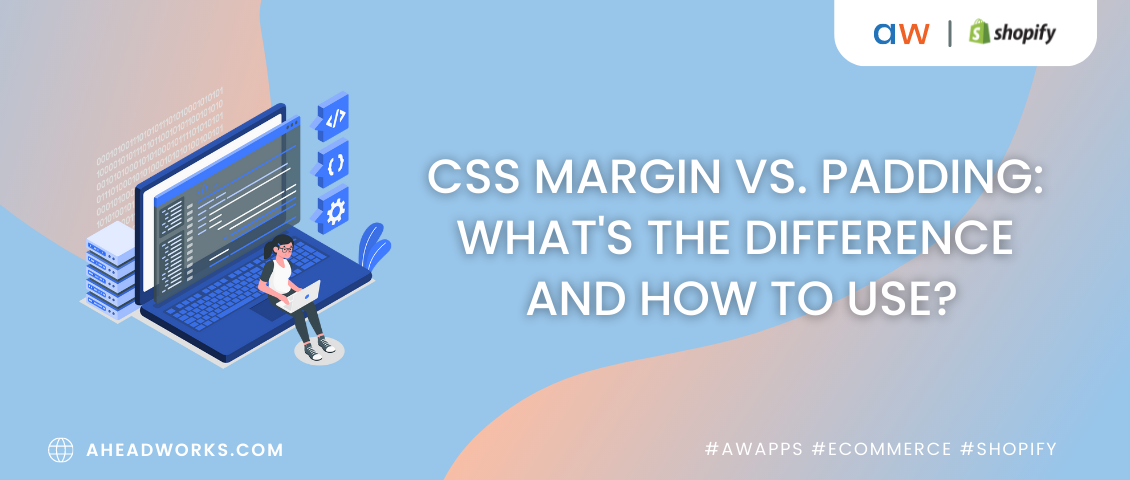Advanced Targeting of Custom Emails with the Help of Market Segmentation Suite
Categorized as : Ecommerce
Last time we described how to create static blocks and show them only to specific audience with the help of Market Segmentation Suite (hereafter MSS). Follow Up Email and MSS integration is in the spotlight today.
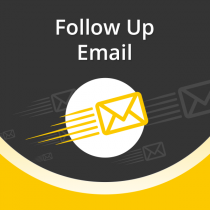
The Follow Up Email extension is extremely powerful as its numerous features cover almost the entire possible and ever needed follow-up functionality, including abandoned cart recovery.
It can track and send notifications to Magento store visitors who abandoned their shopping carts and restores them with just one click from the link sent in the email notification. With this module you can greet customers on their birthdays, generate automatic coupons and more:
With the MSS extension Follow Up Email obtains advanced functionality – audience targeting.
Task description: recover abandoned carts and offer various discounts to different segments of customers depending on their purchase history, country and etc. In this use case, we encourage regular US customers to complete their purchases and offer them a 20% discount for the products contained in their abandoned carts.
Newsletter Template Creation
Create a newsletter template by filling in the required fields and specify the template content.
Note: In the Template Content field you can use predefined variables. Here you will find the complete list of variables .
New Rule Creation
Next we should create a new rule triggering the follow-up emails. Navigate to the Follow Up Email -> Manage Rules and click the ‘Add Rule’ button.
General
Enter the rule’s title and enable the status. In the Event field, select the New Abandoned Cart Appeared and select required Cancellation events. Choose the group of customers and in the Email chain field, click the 'Add email' button:
Stores & Product Types
Select the store(s) and product type in the Stores and Product Types section.
Sender Details
If necessary specify sender name and email in the corresponding fields.
Note: The data given in this tab will override sender information from the Newsletter Template.
Note: You can also test the recently created rule and email template by sending a test email.
On this stage we should specify MSS rule targeting emails to the defined segment of our customers.
Navigate to MSS -> Manage Rules and click ‘Add New’ button. Specify the rule name and status and in the Conditions tab add all conditions you need.
Navigate to Follow Up Email -> Manage Rules, select the “US regular customers carts recovery” rule and open it to edit. Enter the Market Segmentation Suite section and choose the previously created rule from the drop-down list of active MSS rules; click ‘Save Rule' button.
This way your regular customers will get automated reminders containing unique discount and will more likely recover their carts as they are better motivated.
This use case reveals how integration with the MSS extension leverages the functionality of the Follow Up Email module and gives it new capabilities highly appreciated by our customers:
You can purchase Market Segmentation Suite with a 30% discount when bought together with the Follow Up Email extension. For more details visit the Hot Offer tab on the MSS product page.
Follow Up Email
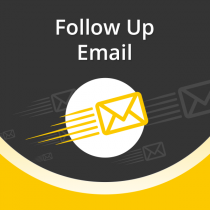
The Follow Up Email extension is extremely powerful as its numerous features cover almost the entire possible and ever needed follow-up functionality, including abandoned cart recovery.
It can track and send notifications to Magento store visitors who abandoned their shopping carts and restores them with just one click from the link sent in the email notification. With this module you can greet customers on their birthdays, generate automatic coupons and more:
- Specify the Google Analytics tracking code for emails and analyzes the effectiveness of your campaigns;
- Create and deploy specially-targeted product promotions based on customer wishlists;
- Ask your client’s opinion on the product bought suggesting him/her to leave a review;
- Create mail log that can be accessed from the admin area with the ability to preview and manually send/delete emails;
- Create unlimited number of tiers in mail chain;
- Create unlimited number of rules;
- etc.
With the MSS extension Follow Up Email obtains advanced functionality – audience targeting.
Use Case: MSS + Follow Up Email Integration
Task description: recover abandoned carts and offer various discounts to different segments of customers depending on their purchase history, country and etc. In this use case, we encourage regular US customers to complete their purchases and offer them a 20% discount for the products contained in their abandoned carts.
Step 1. Follow-Up Email Creation
Newsletter Template Creation
Create a newsletter template by filling in the required fields and specify the template content.
Note: In the Template Content field you can use predefined variables. Here you will find the complete list of variables .
Newsletter Template Creation
New Rule Creation
Next we should create a new rule triggering the follow-up emails. Navigate to the Follow Up Email -> Manage Rules and click the ‘Add Rule’ button.
General
Enter the rule’s title and enable the status. In the Event field, select the New Abandoned Cart Appeared and select required Cancellation events. Choose the group of customers and in the Email chain field, click the 'Add email' button:
- In the Send field, specify the period type your email will be sent – After or Before;
- Define the exact period the email will be send – Days, Hours, and Minutes;
- In the Template field, select the follow-up email template you have just created.
FUE Rule Creation. General Section.
Stores & Product Types
Select the store(s) and product type in the Stores and Product Types section.
Sender Details
If necessary specify sender name and email in the corresponding fields.
Note: The data given in this tab will override sender information from the Newsletter Template.
Note: You can also test the recently created rule and email template by sending a test email.
Step 2. MSS Rules Creation
On this stage we should specify MSS rule targeting emails to the defined segment of our customers.
Navigate to MSS -> Manage Rules and click ‘Add New’ button. Specify the rule name and status and in the Conditions tab add all conditions you need.
MSS Rule Conditions
Step 3. MSS and FUE integration
Navigate to Follow Up Email -> Manage Rules, select the “US regular customers carts recovery” rule and open it to edit. Enter the Market Segmentation Suite section and choose the previously created rule from the drop-down list of active MSS rules; click ‘Save Rule' button.
This way your regular customers will get automated reminders containing unique discount and will more likely recover their carts as they are better motivated.
This use case reveals how integration with the MSS extension leverages the functionality of the Follow Up Email module and gives it new capabilities highly appreciated by our customers:
"This one should have any serious marketer… Especially, if you have MSS within it. Google analytics is another great feature! I don’t think there is any similar product on the market.
You can purchase Market Segmentation Suite with a 30% discount when bought together with the Follow Up Email extension. For more details visit the Hot Offer tab on the MSS product page.