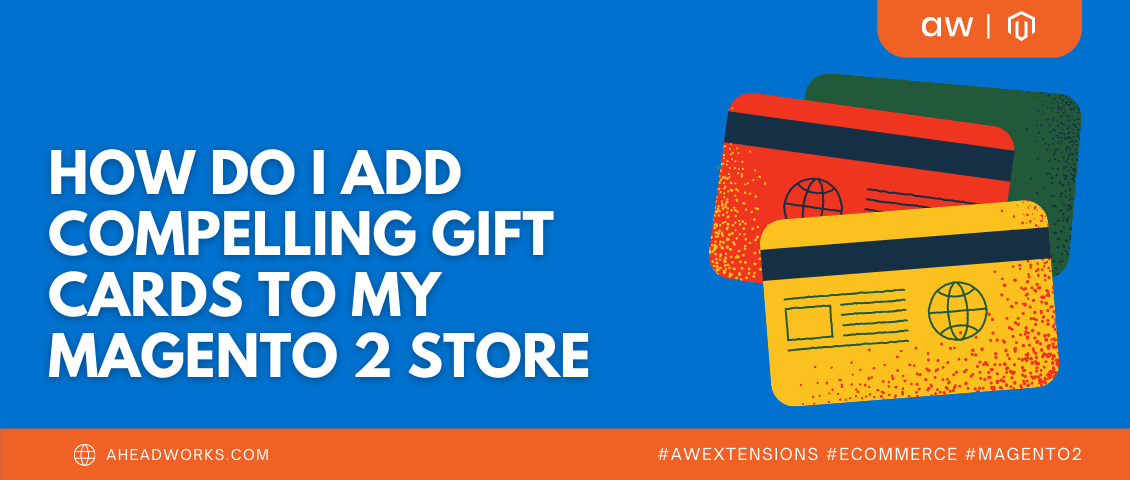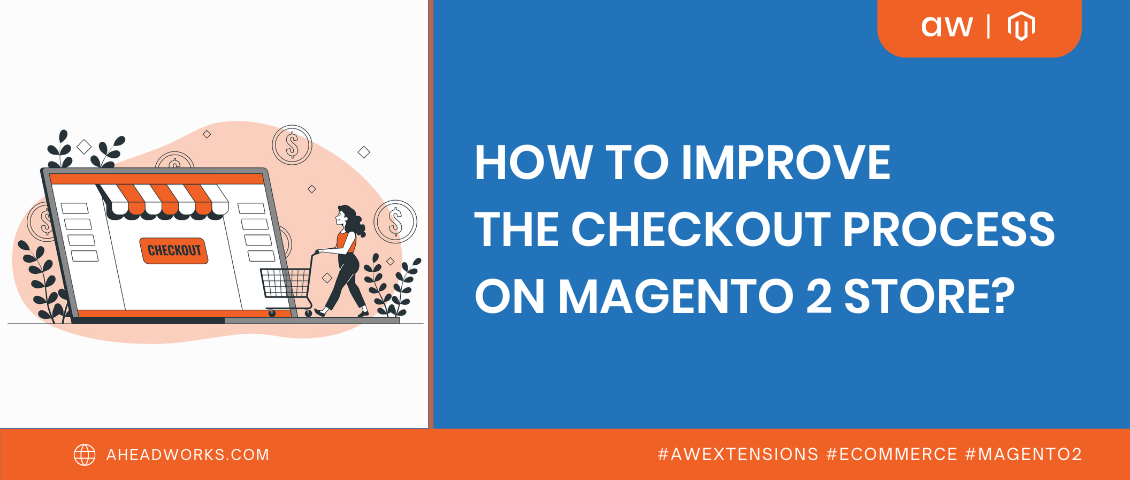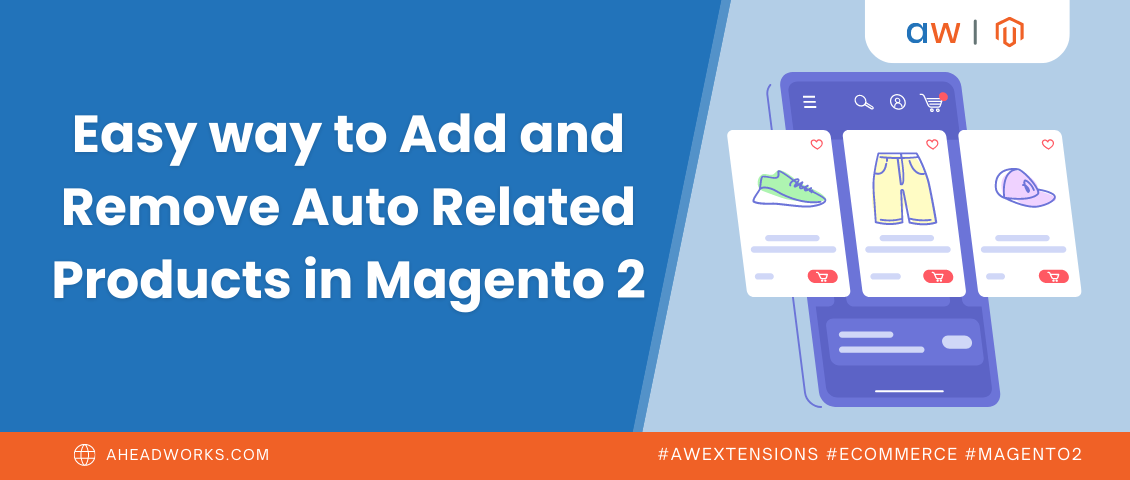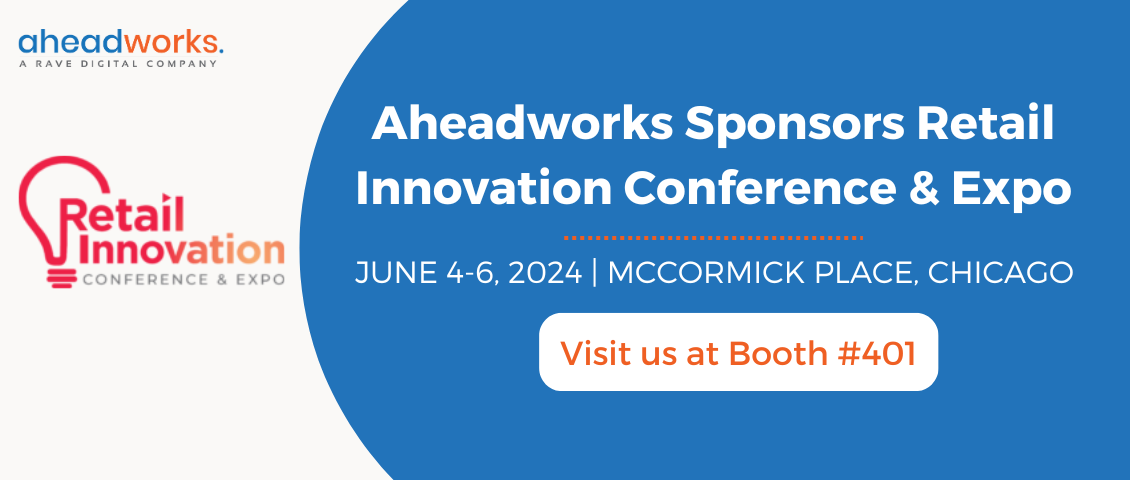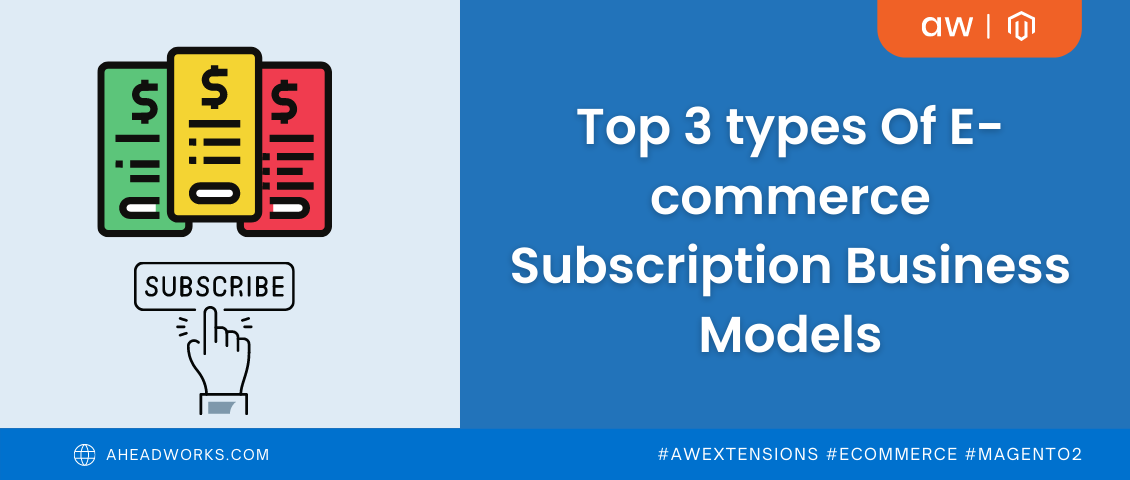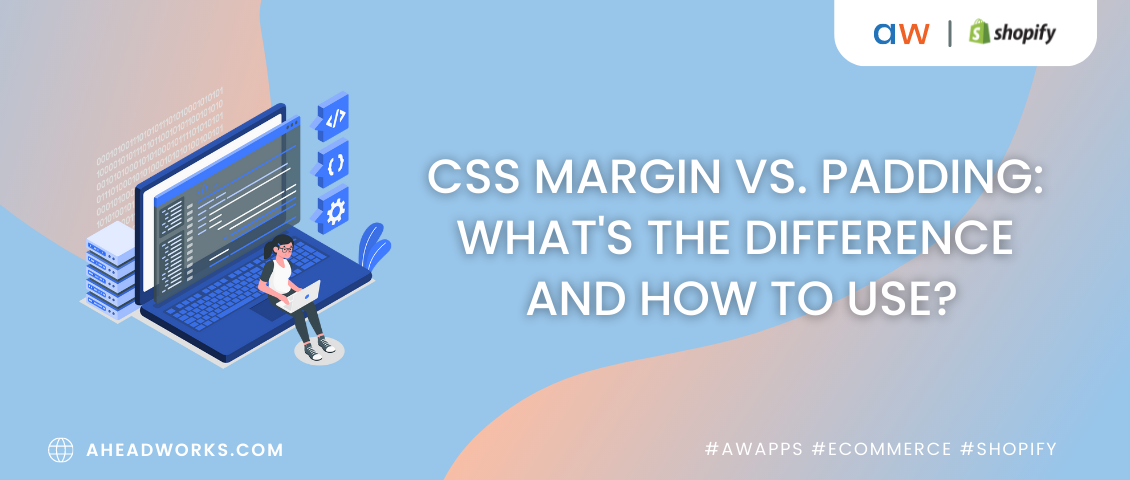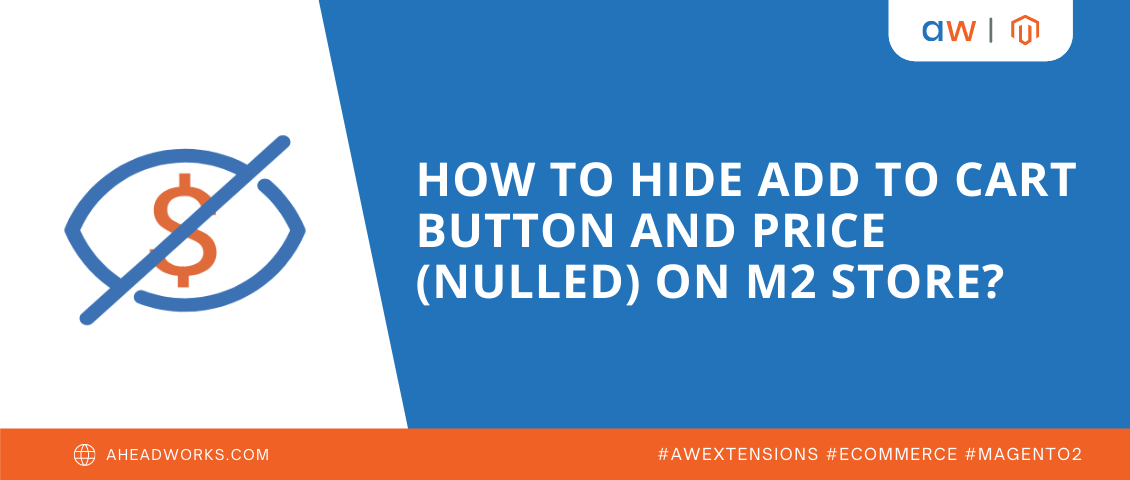
How to hide add to cart button and price (nulled) on Magento 2 store
Categorized as : Ecommerce and Magento 2 Extensions
When building a Magento 2 online store, one should take into consideration a lot of platform nuances, its opportunities and limitations. Thus, you can’t hide the price or make the add to cart button nulled on the Magento admin panel. You may think, why would anybody like to hide a CTA button if in numerous articles CTA is considered to be the core page element? Well, there are cases where the Add to Cart button will be confusing or redundant:
- When you have out-of-stock products. You can’t keep selling the sold out products until restocking. However if to hide the product, as native Magento offers in this case, you distort the SEO ranking position of the page, and consequently doom your soon-restocking product for small attention from the shoppers’ side.
- When you promote upcoming products. It’s a common practice to create a product page before the product is released. It is done mostly for promotional purposes: it not only informs your customers about the soon coming product and its features, but also attracts new shoppers who are searching for this particular product to your website.
- When the products are only available in physical stores. Sometimes merchants want to promote their brick-and-mortar inventory without selling it online. In this case, they hide the Add to Cart button, leaving the price on.
In these and many other cases, there is a way out allowing you to remove the Add to Cart block in Magento 2 in a few clicks - a powerful extension Hide Price for Magento 2 by Aheadworks. It is a perfect solution for those who want to solve the challenge of unique pricing. You can hide prices and the Add to Cart button for specific products and categories or from selected customer groups, replace them with a text, link or quote.
How to hide prices and Add to Cart from specific customer groups
Almost every B2B merchant has experienced the challenge of differentiating prices for wholesalers and retailers. And one more common challenge is to encourage shoppers to sign in. In these cases, you’ll need to hide the prices and Add to Cart button from the specific customer groups, and replace it with a custom text, if desired.
For it, from Magento admin, go to Catalog > Rules > Add New Rule. Here name the rule, choose needed customer groups, the rule priority and validity period.
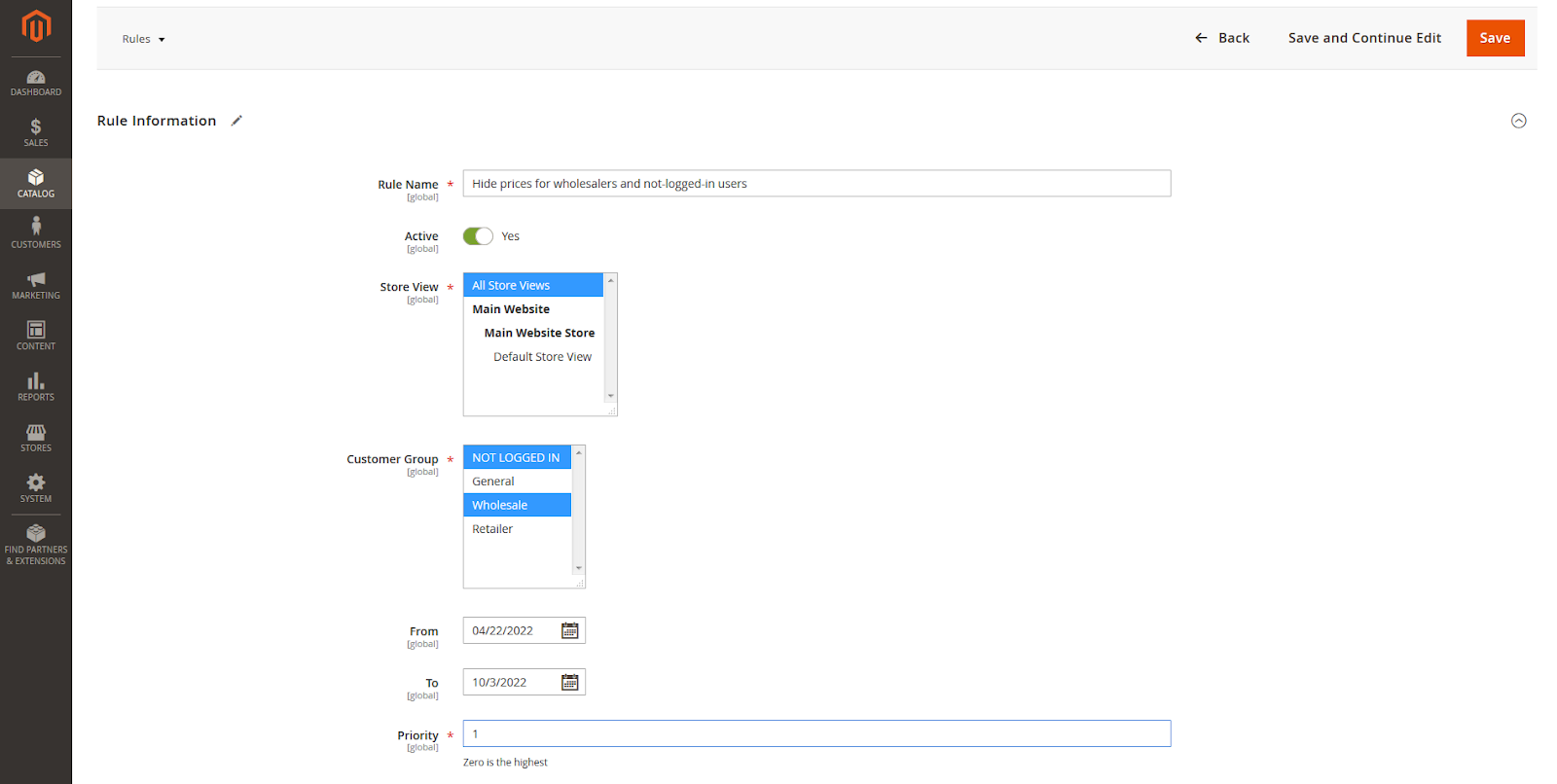
Then skip the conditions section if you want the rule to apply to all the catalog, and go right to the Configuration section. Here you can hide or replace price, Add to Cart and Add to Quote.
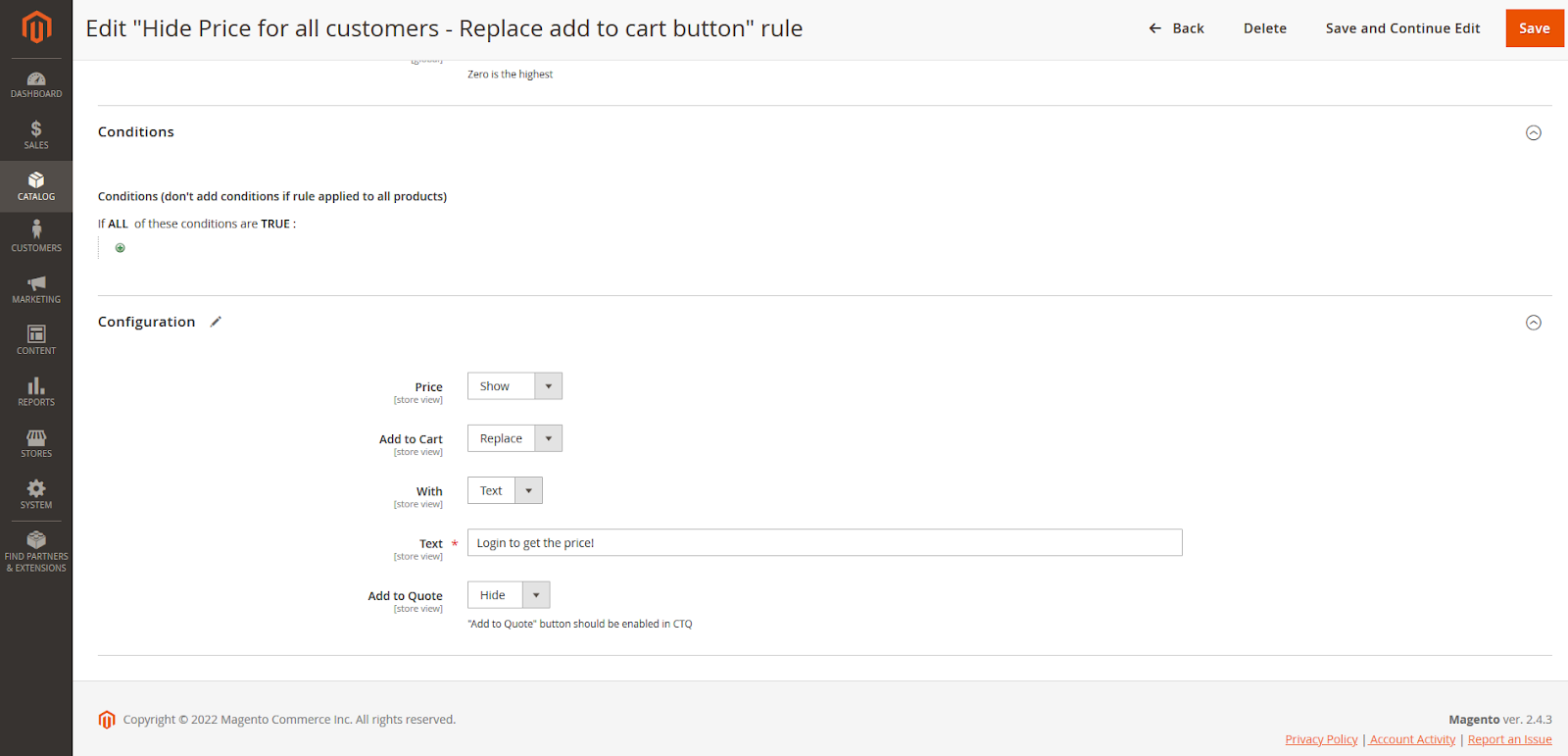
Display on the product page
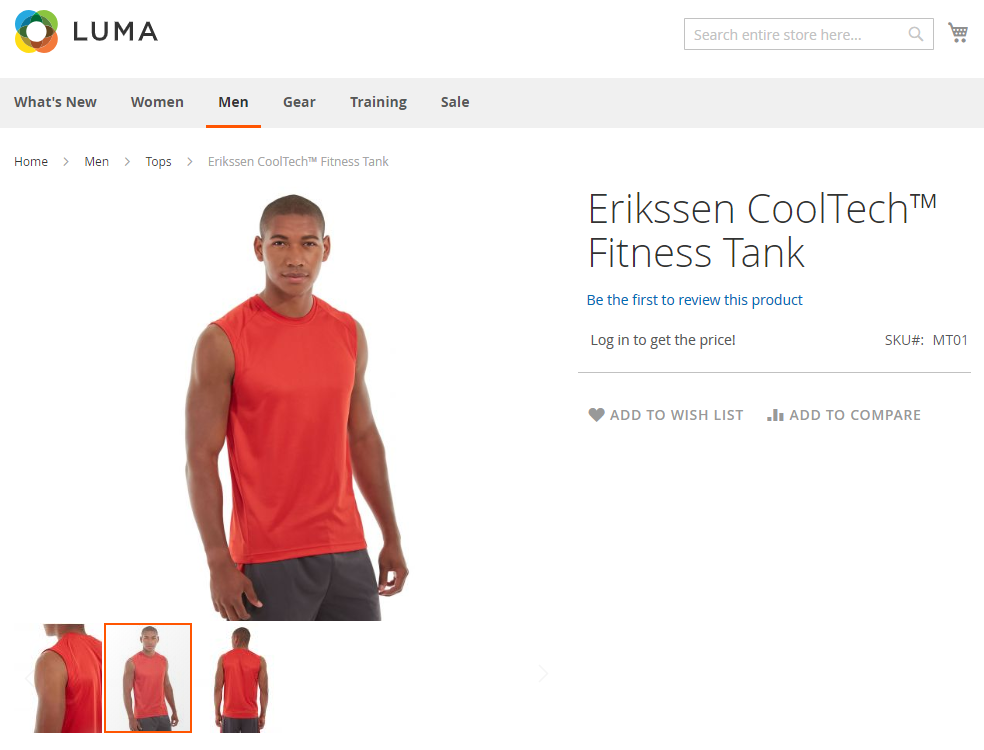
How to show the price and make the Add to Cart button nulled for specific products
You can restrict customers from purchasing some products, which are out-of-stock or upcoming by removing the CTA.
For it, from Magento admin, go to Catalog > Rules > Add New Rule. Here name the rule, choose all customer groups, the rule priority and validity period.
Then go to conditions, and specify the products or categories you want to hide products in.
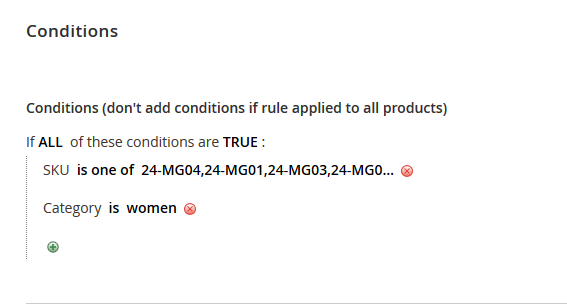
In the Configuration section, set Show the Price option and Hide Add to Cart and Add to Quote.
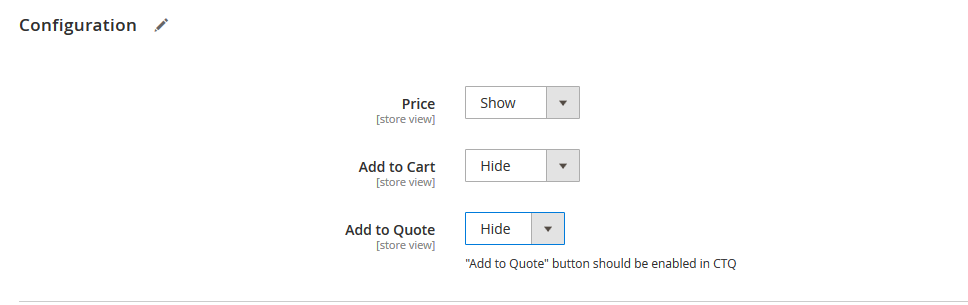
Display on the product page
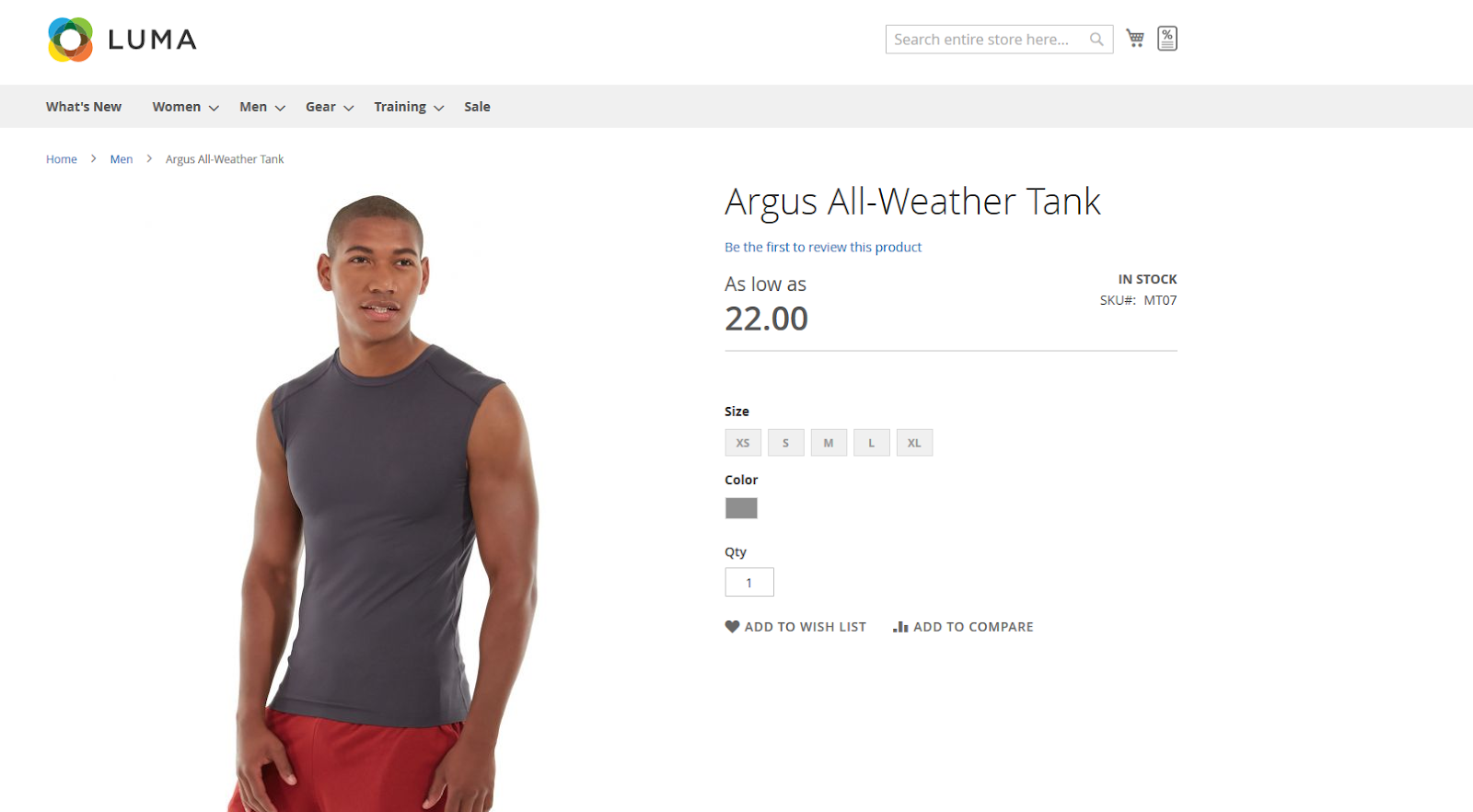
How to hide the price and show a linked text instead of CTA
You can also ask customers to perform an action to see the price. This text can redirect shoppers to a specific page, where they can find more information to unlock the price. One of the use cases here could be the shipping restrictions towards some countries or a complicated service requiring more details to calculate the price.
To add the link instead of the CTA button, click the Replace > Link option in the Configuration section in Add to Cart dropdown menu, and insert the title and URL in the appeared fields.
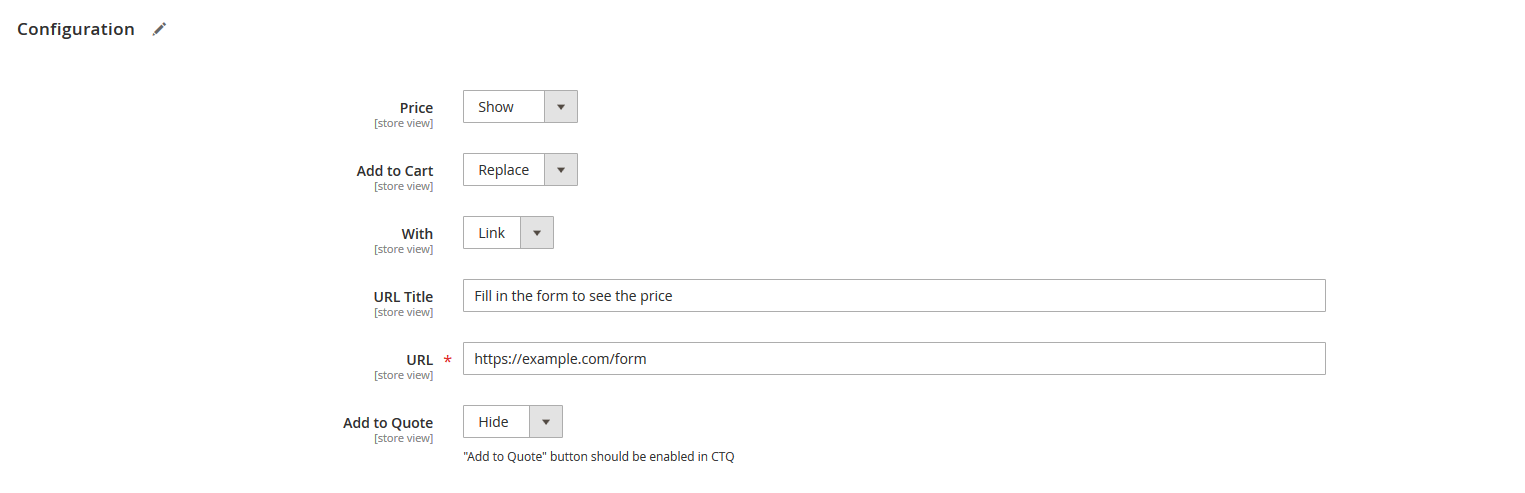
Last words
The Magento 2 Hide Price module helps businesses to manage their inventory and pricing policy more efficiently. The extension also allows merchants to understand customers preferences and promote upcoming products by creating a product page with all the descriptions but without a price.
Learn more about Hide Price for Magento 2 on the product page.